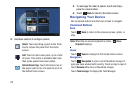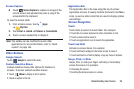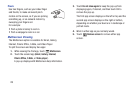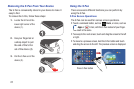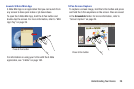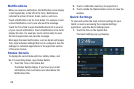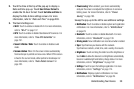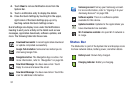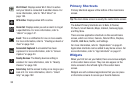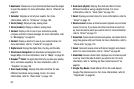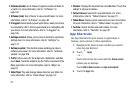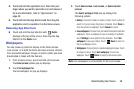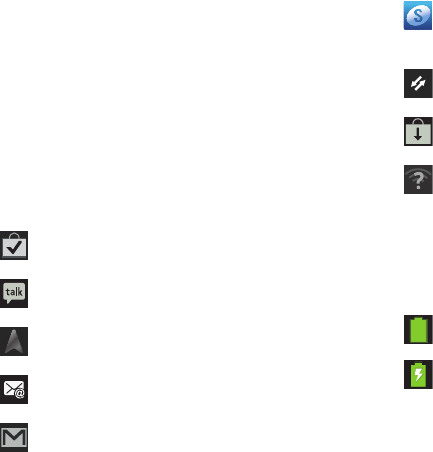
31
4. Touch
Clear
to remove Notification Icons from the
System Bar.
5. Touch a notification entry to display the details.
6. Close the Quick Settings by touching
X
in the upper,
right corner of the Quick Settings pop-up or by
touching outside the Quick Settings screen.
Quick Settings also display icons under the Notifications
heading to alert you to activity on the tablet such as new
messages, application downloads, software updates, and
more. The following table lists those icons.
Status Bar
The Status Bar is part of the System Bar and displays icons
to show network status, battery power, and other details.
Download Successful
: A recent application download
or update completed successfully.
Google Talk Invitation
: Someone has invited you to
chat using Google Talk.
Navigation Active
: The Navigation App is active. For
more information, refer to “Navigation” on page 96.
New Email Message
: You have new email. Touch
Reply to view and answer the email.
New Gmail Message
: You have new Gmail. Touch the
icon for additional information.
Samsung account
: Set up your Samsung account.
For more information, refer to “Signing In to your
Samsung Account” on page 208.
Software update
: There is a software update
available for this device.
Updates Available
: Updates to the applications you
have downloaded are available.
Wi-Fi networks available
: An open Wi-Fi network is
in range.
Battery Level
: Shown fully charged.
Charging Indicator
: Battery is charging.