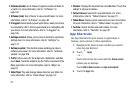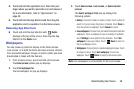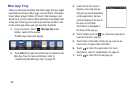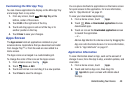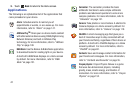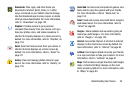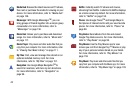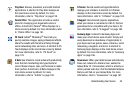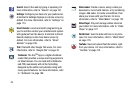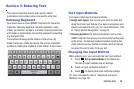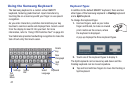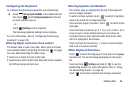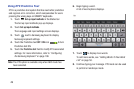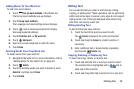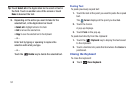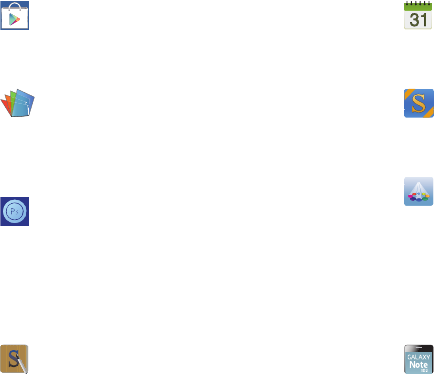
Understanding Your Device 44
Play Store
: Browse, download, and install Android
applications. A shortcut to Play Store displays on
the main Home screen by default. For more
information, refer to “Play Store” on page 159.
Polaris Office
: This application provides a central
place for managing your documents online or
offline. A shortcut to Polaris
®
Office displays on a
Home screen by default. For more information, refer
to “Polaris Office” on page 161.
PS Touch
: Adobe
®
Photoshop
®
Touch lets you
quickly combine images, apply professional effects,
share the results with friends and family through
social networking sites, and more. A shortcut to PS
Touch displays on the main Home screen by default.
For more information, refer to “PS Touch” on
page 133.
S Note
: Use S Note to create notes with productivity
tools that turn handwriting into typed text and
correct drawn shapes, lines, and formulas to make
them perfect. A shortcut to S Note displays on the
main Home screen by default. For more
information, refer to “S Note” on page 162.
S Planner
: Record events and appointments to
manage your schedule. A shortcut to S Planner
displays on the main Home screen by default. For
more information, refer to “S Planner” on page 162.
S Suggest
: Recommends popular applications,
when your device is connected to a Wi-Fi, that are
guaranteed to be compatible with your device.
For
more information, refer to
“S Suggest” on page 166.
Samsung Apps
: Connect to Samsung Apps and
make your smart device even smarter. Simply and
easily download an abundance of applications to
your device such as games, news, reference, social
networking, navigation, and more. A shortcut to
Samsung Apps displays on the main Home screen
by default. For more information, refer to “Samsung
Apps” on page 166.
Screensaver
: When your tablet screen automatically
times out, instead of a blank screen, enable the
Galaxy Note 10.1 Screensaver, which is actually an
action-packed video tour of all the fantastic features
that you will find on your Galaxy Note. For more
information, refer to “Screensaver” on page 167.