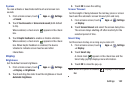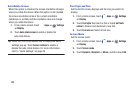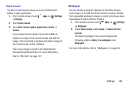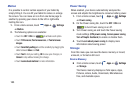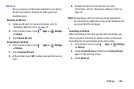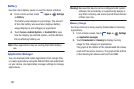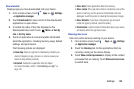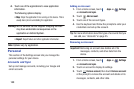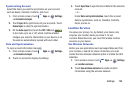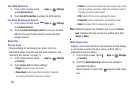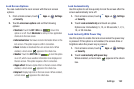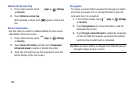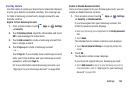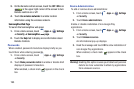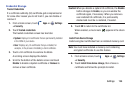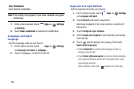Settings 190
Synchronizing Account
Select the items you want to synchronize on your account
such as Books, Calendar, Contacts, and more.
1. From a Home screen, touch
Apps
➔
Settings
➔
Accounts and sync
.
2. Touch
Sync all
to synchronize all your accounts. Touch
Cancel sync
to stop the synchronization.
3. On the
Auto-sync
field, touch the
OFF / ON
icon
to turn Auto-sync on or off, which controls whether
changes you make to information on your device or on
the web are automatically synced with each other.
Data and Synchronization
To sync account information manually:
1. From a Home screen, touch
Apps
➔
Settings
➔
Accounts and sync
.
2. Touch an account to display its settings.
3. Touch
Sync Now
to synchronize all data for the selected
account.
– or –
Under
Data and synchronization
, touch the account
data to synchronize, such as, Calendar, Contacts,
Email, and so on.
Location Services
You value your privacy. So, by default, your device only
acquires your location when you allow it. To use
Location-Based Services, you must first enable location
services on your device.
Use Wireless Networks
Before you use applications such as Google Maps and find
your location or search for places of interest, you must
enable the Use wireless networks option or enable the GPS
satellites.
1. From a Home screen, touch
Apps
➔
Settings
➔
Location services
.
2. Touch
Use wireless networks
to enable location
information using the wireless network.