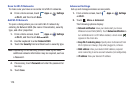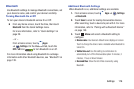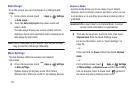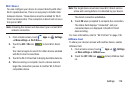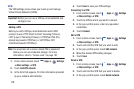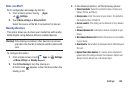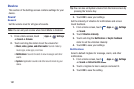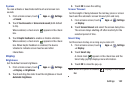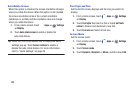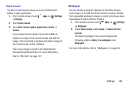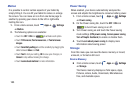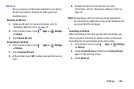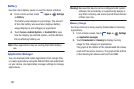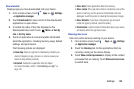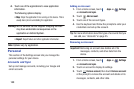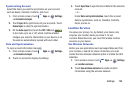183
Auto-Rotate Screen
When this option is checked, the screen orientation changes
when you rotate the device. When this option is not checked,
the screen orientation locks in the current orientation
(landscape or portrait) and the orientation does not change
when you rotate the device.
1. From a Home screen, touch
Apps
➔
Settings
➔
Display
.
2.
Touch
Auto-rotate screen
to enable or disable the
auto-rotate feature
.
Tip:
Touch the Time in the System Bar to display the Quick
Settings pop-up. Touch
Screen rotation
to enable or
disable the auto-rotate feature. For more information,
refer to “Quick Settings” on page 29.
Font Style and Size
Set the font for screen displays and the size you want it to
display.
1. From a Home screen, touch
Apps
➔
Settings
➔
Display
.
2. Touch
Font style
then touch a font or touch
Get fonts
online
to browse and download a new font.
3. Touch
Font size
and select a font size.
Screen Mode
Set the screen mode.
1. From a Home screen, touch
Apps
➔
Settings
➔
Display
2. Touch
Screen mode
.
3. Touch
Dynamic
,
Standard
, or
Movie
, and then touch
OK
.