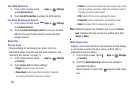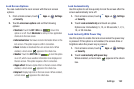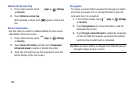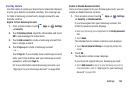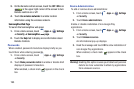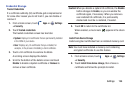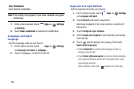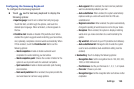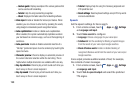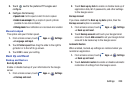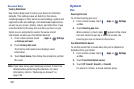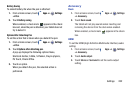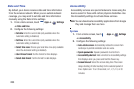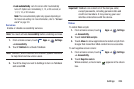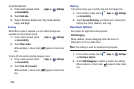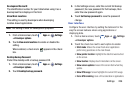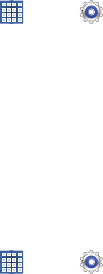
199
–
Gesture guide
: Displays examples of the various gestures that
can be used to edit handwriting.
–
Tutori al
: Help for using Handwriting recognition.
–
About
: Displays information about the handwriting software.
• Voice input
: Enable or disable the Voice input feature. When
enabled, you can choose to enter text by speaking the words,
using Google’s networked speech recognition feature.
• Auto capitalization
: Enable or disable auto-capitalization.
When enabled, the system automatically capitalizes words in
your text based on common usage, such as at the beginning of
sentences.
• Auto-punctuate
: Enable or disable automatic insertion of a
“full stop” (period and space to end a sentence) by touching the
space bar twice.
• Character preview
: Check to display an automatic preview of
the current character selection within the text string. This is
helpful when multiple characters are available within one key.
• Key-tap vibration
: Check to play a brief sound each time you
touch a key on the on-screen keyboard.
•Key-tap sound
: Check to play a brief sound each time you
touch a key on the on-screen keyboard.
•Tutorial
: Displays help for using the Samsung keyboard and
XT9 predictive text.
• Reset settings
: Reset keyboard settings except XT9 my words
and auto-substitution.
Speech
Set the speech settings for Voice search.
1. From a Home screen, touch
Apps
➔
Settings
➔
Language and input
.
2. Touch
Voice search
to configure:
• Language
: Choose a language for your voice input.
• SafeSearch
: Set the sensitivity for filtering of explicit images
from the results of your voice-input Google searches.
• Block offensive words
: Enable or disable blocking of
recognized offensive words from the results of your voice-input
Google searches.
Voice output provides audible readout of text, for example,
the contents of email messages.
1. From a Home screen, touch
Apps
➔
Settings
➔
Language and input
.
2. Touch
Text-to-speech output
and select the preferred
TTS engine.