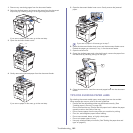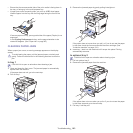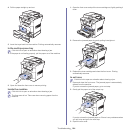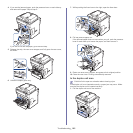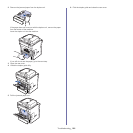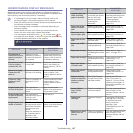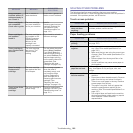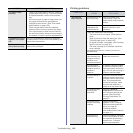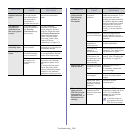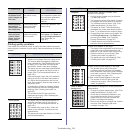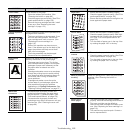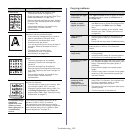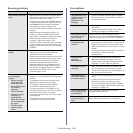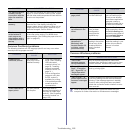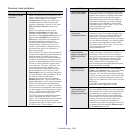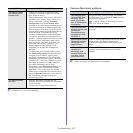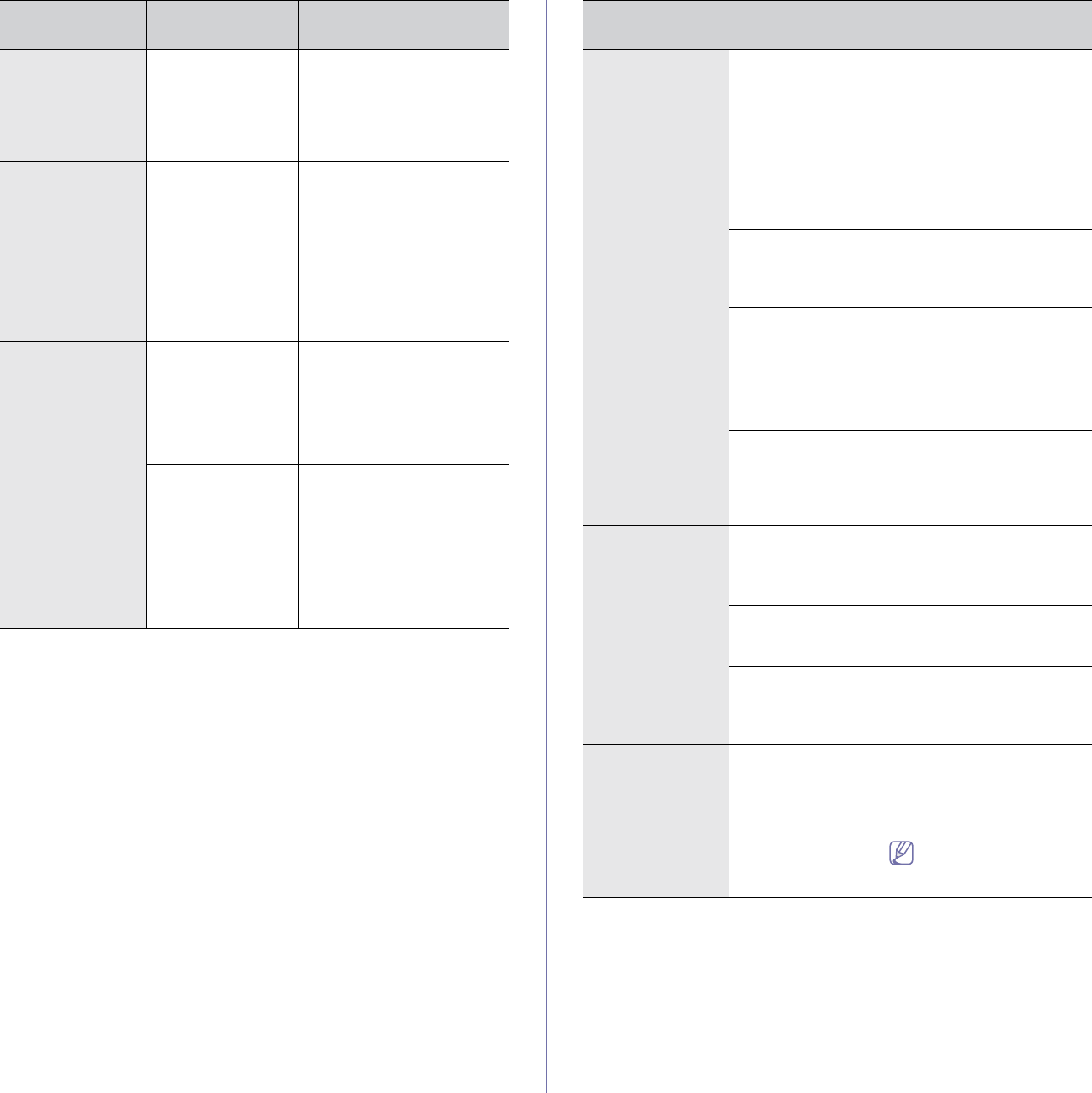
Troubleshooting_ 110
(Continued) The
machine does not
print.
The document size
is so big that the
hard disk space of
the computer is
insufficient to
access the print job.
Get more hard disk space
and print the document
again.
The machine
selects print
materials from
the wrong paper
source.
The paper option
that was selected in
the Printing
Preferences may
be incorrect.
For many software
applications, the paper
source selection is found
under the Paper tab within
the Printing Preferences.
Select the correct paper
source. See the printer
driver help screen. (See
"Opening Printing
Preferences" on page 47.)
A print job is
extremely slow.
The job may be
very complex.
Reduce the complexity of
the page or try adjusting the
print quality settings.
Half the page is
blank.
The page
orientation setting
may be incorrect.
Change the page orientation
in your application. See the
printer driver help screen.
The paper size and
the paper size
settings do not
match.
Ensure that the paper size in
the printer driver settings
matches the paper in the
tray.
Or, ensure that the paper
size in the printer driver
settings matches the paper
selection in the software
application settings you use.
CONDITION
POSSIBLE
CAUSE
SUGGESTED
SOLUTIONS
The machine
prints, but the
text is wrong,
garbled, or
incomplete.
The machine cable
is loose or
defective.
Disconnect the machine
cable and reconnect. Try a
print job that you have
already printed successfully.
If possible, attach the cable
and the machine to another
computer that you know
works and try a print job.
Finally, try a new machine
cable.
The wrong printer
driver was selected.
Check the application’s
printer selection menu to
ensure that your machine is
selected.
The software
application is
malfunctioning.
Try printing a job from
another application.
The operating
system is
malfunctioning.
Exit Windows and reboot the
computer. Turn the machine
off and back on again.
If you are in a DOS
environment, the
font setting for your
machine may be
set incorrectly.
Change the language
setting. (See "Changing the
font setting" on page 35.)
Pages print, but
they are blank.
The toner cartridge
is defective or out of
toner.
Redistribute the toner, if
necessary.
If necessary, replace the
toner cartridge.
The file may have
blank pages.
Check the file to ensure that
it does not contain blank
pages.
Some parts, such
as the controller or
the board, may be
defective.
Contact a service
representative.
The machine
does not print
PDF file correctly.
Some parts of
graphics, text, or
illustrations are
missing.
Incompatibility
between the PDF
file and the Acrobat
products.
Printing the PDF file as an
image may enable the file to
print. Turn on Print As
Image from the Acrobat
printing options.
It will take longer to
print when you print a
PDF file as an image.
CONDITION
POSSIBLE
CAUSE
SUGGESTED
SOLUTIONS