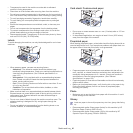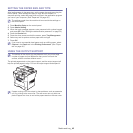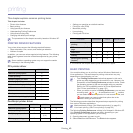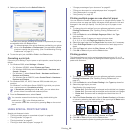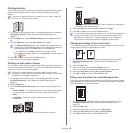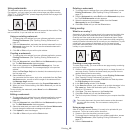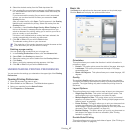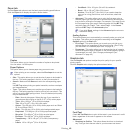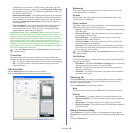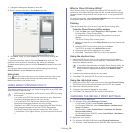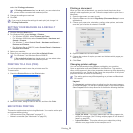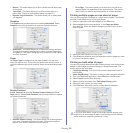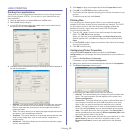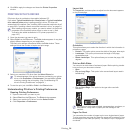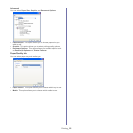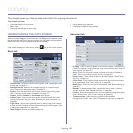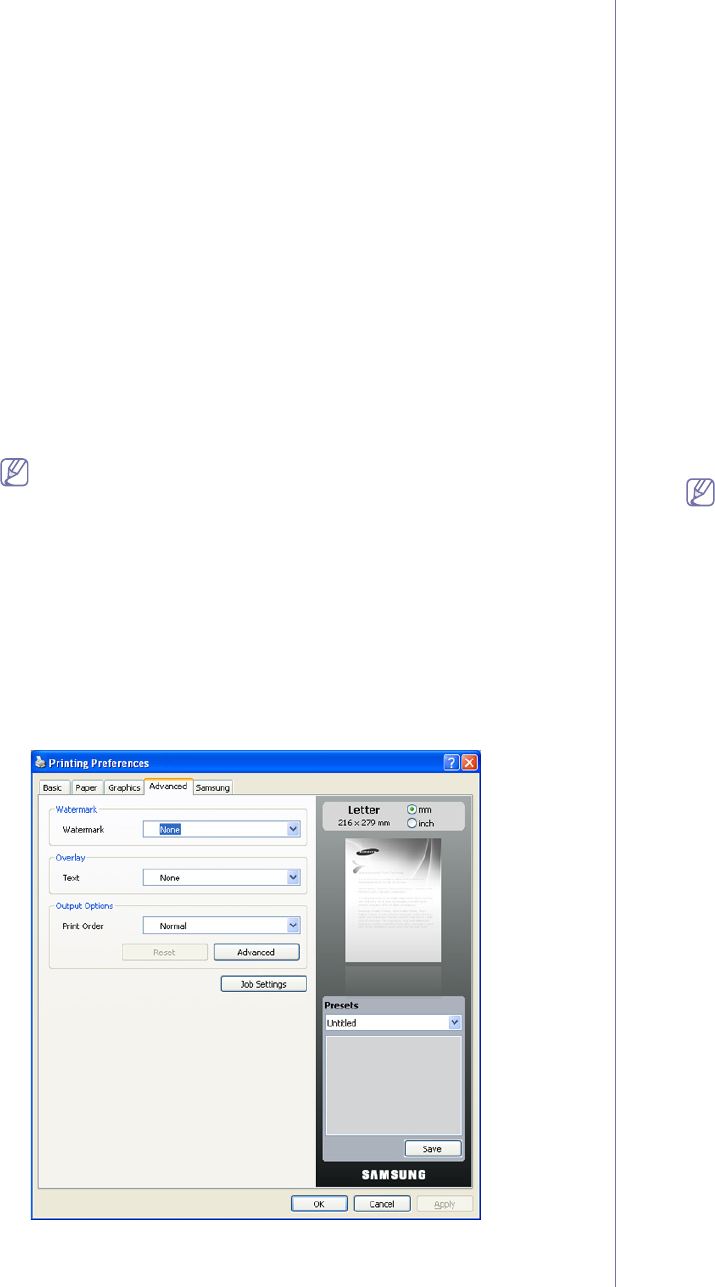
Printing_ 49
(resident) on your machine. If, after printing a document, you find
that the fonts did not print correctly, choose Download as Bit image
and resubmit your print job. This feature is available only when you
use the PCL printer driver.
• Do
wnload as Bit Image: This option allows the driver to download
the font data as bitmap images. Documents with complicated fonts,
such as Korean or Chinese, or various other fonts, will print faster in
this setting. Download as bit image is useful when printing from
Adobe programs.
• Print as Grap
hics: This option allows the driver to download any
fonts as graphics. When printing documents with high graphic
content and relatively few TrueType fonts, printing performance
(speed) may be enhanced in this setting.
Use Printer Fonts: When Use Printer Fonts is checked, the printer
uses the fonts that are stored in its memory (resident fonts) to print your
document, rather than downloading the fonts used in your document.
Because downloading fonts takes time, selecting this option can speed
up your printing time. When using Printer fonts, the printer will try to
match the fonts used in your document to those stored in its memory. If,
however, you use fonts in your document that are very different from
those resident in the printer, your printed output will appear very different
from what it looks like on the screen.
If you click Reset, settings in the Advanced option returns to the
default setting.
Toner Save
This option allows you to extend the life of your toner cartridge and
reduces the cost per page without a significant reduction in print quality.
• On: This option to allows the printer to use less toner on each page.
• Off: If you do not need to save toner when printing a document,
sele
ct this option.
Advanced tab
Use the Advanced tab to set various printing options.
Click the Advanced tab to display the options shown below.
Watermark
This option allows you to print text over an existing document. (See
"Using watermarks" on page 46.)
Overlay
Overlays are often used to take the place of letterhead paper. (See
"Using overlay" on page 46.)
Output options
This options allows you to set the sequence in which the pages will print.
Select the print order from the drop-down list.
• Normal: This option allows you to print all pages from the first page
to the last page.
• R
everse All Pages: This option allows you to print all pages from
the last page to the first page.
• Prin
t Odd Pages: This option allows you to print only the odd
numbered pages of the document.
• Print Even Pages: This option allows you to print only the even
numbered pages of the document.
• Adv
anced: This option allows you to set advanced output options
for printing, such as printing an information page, and saving as a
form to later use as an overlay.
If you click Reset, settings in the Advanced option returns to the
default setting.
Job Settings
This option allows you to choose how to print or save the printing file by
using the optional HDD.
• Print Mode: The default Print Mode is No
rmal which is for printing
without saving the printing file in the optional HDD.
• User ID: This option is used when you need to find a saved file
using the control panel.
• Job
Name: This option is used when you need to find a saved file
using the control panel.
Samsung tab
Use the Samsung tab to display the copyright and the version number of
the driver. If your computer is connected to the Internet, you can have
access to following services:
Click the Samsung tab to display the options.
Help
This option allows you to open the Help file by searching a keyword.
Service
• Buy Supplies: This option allows you to order supplies on-line.
• Sa
msung Website: This option directly connects you to Samsung
Website.
• Regist
ration: This option allows you to register your machine.
• Ch
eck for updates: This option allows you to download updates for
your printer driver.
Using a favorite setting
The Presets option, which is visible on each preferences tab except for
Samsung tab, allows you to save the current preferences settings for future
use.
To save a Presets item: