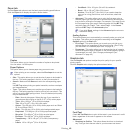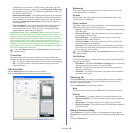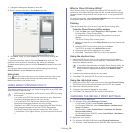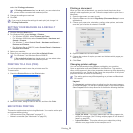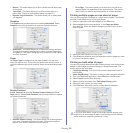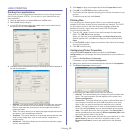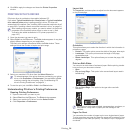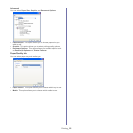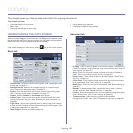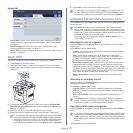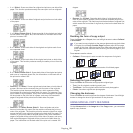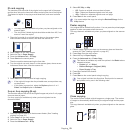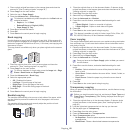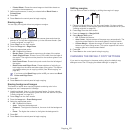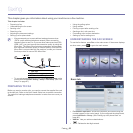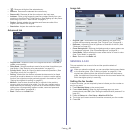Copying_ 56
13.copying
This chapter gives you step-by-step instructions for copying documents.
This chapter includes:
• Unde
rstanding the Copy screen
• Basic copy
• Changing the settings for each copy
• Using special copy features
• Changing the default copy settings
UNDERSTANDING THE COPY SCREEN
When you press Copy on the main screen, the Copy screen appears which
has several tabs and lots of copying options. All the options are grouped by
features so that you can configure your selections easily.
If the screen displays an other menu, press ( ) to go to the main screen.
Basic tab
• Original Size: Selects the size of the originals. (See "Selecting the size
of originals" on page 57.)
• Re
duce/Enlarge: Reduces or enlarges the size of a copied image.
(See "Reducing or enlarging copies" on page 57.)
• Duplex: Sets the machine to print copies on both sides of the paper.
(See "Copying on both sides of originals" on page 57.)
• Output: Selects Collate
d or Uncollated copy options.
• Ori
ginal Type: Improves the copy quality by selecting the document
type for the current copy job. (See "Selecting the type of originals" on
page 58.)
• Li
ght, Dark: Adjusts the brightness level to make a copy that is easier
to read, when the original contains faint markings and dark images. (See
"Changing the darkness" on page 58.)
• Paper Supply: Selects the paper supply tray.
Advanced tab
• ID Copy: Prints 2-sided originals on one sheet of paper. This feature is
helpful for copying a small-sized item, such as a business card. (See "ID
card copying" on page 59.)
• N-
Up: Prints 2 or 4 original images, reduced to fit onto one sheet of
paper. (See "2-up or 4-up copying (N-up)" on page 59.)
• Po
ster Copy: Prints a large image into divided 9 pages. (See "Poster
copying" on page 59.)
• Clone Copy: Prints multiple image copies from the original document
on a single page. (See "Clone copying" on page 59.)
• Bo
ok Copy: Allows you to copy an entire book. (See "Book copying" on
page 60.)
• Bo
oklet: Creates booklets from a sequential set of either 1-sided or
2-sided originals. (See "Booklet copying" on page 60.)
• Covers: Automatically adds covers to your copied set using stock taken
from a different tray. (See "Cover copying" on page 60.)
• T
ransparencies: Adds a blank or printed divider between
transparencies within a set. (See "Transparency copying" on page 60.)