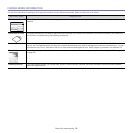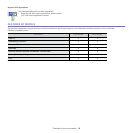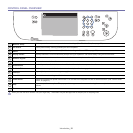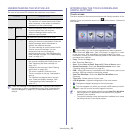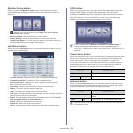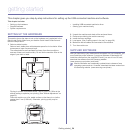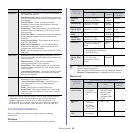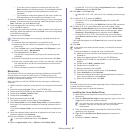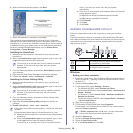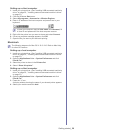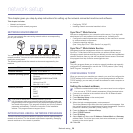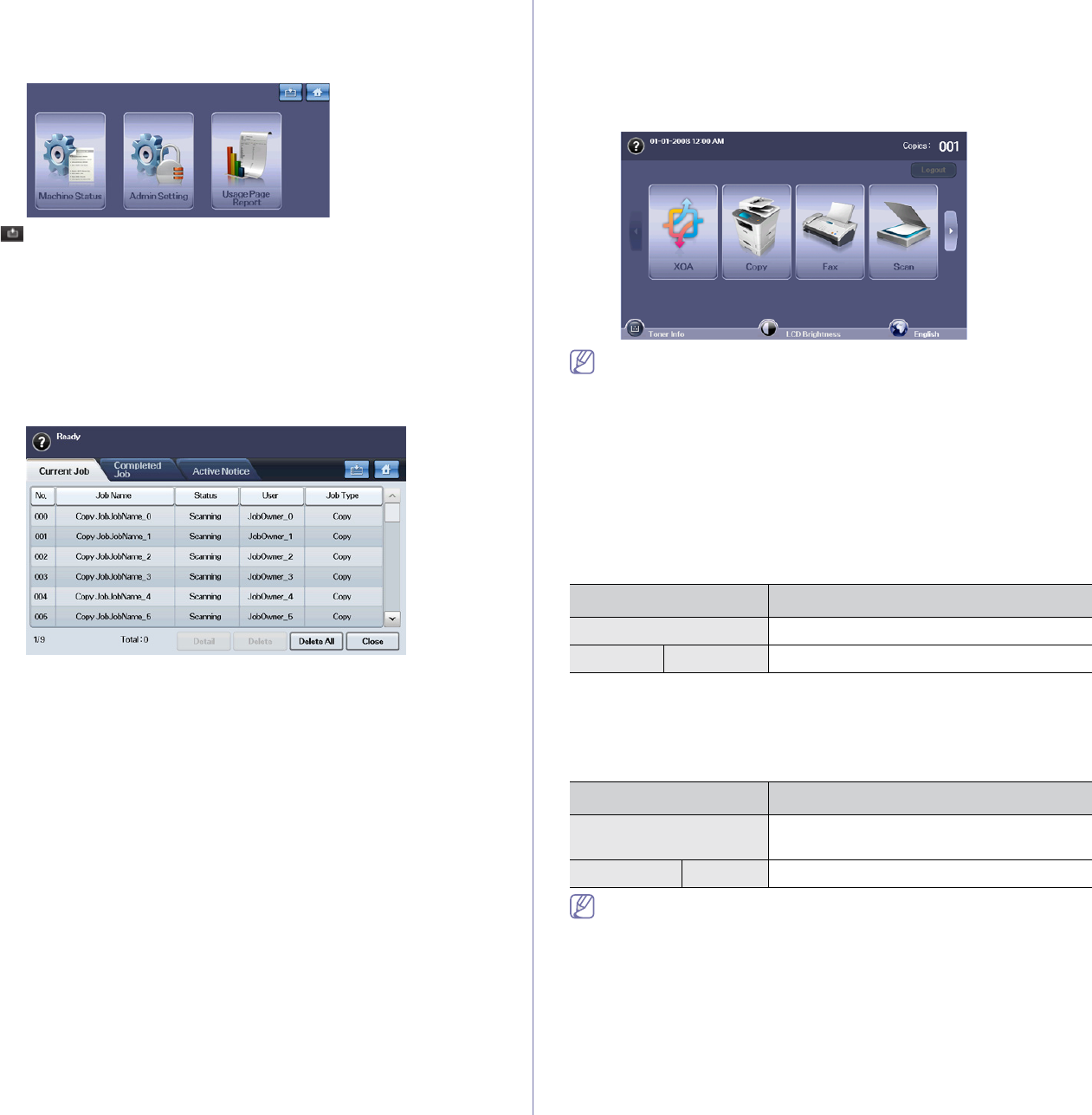
Introduction_ 23
Machine Setup button
When you press the Machine Setup button, you can browse current
machine settings or change machine values. (See "Machine Setup" on
page 85.)
• : Allows you to move directly to the Copy, Fax, Scan, Stored
Documents menu directly.
• Ma
chine Status: Shows machine’s current status.
• Ad
min Setting: Allows an administrator to set up the machine.
• Usag
e Page Report: You can print the report on the given amount of
printouts depending on the paper size and type.
Job Status button
When you press Job Status button, the screen lists the currently running,
queued and completed jobs.
• Current Job tab: Shows the list of jobs in progress and pending.
• Co
mpleted Job tab: Provides the list of completed jobs.
• Active No
tice tab: Displays any error codes that have occurred.
• No.: Gives the order of jobs.
• Job
Name: Shows job information, such as name and type.
• St
atus: Gives the current status of each job.
• User
: Provides user name-mainly computer name.
• J
ob Type: Displays details of the active job, such as job type, recipient
phone number and other information.
• Detail: Shows detailed information of selected option on the Curre
nt
Job, Completed Job and Active Notice list.
• Delete: Removes selected job from the list.
• Delete All: Removes all jobs from the list.
• Close
: Closes the job status window and switches to previous view.
XOA button
When you press this button, you can use the XOA applications from the
display screen. Before using the XOA applications, they should be
installed. If the XOA button is not displayed, make sure that the machine
gets XOA license. For more information, contact your local Samsung
dealer or the retailer where you purchased your machine.
If the message asking Auth.ID, Password, and Realm Name, it
means the network administrator has set the authentication in
SyncThru™ Web Service. (See "Using SyncThru™ Web Service" on
page 93.)
Power Saver button
When the machine is not in use, save electricity by pressing the power save
mode button. Pressing this button for one second puts the machine into
power save mode. (See "Using power saving feature" on page 34.)
If you press this button for more than three seconds, a window appears,
requesting that you turn the power off. If you choose Yes, the power is
turned off. This button can also be used to turn the button on.
Interrupt button
When you press Interrupt button, the machine goes into interrupt mode,
which means it stops a printing job for urgent copy job. When the urgent
copy job completes, the previous printing job continues.
Interrupt mode is resumed at default value (Off) after the machine is
shut down or reset.
STATUS DESCRIPTION
Off The machine is not in the power save mode.
Blue On The machine is in the power save mode.
STATUS DESCRIPTION
Off The machine is not in interrupt printing
mode.
Blue On The machine is in interrupt printing mode.