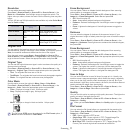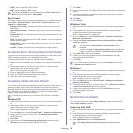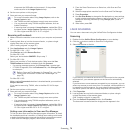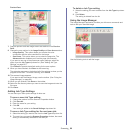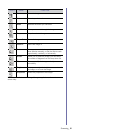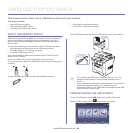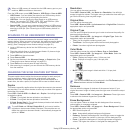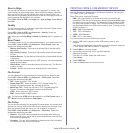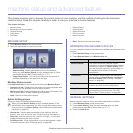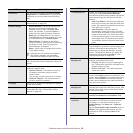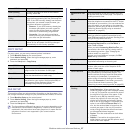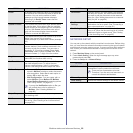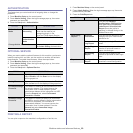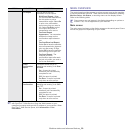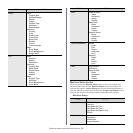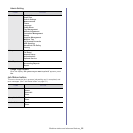Machine status and advanced feature_ 85
17.machine status and advanced feature
This chapter explains how to browse the current status of your machine, and the method of setting for the advanced
machine setup. Read this chapter carefully in order to use your machine's diverse features.
This chapter includes:
• M
achine Setup
• Browsing the machine’s status
• General settings
• Copy Setup
• Fax Setup
• Network Setup
• Authentication
• Optional Service
• Printing a report
• Menu overview
MACHINE SETUP
1. Press Machine Setup on the control panel.
2. Select th
e appropriate item you want to use.
• Machine Status: Shows the current machine status.
• Admin S
etting: Allows administrator to set up the machine.
When you press Admin Se
tting, a login message pops up. Enter
password and press OK. (Factory setting is 1111.)
• Usage Page Report: You can print the report on the amount of
printouts depending on the paper size and type.
Machine Status screen
Press Machine Setup on the control panel, then press Machine Status.
• Supplies Life tab: Displays both the amount of machine supplies used
and
remaining. Use up/down arrows to switch screens.
• Ma
chine Info tab: Displays detailed information about the machine, as
well as some options to allow validating your machine.
• Back: Returns to the previous screen.
Admin Setting screen
Gives you access to detailed machine settings.
When you press Admin Setting, a login message appears. If the
administrator set the password, you have to enter the password every
time you want to use Admin Setting. (See "Setting the authentication
password" on page 33.)
• General tab: Sets the basic parameters of the machine, such as
location, date, time, and more. (See "General settings" on page 85.)
• Setup tab: Sets the values for fax, network, and login. You can also
ena
ble the features listed on the screen.
• Print/Report tab: Prints configuration or font list and displays a report
of machi
ne features. (See "Printing a report" on page 89.)
• B
ack: Returns to the previous screen.
BROWSING THE MACHINE’S STATUS
You can browse the machine information and validate some features of the
machine.
1. Pres
s Machine Setup on the control panel.
2. Pres
s Machine Status > the Machine Info tab.
GENERAL SETTINGS
Before using the machine, set up the machine parameter, as follows:
1. Pres
s Machine Setup on the control panel.
2. Pres
s Admin Setting. When the login message pops up, enter
password and press OK. (Factory setting is 1111.)
3. Pre
ss the General tab.
OPTION DESCRIPTION
Machine Details This option shows the customer support
information on the email address and the phone
number you stored from Admin Setting. Also,
you can check the machine's serial number, or
the hardware and software information
specification.
Print/Report You can print various helpful and informative
reports, such as System Report, Fax Report
and Scan Report. (See "Printing a machine
report" on page 98.)
Tray Status The screen shows the trays installed on your
machine and their current configurations.
Usage Counters You can view the amount of each category that
your machine has printed so far. Print this
report. (See "Printing a report" on page 89.)