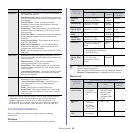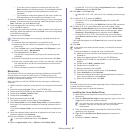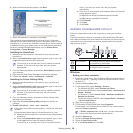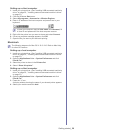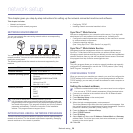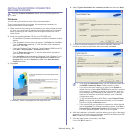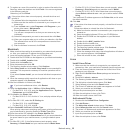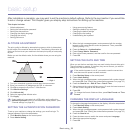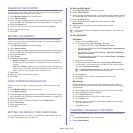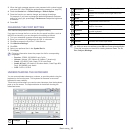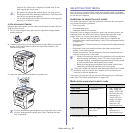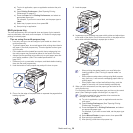Basic setup_ 33
10.basic setup
After installation is complete, you may want to set the machine’s default settings. Refer to the next section if you would like
to set or change values. This chapter gives you step-by-step instructions for setting up the machine.
This chapter includes:
• Alti
tude adjustment
• Setting the authentication password
• Setting the date and time
• Changing the display language
• Changing the country
• Setting job timeout
• Using power saving feature
• Setting the default tray and paper
• Changing the default settings
• Changing the font setting
• Understanding the keyboard
ALTITUDE ADJUSTMENT
The print quality is affected by atmospheric pressure, which is determined
by the height of the machine above sea level. The following information will
guide you on how to set your machine to the best print quality or best quality
of print.
Before you set the altitude value, find the altitude where you are using the
machine.
1. Turn
your networked computer on and open the web browser.
2. Enter yo
ur machine's IP address as the URL in a browser.
3. Click Go
to access the SyncThru™ Web Service.
4. Click Mach
ine Settings.
5. Click Altitude Adj.
6. Select th
e appropriate altitude value.
7. Click Apply.
If your machine is connected via a USB cable, set the altitude in
Altitude Adjustment option on the machine’s display screen. (See
"General settings" on page 85.)
SETTING THE AUTHENTICATION PASSWORD
To set up your machine or change the settings, you must first login. To
change password, follow the steps below:
1. Pr
ess Machine Setup on the control panel.
2. Pr
ess Admin Setting.
3. When the login message appears, enter password with the number
keypad on the control panel to enter the password. Then, press OK.
(Factory setting:1111)
4. Pre
ss the Setup tab > Authentication.
5. Pres
s Change Admin. Password.
6. En
ter old and new password, and then confirm the new password.
7. Pres
s OK.
SETTING THE DATE AND TIME
When you set the time and date, they are used in delay fax and delay print.
They are printed on reports. If, however, they are not correct, you need to
change it for the correct time being.
If the machine’s power is cut off, you need to reset the correct time
and date once the power has been restored.
1. Pres
s Machine Setup on the control panel.
2. Pres
s Admin Setting.
3. W
hen the login message appears, enter password with number keypad
and press OK. (See "Setting the authentication pa
ssword" on page 33.)
4. Pre
ss the General tab > Date & Time > Date & Time.
5. Se
lect date and time using left/right arrows. Or touch the insert area and
use the numeric keypad on the control panel.
6. Pres
s OK.
To change the format of date and time, press Date Format and Time
Format.
CHANGING THE DISPLAY LANGUAGE
To change the language that appears on the display, follow the steps below:
1. Press Machine Setup on the control panel.
2. Pres
s Admin Setting.
3. W
hen the login message appears, enter password with number keypad
and press OK. (See "Setting the authentication pa
ssword" on page 33.)
4. Pre
ss the General tab.
5. Pre
ss the down arrow to switch the screen and press Language.
6. Se
lect the appropriate language.
7. Pres
s OK.
1 Normal
2 High 1
0