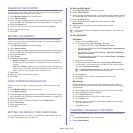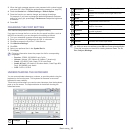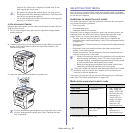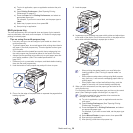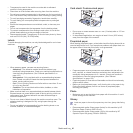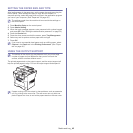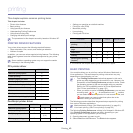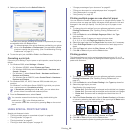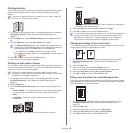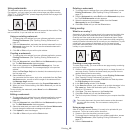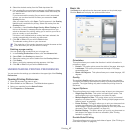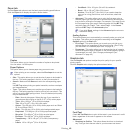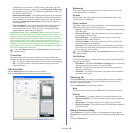Media and tray_ 42
SETTING THE PAPER SIZE AND TYPE
After loading paper in the paper tray, set the paper size and type using the
control panel. These settings will apply to copy and fax modes. For
computer printing, select the paper size and type in the application program
you use on your computer. (See "Paper tab" on page 48.)
The settings made from the machine driver override the settings on
the control panel.
1. Press Machine Setup on the control panel.
2. Pr
ess Admin Setting.
3. Whe
n the login message appears, enter password with number keypad
and press OK. (See "Setting the authentication password" on page 33.)
4. Pr
ess the General tab.
5. Pre
ss the down arrow to switch the screen, press Tray Management.
6. Select tray an
d its options such as paper size and type.
7. Pr
ess OK.
If you want to use special-sized paper-such as a billing paper, select
Custom in the Paper tab in the Printing Preferences. (See "Paper
tab" on page 48.)
USING THE OUTPUT SUPPORT
The surface of the output tray may become hot if you print a large
number of pages at once. Make sure that you do not touch the
surface, and do not allow children near it.
The printed pages stack on the output supp
ort, and the output support will
help the printed pages to align. Pull out the output support and expand it.
If paper coming out of the output try has problems, such as excessive
curl, try printing to the rear cover. The rear cover can only hold one
piece of paper at a time, do not let the papers stack on the rear cover.