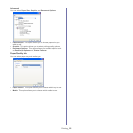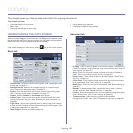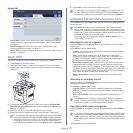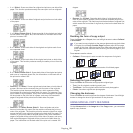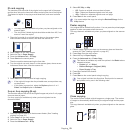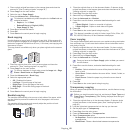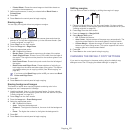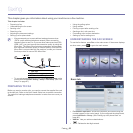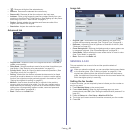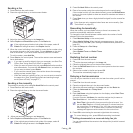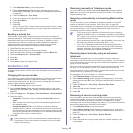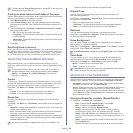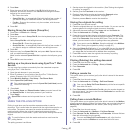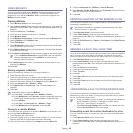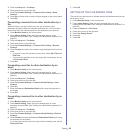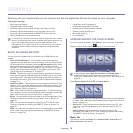Faxing_ 63
• : Removes all digits of the selected entry.
• Remove
: Removes the selected fax number entry.
• Remo
ve All: Removes all the fax numbers in the input area.
• Add
ress: Picks up the frequently used fax numbers directly from your
machine or from SyncThru™ Web Service. (See "Setting up a fax phone
book using SyncThru™ Web Service" on page 67.)
• Dup
lex: Selects whether the machine send faxes one side of the
original, both sides of the original.
• Resolution: Adjusts the resolution options.
Advanced tab
• Original Size: Selects the size of the original document. Press OK to
update current setting.
• Delay Sen
d: Sets the machine to send a fax at a later time without your
intervention. (See "Delaying a fax transmission" on page 64.)
• Priority Send: Sends an urgent fax before reserved operations. (See
"Sending a priority fax" on page 65.)
• Po
lling: Used when the receiver requests the document to be faxed
remotely at sender's absence or vice versa. In order to use the polling
function, the originals must be previously stored in the machine. (See
"Storing the originals for polling" on page 67.)
• Ma
ilbox: Used to store a received fax or originals in the machine
memory which are ready to be polled. You can use a mailbox on the
same machine you are using, or the one on a remote machine. Each
mailbox has a corresponding mailbox number, name and password.
(See "Using mailbox" on page 68.)
• Back
: Returns to the Basic tab.
Image tab
• Original Type: Enhances the fax quality based on the type of the
original document being scanned. (See "Original Type" on page 66.)
• Darkness: Adjusts the level of lightness or darkness of the fax. (See
"Darkness" on page 66.)
• Er
ase Background: Reduces dark backgrounds or paper patterns as
in newspaper originals. (See "Erase Background" on page 66.)
• Color Mode
: Selects whether the user sends the fax in mono or color.
(See "Color Mode" on page 66.)
• Back: Returns to the Basic tab.
SENDING A FAX
This part explains how to send a fax and the special methods of
transmission.
When you place the originals, you can use either the document feeder
or the scanner glass. (See "Loading originals" on page 36.) If the
originals are placed on both the document feeder and the scanner
glass, the machine will read the originals on the document feeder first,
which has higher priority in scanning.
Setting the fax header
In some countries, you are required by law to indicate your fax number on
any fax you send.
1. Press Machine Setup on the control panel.
2. Pres
s Admin Setting. When the login message pops up, enter
password and press OK. (See "Setting the authentication password" on
page 33.)
3. Pre
ss the Setup tab > Fax Setup > Machine ID & Fax.
4. T
ouch the input area to enter the machine name and your fax number.
5. Pres
s OK.