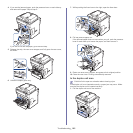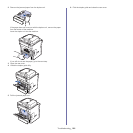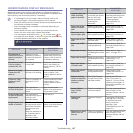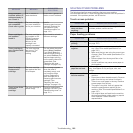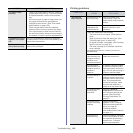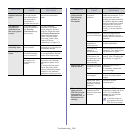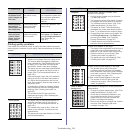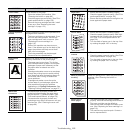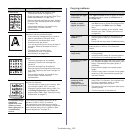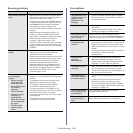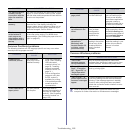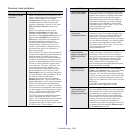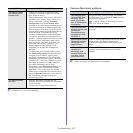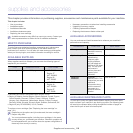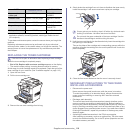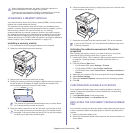Troubleshooting_ 113
Copying problems
Loose toner • Clean the inside of the machine. (See
"Cleaning the inside" on page 99.)
• Check the paper type and quality. (See "Print
media specifications" on page 126.)
• Remove the toner cartridge and then, install a
new one. (See "Replacing the toner cartridge"
on page 119.)
• If the problem persists, the machine may
require repair. Contact a service
representative.
Character Voids
Character voids are white areas within parts of
characters that should be solid black:
• If you are using transparencies, try another
type of transparency. Because of the
composition of transparencies, some
character voids are normal.
• You may be printing on the wrong surface of
the paper. Remove the paper and turn it
around.
• The paper may not meet paper
specifications. (See "Print media
specifications" on page 126.)
Horizontal stripes
If horizontally aligned black streaks or smears
appear:
• The toner cartridge may be installed
improperly. Remove the cartridge and
reinsert it.
• The toner cartridge may be defective.
Remove the toner cartridge and install a new
one. (See "Replacing the toner cartridge" on
page 119.)
• If the problem persists, the machine may
require repair. Contact a service
representative.
Curl
If the printed paper is curled or paper does not
feed into the machine:
• Turn the stack of paper over in the tray. Also
try rotating the paper 180° in the tray.
• Change the printer option and try again. Go
to Printing Preferences, click Paper tab,
and set type to Thin. (See "Opening Printing
Preferences" on page 47.)
An unknown image
repetitively
appears on a few
sheets or loose
toner, light print, or
contamination
occurs.
Your machine is probably being used at an
altitude of 1,500 m (4,921 ft) or above.
The high altitude may affect the print quality,
such as loose toner or light imaging. Change the
correct altitude setting to your machine. (See
"Altitude adjustment" on page 33.)
CONDITION SUGGESTED SOLUTIONS
A
CONDITION SUGGESTED SOLUTION
Copies are too light
or too dark
Use Light and Dark arrows to lighten or darken
the backgrounds of copies in the Basic tab of
the Copy menu.
Smears, lines,
marks, or spots
appear on copies.
• If the defects are on the original, press Light
and Dark arrows to lighten the background of
your copies in the Basic tab of the Copy
menu.
• If there are no defects on the original, clean
the scan unit. (See "Cleaning the scan unit"
on page 99.)
Copy image is
skewed.
• Ensure that the original is face down on the
scanner glass or face up in the document
feeder.
• Check that the copy paper is loaded correctly.
Blank copies print
out.
Ensure that the original is face down on the
scanner glass or face up in the document
feeder.
Image rubs off the
copy easily.
• Replace the paper in the tray with paper from
a new package.
• In high humidity areas, do not leave paper in
the machine for extended periods of time.
Frequent copy paper
jams occur.
• Fan the stack of paper, then turn it over in the
tray. Replace the paper in the tray with a fresh
supply. Check/adjust the paper guides, if
necessary.
• Ensure that the paper is the proper paper
weight.
• Check for copy paper or pieces of copy paper
remaining in the machine after a paper jam
has been cleared.
Toner cartridge
produces fewer
copies than
expected before
running out of toner.
• Your originals may contain pictures, solids, or
heavy lines. For example, your originals may
be forms, newsletters, books, or other
documents that use more toner.
• The scanner lid may be left open while copies
are being made.
• Turn the machine off and back on.