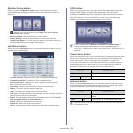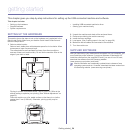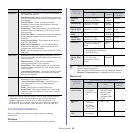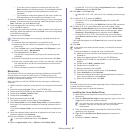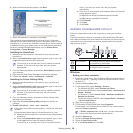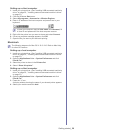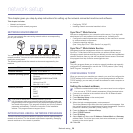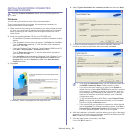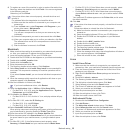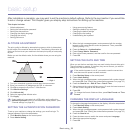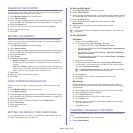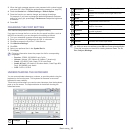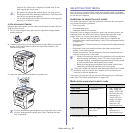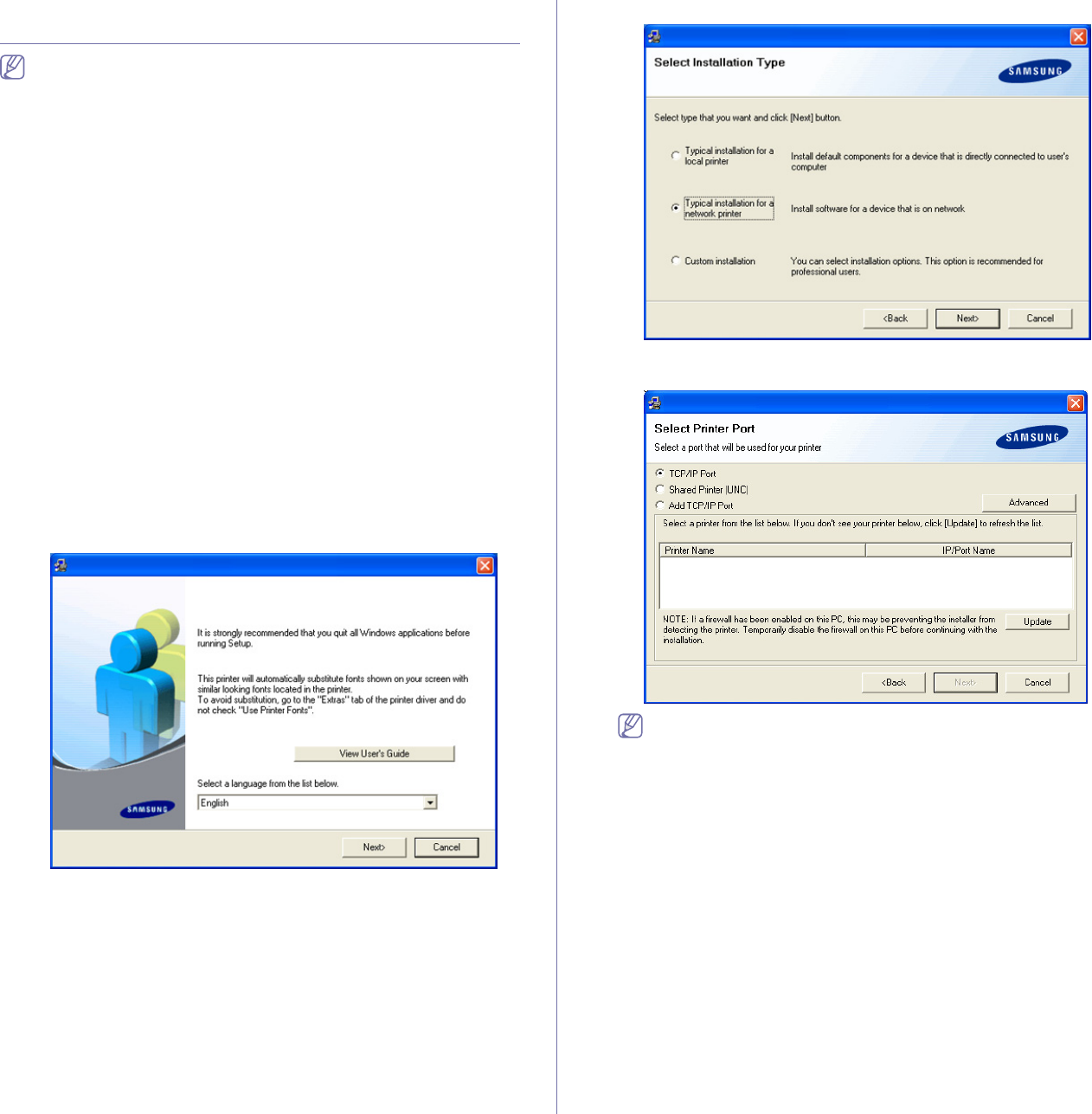
Network setup_ 31
INSTALLING NETWORK CONNECTED
MACHINE’S DRIVER
Selecting Custom installation allows you to choose programs to
install.
Windows
You can set up the machine driver, follow the steps below.
This is recommended for most users. All components necessary for
machine operations will be installed.
1. Ma
ke sure that the machine is connected to your network and powered
on. Also, your machine’s IP address should have been set. For details
about connecting to the network, see the supplied machine’s Quick
Install Guide.
2. In
sert the supplied software CD into your CD-ROM drive.
• Th
e software CD should automatically run and an installation window
appear.
• If the installation window does not appear, click Start and then Run.
Type X:\Setup.exe, replacing “X” with the letter which represents
your drive. Click OK.
• If you use Windows Vista, Windows 7 and Windows 2008 Server R2,
click Start > All programs > Accessories > Run.
Type X:\Setup
.exe replacing “X” with the letter which represents
your drive and click OK.
• If the AutoPlay window appears in Windows Vista, Windows 7 and
Windows 2008 Server R2, click Run Setup.exe in Install or run
program field, and click Continue or Yes in the User Account
Control windows.
3. Click Next.
If necessary, select a language from the drop-down list.
4. Select Typi
cal installation for a network printer and then click Next.
5. The list of machines available on the network appears. Select the
machine you want to install from the list and then click Next.
• If you click the Advanced button, you can search a printer with
the SNMP Community Name. Default name is ‘public’.
• If you do not see your machine on the list, click Update to
refresh the list, or select Add TCP/IP Port to add your machine
to the network. To add the machine to the network, enter the
port name and the IP address for the machine. To verify your
machine’s IP address or the MAC address, print a Network
Configuration page.
• To find a shared machine (UNC Path), select Shared Printer
[UNC] and enter the shared name manually or find a shared
printer by clicking the Browse button.
• If you cannot find your machine in network,turn off the firewall
and click Update. For Windows operating system, click Start >
Control Panel > Windows Firewall, and inactivate this option.
For other operating system, refer to its on-line guide.
6. After the
installation is finished, a window asking you to print a test page
appears. If you choose to print a test page, select the checkbox and click
Next. Otherwise, just click Next and skip.
7. If
the test page prints out correctly, click Yes.
If not, click No to r
eprint it.