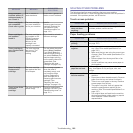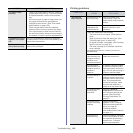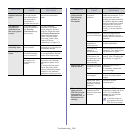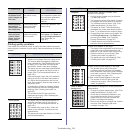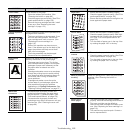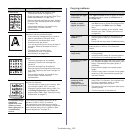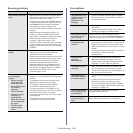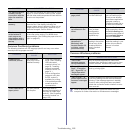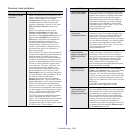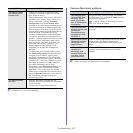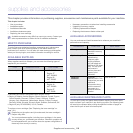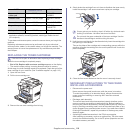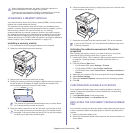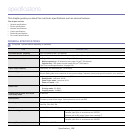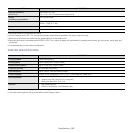Troubleshooting_ 116
Common Linux problems
CONDITION SUGGESTED SOLUTIONS
The machine does
not print.
• Check if the printer driver is installed in your
system. Open Unified Driver Configurator and
switch to the Printers tab in Printers
configuration window to look at the list of
available machines. Make sure that your
machine is displayed on the list. If not, open
Add new printer wizard to set up your
device.
• Check if the machine is started. Open
Printers configuration and select your
machine on the printers list. Look at the
description in the Selected printer pane. If its
status contains Stopped string, press the
Start button. After that normal operation of
the machine should be restored. The
“stopped” status might be activated when
some problems in printing occurred. For
instance, this could be an attempt to print a
document when the port is claimed by a
scanning application.
• Ensure the port is not busy. Since functional
components of machine (printer and scanner)
share the same I/O interface (port), the
situation of simultaneous access of different
“consumer” applications to the same port is
possible. To avoid possible conflicts, only one
of them at a time is allowed to gain control
over the device. The other “consumer” will
encounter “device busy” response. You
should open ports configuration and select
the port assigned to your machine. In the
Selected port pane you can see if the port is
occupied by some other application. If this is
the case, you should either wait for
completion of the current job or press the
Release port button, if you are sure that the
present application is not functioning properly.
• Check if your application has special print
option such as “-oraw”. If “-oraw” is specified
in the command line parameter, then remove
it to print properly. For Gimp front-end, select
“print” -> “Setup printer” and edit command
line parameter in the command item.
• The CUPS (Common Unix Printing System)
version distributed with SuSE Linux 9.2
(cups-1.1.21) has a problem with ipp (Internet
Printing Protocol) printing.Use the socket
printing instead of ipp or install a later version
of CUPS (cups-1.1.22 or higher).
Some color images
come out all black.
This is a known bug in Ghostscript (until GNU
Ghostscript version 7.05) when the base color
space of the document is indexed color space
and is converted through CIE color space.
Because Postscript uses CIE color space for
Color Matching System, you should upgrade
Ghostscript on your system to at least GNU
Ghostscript version 7.06 or later. You can find
recent Ghostscript versions at
www.ghostscript.com.
Some color images
come out in
unexpected colors.
This is a known bug in Ghostscript (until GNU
Ghostscript version 7.xx) when the base color
space of the document is indexed RGB color
space and it is converted through CIE color
space. Because Postscript uses CIE color space
for Color Matching System, you should upgrade
Ghostscript on your system to at least GNU
Ghostscript version 8.xx or later. You can find
recent Ghostscript versions at
www.ghostscript.com.
The machine does
not print whole
pages, and output is
printed on half the
page.
It is a known problem that occurs when a color
machine is used on version 8.51 or earlier of
Ghostscript, 64-bit Linux OS, and has been
reported to bugs.ghostscript.com as Ghostscript
Bug 688252.The problem is solved in AFPL
Ghostscript v. 8.52 or above. Download the
latest version of AFPL Ghostscript from
http://sourceforge.net/projects/ghostscript/ and
install it to solve this problem.
I cannot scan via
Gimp Front-end.
Check if Gimp Front-end has Xsane:Device
dialog. on the Acquire menu. If not, you should
install Xsane plug-in for Gimp on the your
computer. You can find Xsane plug-in package
for Gimp on Linux distribution CD or Gimp home
page. For the detailed information, refer to the
Help for Linux distribution CD or Gimp Front-end
application.
If you wish to use another kind of scan
application, refer to application’s Help.
I encounter error
“Cannot open port
device file” when
printing a document.
Avoid changing print job parameters (via LPR
GUI, for example) while a print job is in progress.
Known versions of CUPS server break the print
job whenever print options are changed and
then try to restart the job from the beginning.
Since Unified Linux Driver locks the port while
printing, the abrupt termination of the driver
keeps the port locked and unavailable for
subsequent print jobs. If this situation occurs, try
to release the port by selecting Release port in
Port configuration window.
CONDITION SUGGESTED SOLUTIONS