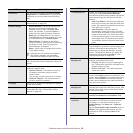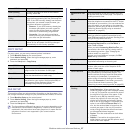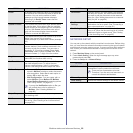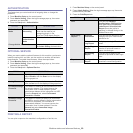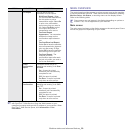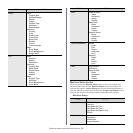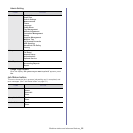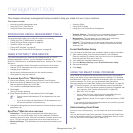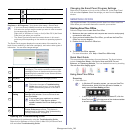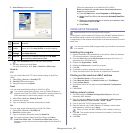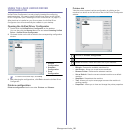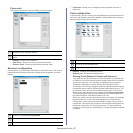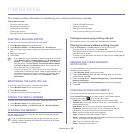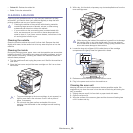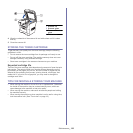Management tools_ 94
Or, if you are a Windows user, you can launch it from the Start menu, select
Programs or All Programs > your printer driver name > Smart Panel.
• If you have already installed more than one Samsung machine,
first select the correct machine model you want in order to access
the corresponding Smart Panel.
Right-click (in Windows or Linux) or click (in Mac OS X) the Smart
Panel
icon and select your machine.
• The
Smart Panel window and its contents shown in this user’s
guide may differ depending on the machine or operating system in
use.
The Smart Panel program displays the current status of the machine, the
level of toner remaining in the toner cartridge(s), and various other types of
information. You can also change settings.
Opening the Troubleshooting Guide
Find solutions for problems by using the Troubleshooting Guide.
Right-click (in Windows or Linux) or click (in Mac OS X) the Smart Panel
icon and select Troubleshooting Guide.
Changing the Smart Panel Program Settings
Right-click (in Windows or Linux) or click (in Mac OS X) the Smart Panel
icon and select Options. Select the settings you want from the Options
window.
SMARTHRU OFFICE
The supplied software CD provides you with SmarThru Office. SmarThru
Office offers you convenient features to use with your machine.
Starting SmarThru Office
Follow the steps below to start SmarThru Office:
1. Make
sure that your machine and computer are turned on and properly
connected to each other.
2. Once you
have installed SmarThru Office, you will see the SmarThru
Office icon on your desktop.
3. Double-click the SmarThru Office icon.
4. The SmarThru Office appears.
For more information, click He
lp > SmarThru Office help.
Quick Start Guide
This menu displays direct buttons for some features. The direct buttons
include: Categories, Binder, Life Cycle, Scan and OCR, Fix and
Enhance, and Samsung Website. You can disable this menu by checking
“Do not show this diaglog again”.
Using SmarThru Office
Scanning
1. Click scan icon.
• In Windows XP operating system, you can use SmarThru
Office launcher, which is on the right end of taskbar, to
easily open the Scan Setting window.
• In other operating systems beside Windows XP, click the
SmarTh
ru icon in the tray area of the windows taskbar
to activate the SmarThru Office launcher.
Windows Double-click this icon in Windows.
Macintosh
Click this icon in Mac OS X.
Linux Click this icon in Linux.
1
Toner Level View the level of toner remaining in the toner
cartridge(s). The machine and the number of toner
cartridge(s) shown in the above window may differ
depending on the machine in use. Some machines
do not have this feature.
2
Buy Now Order replacement toner cartridge(s) online.
3
User’s Guide View User’s Guide.
This button changes to Troubleshooting
Guide when error occurs. You can directly
open troubleshooting section in the user’s
guide.
4
Printer
Setting
Configure various machine settings in the Printer
Settings Utility window. Some machines do not
have this feature.
If you connect your machine to a network,
the SyncThru™ Web Service window
appears instead of the Printer Settings Utility
window.
5
Driver Setting Set all of the machine options you need in the
Printer Preferences window. This feature is
available only for Windows. (See "Understanding
Printing Preferences" on page 47.)