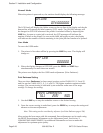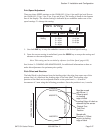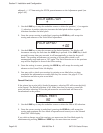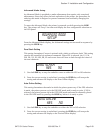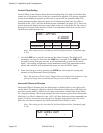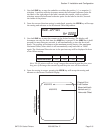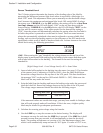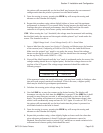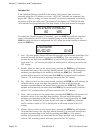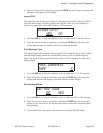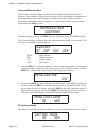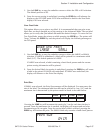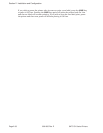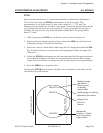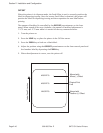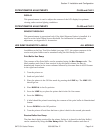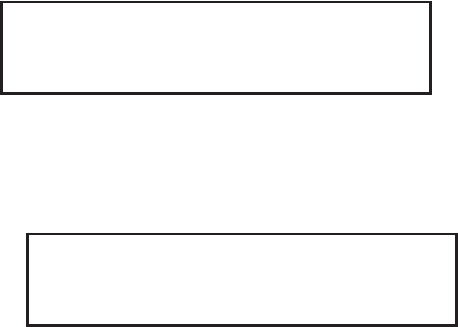
Calendar Set
If the Calendar Option is installed in the printer, the date and time can be set
manually using the LCD Display or via the <ESC>WT Calendar Set command (see
page 4-80). The last setting, set either manually via software command, received by
the printer will be the value used. The format of the display is YY/MM/DD hh:mm
(Year/Month/Day/hours:minutes).The date format is fixed and cannot be changed.
To enable the Calendar feature (if installed), press the LINE key until the underline
cursor is beneath the the YES. If the Calendar feature is to be disabled, press the
LINE key until the cursor is underneath the NO. When the desired setting is selected,
press the FEED key.
1. Year - The first display shown will have the two digit year selection underlined. You
can scroll through the dates by pressing the LINE key. The year number will
increase by one each time the LINE key is pressed until it reaches its maximum
legal value (i.e., “99” for the year digits) at which point it will wrap around to the
“00” setting.
2. Month - After you have set the correct year, pressing the FEED key will advance
the underline cursor to the two digit Month position. You can scroll through the
numbers corresponding to the month by pressing the LINE key. The month
number will increase by one each time the LINE key is pressed until it reaches a
value of “12” at which point it will wrap around to the “01” setting.
3. Day - After you have set the correct month, pressing the FEED key will advance the
underline cursor to the two digit Day position. You can scroll through the
numbers corresponding to the month date by pressing the LINE key. The date
number will increase by one each time the LINE key is pressed until it reaches a
value of “31” at which point it will wrap around to the “01” setting.
4. Hour - After you have set the correct date, pressing the FEED key will advance the
underline cursor to the two digit Hour position. You can scroll through the
numbers corresponding to the hour (using a 24 hour clock) by pressing the LINE
key. The hour number will increase by one each time the LINE key is pressed
until it reaches a value of “24” at which point it will wrap around to the “01”
setting.
5. Minute- After you have set the correct hour, pressing the FEED key will advance
the underline cursor to the two digit Minute position. You can scroll through the
numbers corresponding to the hour by pressing the LINE key. The minute
number will increase by one each time the line key is pressed until it reaches a
value of “60” at which point it will wrap around to the “01” setting.
CALENDAR ENABLED
NO YES
CALENDAR
01/01/01 01:01
Section 2. Installation and Configuration
Page 2-349001035 Rev. ESATOCL SeriesPrinters