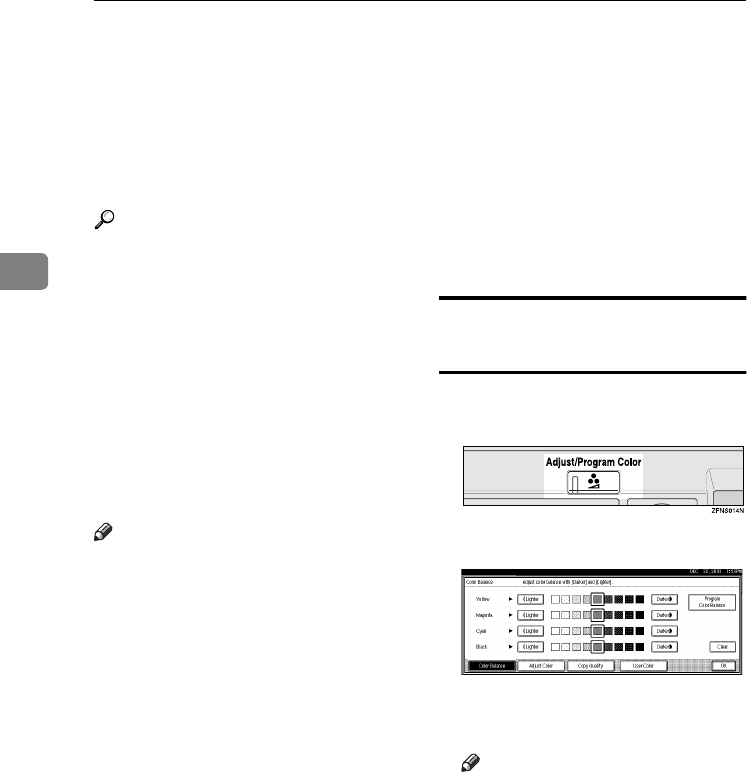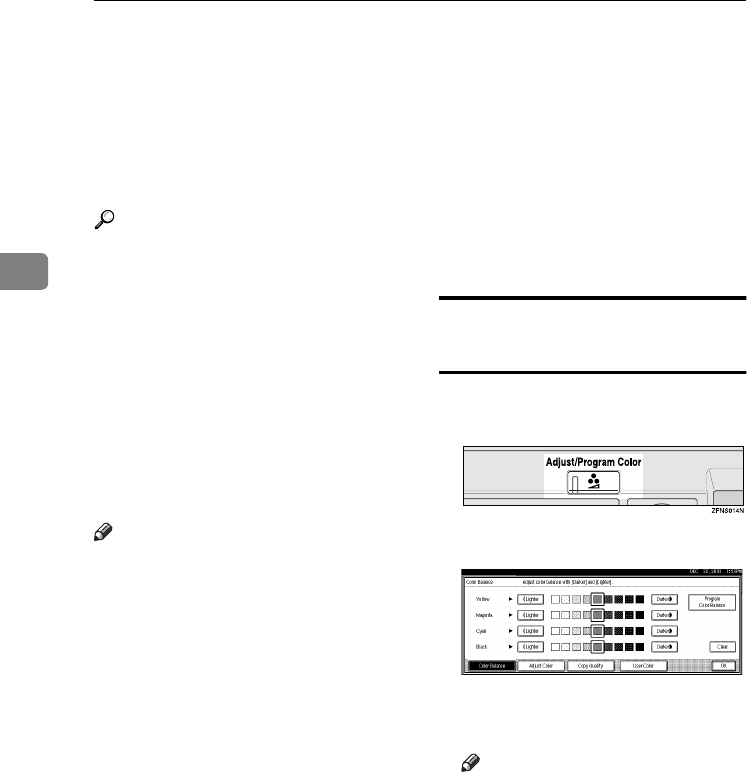
Color Adjustment/Program
92
3
User Color
You can register colors created by ad-
justing the density of yellow, magen-
ta, cyan, and black. You can also
name the colors that you register, and
print out registered colors.
Reference
For types and examples of the im-
age adjustment functions, see p.iii
“What You Can Do with This Ma-
chine <Color Functions/Color Ad-
justments>”.
The following show you how to
create colors:
• Adjust the density of each color us-
ing the density of a chosen basic
color.
• Directly specify the density of each
color using the number keys.
Note
❒ Adjust the colors to be registered
such that the total density of yel-
low, magenta, cyan, and black is
under 255%.
❒ When the total density of a regis-
tered color is over 256%, it will be
corrected to 255%.
❒ When copying with user colors,
the finer shades may vary depend-
ing on the condition of the ma-
chine.
❒ In order to correctly reproduce
originals, the values entered are
corrected by the machine, and cop-
ies are made using the optimum
values. Therefore, there may be
slight color differences when copy-
ing using “Text” and when using
“Photo”.
❒ Up to 15 colors can be registered.
❒ Sample prints of user colors can
also be made on an A4K, 8
1
/
2
" ×
11"K size page or on an A3L, 11"
× 17"L size page.
❒ Printing out a user color sample
will be counted under the full color
counter.
Adjusting Colors Based on the
Selected Color
A
AA
A
Press the {
{{
{Adjust/Program Color}
}}
}
key.
B
BB
B
Press [User Color].
C
CC
C
Select the number (1–15) you
want to store the user color in.
Note
❒ The settings of the user color
will change when selecting the
number already displayed by
the color name.
0827JupiterC1_Copy_EN_F1_FM.book Page 92 Thursday, September 4, 2003 5:06 PM