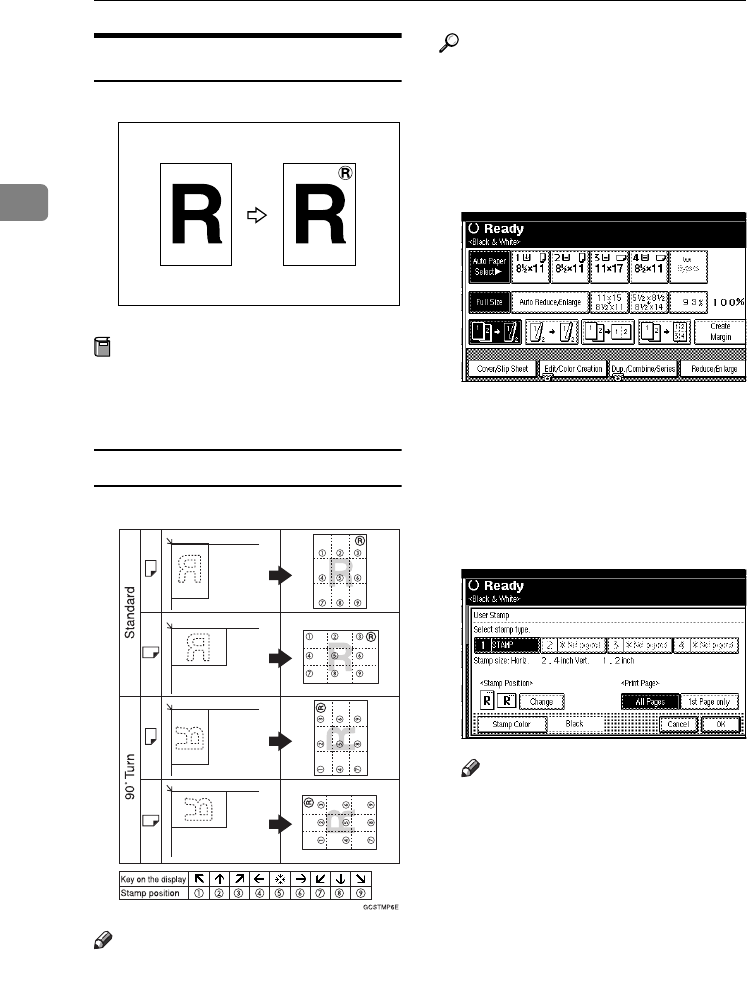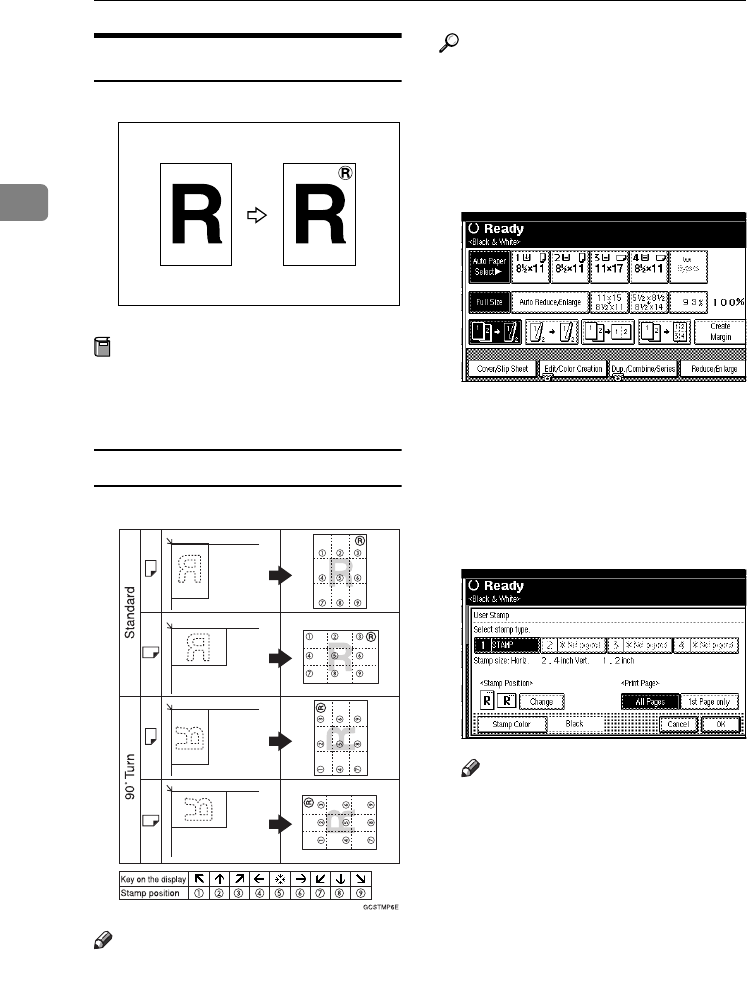
Copying
72
2
User Stamp
Prints a registered stamp onto copies.
Preparation
You have to register a user stamp
before using this function. See p.73
“To program the user stamp”.
Stamp position and original orientation
Note
❒ You cannot use the bypass tray
with this function.
❒ Only one message can be stamped
at a time.
❒ The default stamp color is black.
Reference
Related default settings:
p.122 “Stamp Position 1 - 4”
p.122 “Stamp Format 1 - 4”
p.122 “Stamp Color: 1 - 4”
A
AA
A
Press [Edit/Color Creation].
B
BB
B
Press [Stamp].
C
CC
C
Press [User Stamp].
D
DD
D
Select the stamp number.
E
EE
E
Press [All Pages] or [1st Page only] to
select the print page.
Note
❒ You can change the stamp color
and position. See p.73 “Chang-
ing the stamp color”.See p.73
“To change the stamp position”.
F
FF
F
After all settings are complete,
press [OK].
G
GG
G
Press [OK] twice.
H
HH
H
Place the originals, and then press
the {
{{
{Start}
}}
} key.
GCSTMP0E
0827JupiterC1_Copy_EN_F1_FM.book Page 72 Thursday, September 4, 2003 5:06 PM