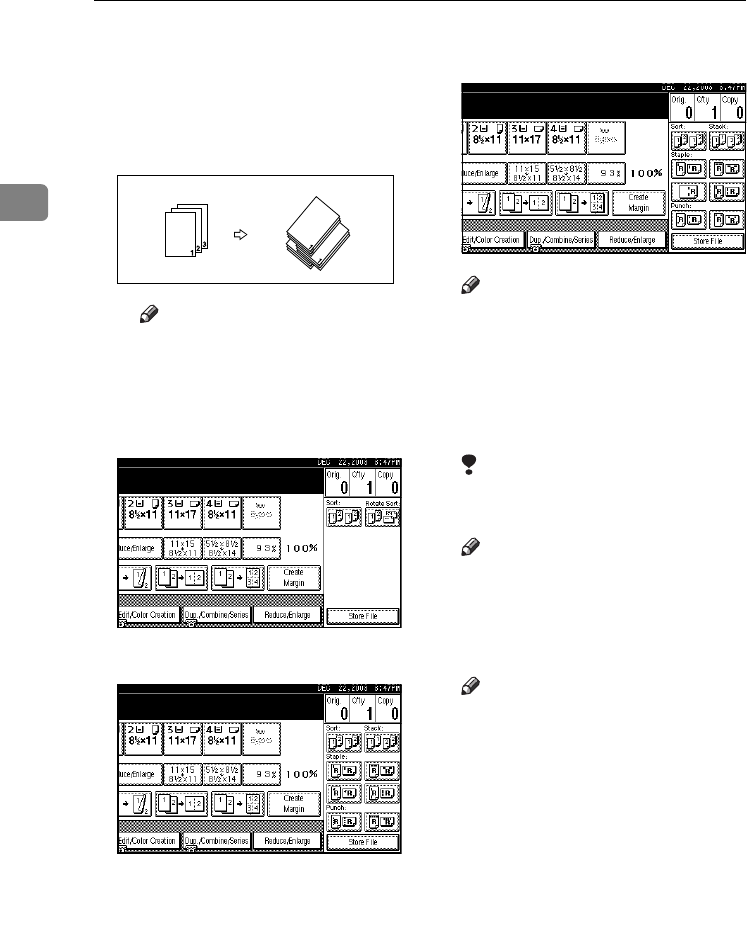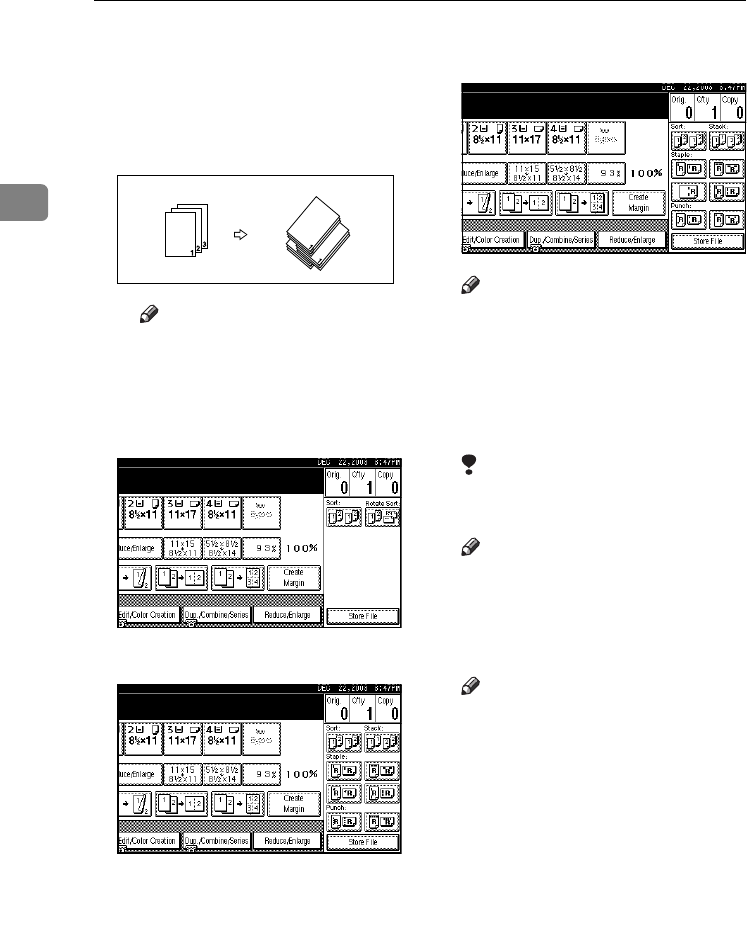
Copying
44
2
❖
❖❖
❖ Shift Sort
• When a finisher is installed:
Each time the copies of one set
or a job are delivered, the next
copy is shifted to separate each
set or job.
Note
❒ You cannot use the bypass
tray with this function.
A
AA
A
Press [Sort] or [Rotate Sort].
❖
❖❖
❖ When a finisher is not installed
❖
❖❖
❖ When the 2 tray finisher is installed
❖
❖❖
❖ When the booklet finisher is
installed
Note
❒ When the optional finisher is in-
stalled, use the User Tools to
display [Rotate Sort]. See p.124
“Select Stack Function”.
B
BB
B
Enter the number of copy sets us-
ing the number keys.
Limitation
❒ The maximum number of sets is
999.
Note
❒ To confirm the type of finishing,
press the
{
{{
{Sample Copy}
}}
}
key. See
p.45 “Sample copy”.
C
CC
C
Place the originals.
Note
❒ When placing originals on the
exposure glass, start with the
first page to be copied. When
placing originals in the ADF, set
the first page on top.
❒ When placing originals on the
exposure glass or in the ADF us-
ing the Batch function, press the
{
{{
{#}
}}
} key after all the originals
have been scanned.
D
DD
D
Press the {
{{
{Start}
}}
} key.
0827JupiterC1_Copy_EN_F1_FM.book Page 44 Thursday, September 4, 2003 5:06 PM