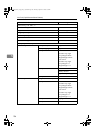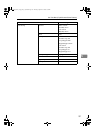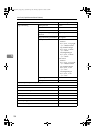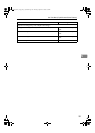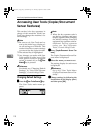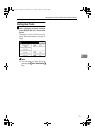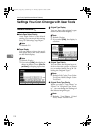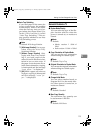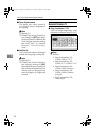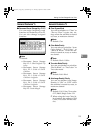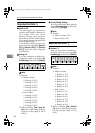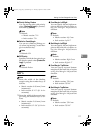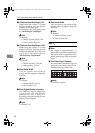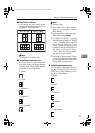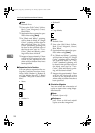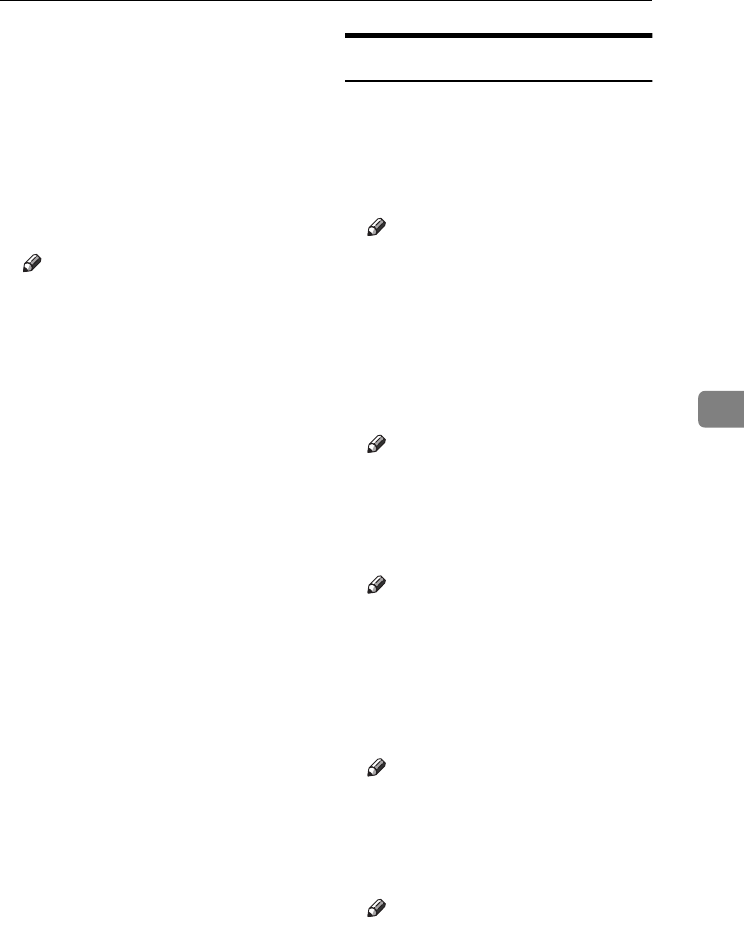
Settings You Can Change with User Tools
113
5
❖
❖❖
❖ Auto Tray Switching
If you load paper of the same size
in two or more trays, the machine
automatically shifts to the other
when the first tray runs out of pa-
per (when Auto Paper Select is se-
lected.) This function is called
“Auto Tray Switching”. This set-
ting specifies whether to use Auto
Tray Switching or not.
Note
❒ Default: With Image Rotation
❒ [With Image Rotation] Use to copy
when using the Auto Tray
Switching function.
❒ [Without Image Rotation] Only
copies with Auto Tray Switch-
ing if you load paper of the
same size and in the same orien-
tation in two or more trays. If
the paper is not the same size or
in the same orientation, copying
is interrupted and the message
“
Load paper.
” is displayed.
❒ [Off] When a paper tray runs out
of paper, copying is interrupted
and the message “
Load pa-
per.
” is displayed.
General Features
2
/
5
❖
❖❖
❖ Duplex Mode Priority
You can select the type of the Du-
plex function effective when the
power is turned on, or modes are
cleared.
Note
❒ Default:
• Metric version: 1 Sided
→
1
Sided
• Inch version: 1 Sided
→
2 Sided
❖
❖❖
❖ Copy Orientation in Duplex Mode
You can set the copy orientation
when making two-sided copies.
Note
❒ Default: Top to Top
❖
❖❖
❖ Original Orientation in Duplex Mode
You can set the original orientation
when making two-sided copies.
Note
❒ Default: Top to Top
❖
❖❖
❖ Change Initial Mode
You can select standard mode or
Program No.10 as the mode effec-
tive when power is turned on, or
modes are cleared.
Note
❒ Default: Standard
❖
❖❖
❖ Max. Copy Quantity
The maximum copy quantity can
be set between 1 and 999.
Note
❒ Default: 999 Sheets.
0827JupiterC1_Copy_EN_F1_FM.book Page 113 Thursday, September 4, 2003 5:06 PM