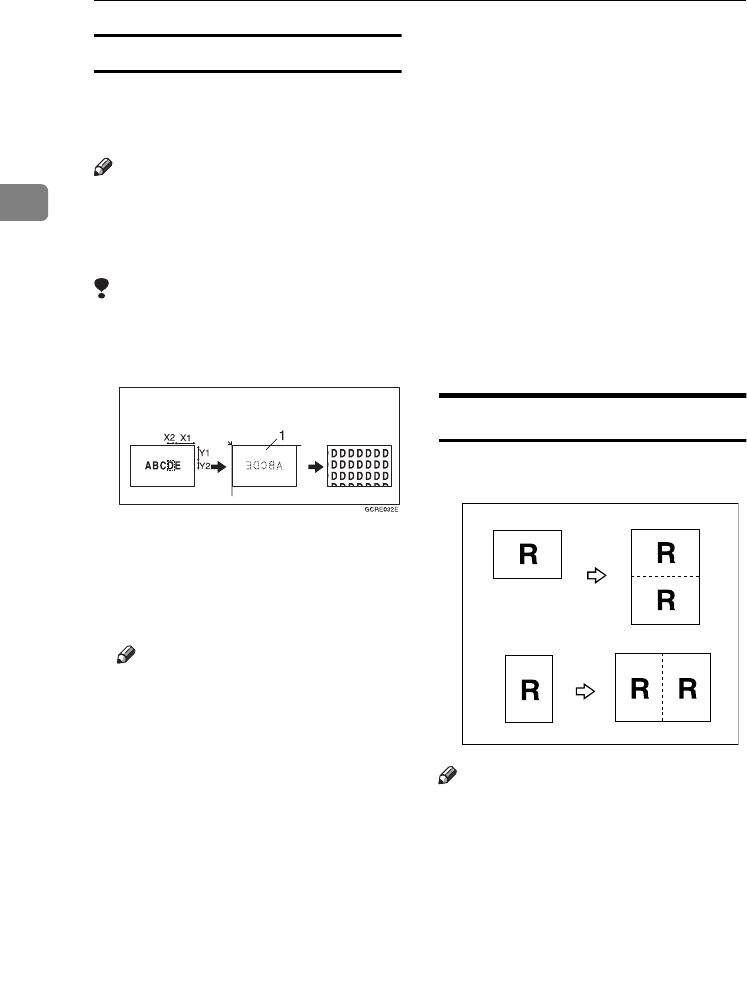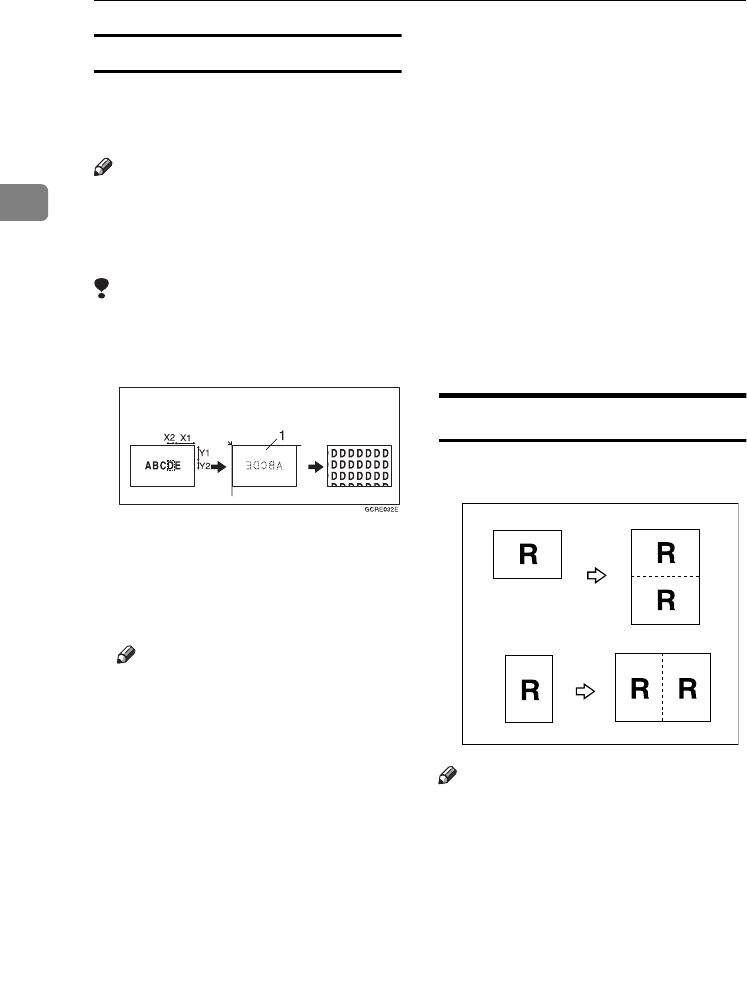
Copying
64
2
Specified Area Repeat
You can use this function only when
you are making a copy from the Ex-
posure Glass.
Note
❒ The base point X1, Y1, and the
length set by point X2, Y2 deter-
mines the area of an image repeat-
edly copied.
Limitation
❒ You cannot use the specified area
repeat from ADF.
1.
Set on the exposure glass
A
AA
A
Specify the location of the area's
base point (X1, Y1), and its length
and width (X2, Y2).
Note
❒ You can set any value in the
range of X1: 0~412mm
(0”~16.2”), X2: 20~432mm
(0.8”~17.0”), Y1: 0~277mm
(0”~10.8”), and Y2: 20~297mm
(0.8”~11.6”).
B
BB
B
Select the size of the copy paper
and the reproduction ratio.
C
CC
C
Press [Edit/Color Creation].
D
DD
D
Press [Edit Image].
E
EE
E
Press [Image Repeat].
F
FF
F
Press [Specified Area].
G
GG
G
Enter the length of [X1] with the
number keys, then press [#].
H
HH
H
Enter the length of [Y1] with the
number keys, then press [#].
I
II
I
Enter the length of [X2] with the
number keys, then press [#].
J
JJ
J
Enter the length of the [Y2] by
number keys, then press [#].
K
KK
K
Press [OK] three times.
L
LL
L
Place the original on the exposure
glass, and then press the {
{{
{Start}
}}
}
key.
Double Copies
One original image is copied twice
onto one sheet, as shown.
Note
❒ You cannot use the bypass tray
with this function.
❒ See the following table for original
and copy paper sizes and orienta-
tions when using a 100% ratio:
0827JupiterC1_Copy_EN_F1_FM.book Page 64 Thursday, September 4, 2003 5:06 PM