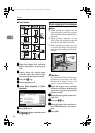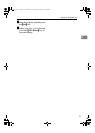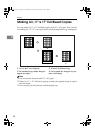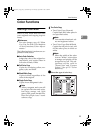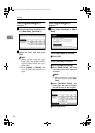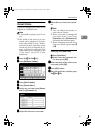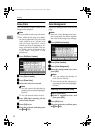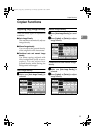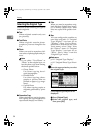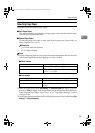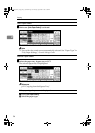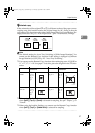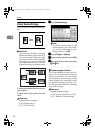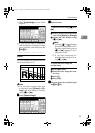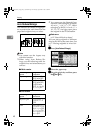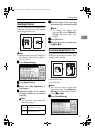Copying
34
2
Selecting the Original Type
Select one of the following six types to
match originals:
❖
❖❖
❖ Text
When originals contain only text
(no pictures).
❖
❖❖
❖ Text/Photo
When originals contain photo-
graphs or pictures alongside the
text.
❖
❖❖
❖ Photo
When you need to reproduce deli-
cate tones of photographs and pic-
tures.
Note
❒ If you select “Text/Photo” or
“Photo” as the original type, se-
lect the photo type from among
the three options below:
• Glossy Photo
Use when copying devel-
oped photographs.
• Printed Photo
Use when copying photo-
graphs or pictures that are
printed on paper (e.g. maga-
zines).
• Copied Photo
Use when copying copies or
originals generated by print-
ers.
❖
❖❖
❖ Generation Copy
When originals are copies (genera-
tion copies), the copy image can be
reproduced sharply and clearly.
❖
❖❖
❖ Pale
When you need to reproduce orig-
inals that have lighter lines in pen-
cil, or faintly copied slips. Faint
lines are copied with greater clari-
ty.
❖
❖❖
❖ Map
You can configure the machine to
scan Map originals. If “Original
Type Display” has been set to
“Display” (from Copier/Docu-
ment Server Features on the User
Tools menu), select “Map” from
the “Others” menu. If “Original
Type Display” has been set to
“Hide”, select “Map” from the
“Original Type” menu.
Reference
p.112 “Original Type Display”
p.112 “Original Photo Type Priori-
ty”
A
AA
A
Press the appropriate key to select
the original type.
If the original type keys are not
displayed
A Press [Original Type].
B Select the original type, and
then press [OK].
0827JupiterC1_Copy_EN_F1_FM.book Page 34 Thursday, September 4, 2003 5:06 PM