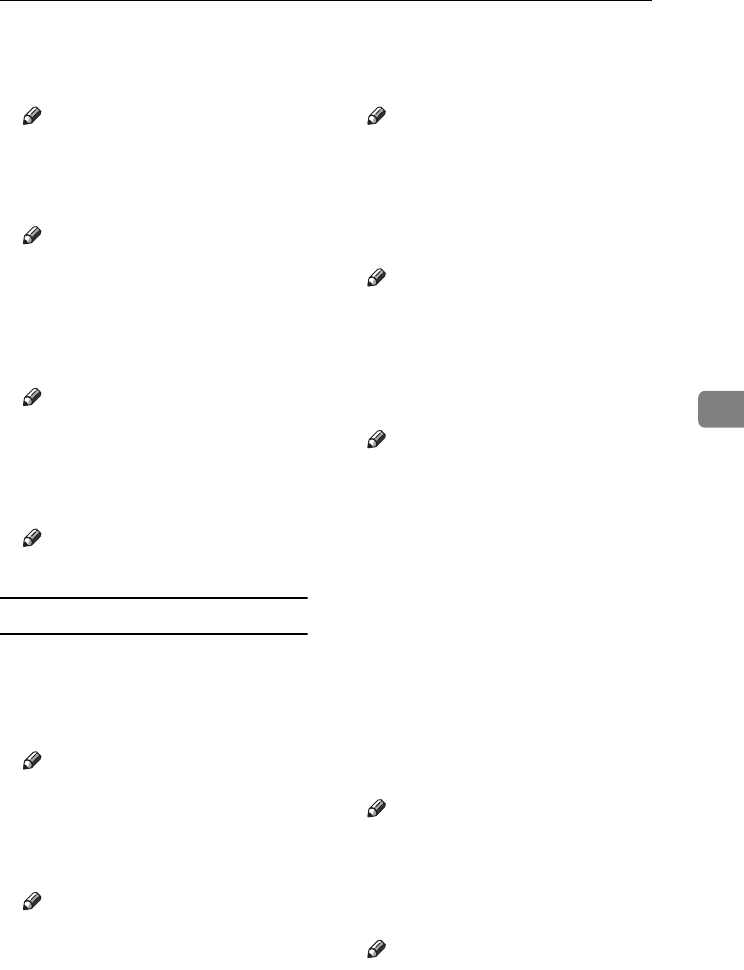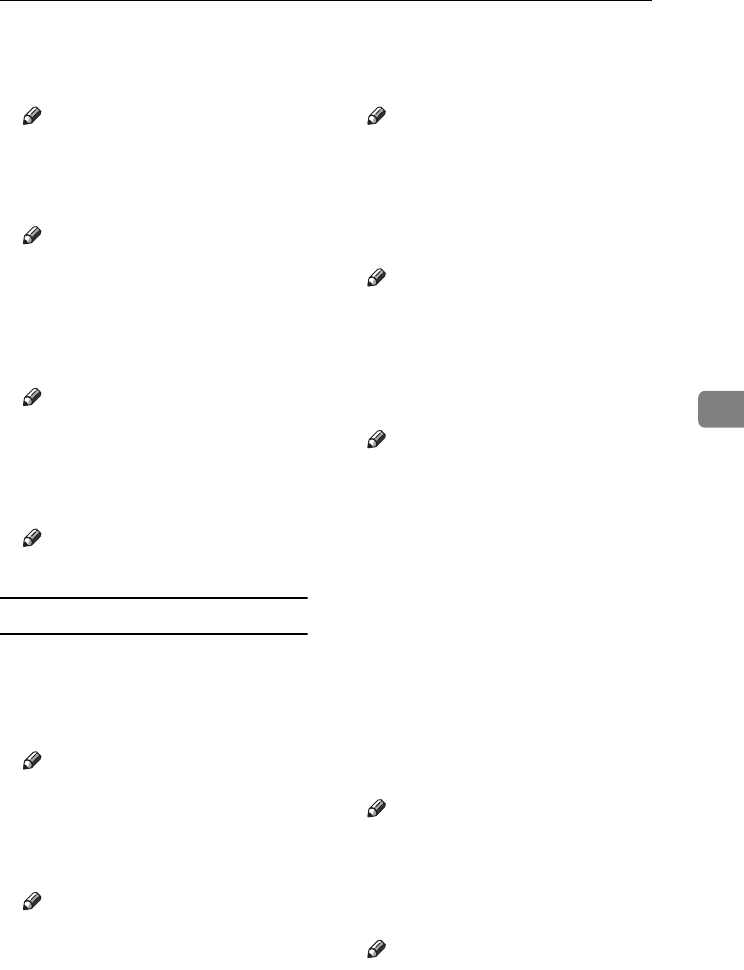
Settings You Can Change with User Tools
123
5
❖
❖❖
❖ Stamp Setting
You can have the date printed on
the first page or all pages.
Note
❒ Default: All Pages
❖
❖❖
❖ Size
You can set the Date Stamp size.
Note
❒ Default: Auto
❖
❖❖
❖ Superimpose
You can have the Date Stamp
printed in white where it overlaps
black parts of the image.
Note
❒ Default: No
❖
❖❖
❖ Stamp Color
You can set the selected priority
color when printing the date.
Note
❒ Default: Black
Page Numbering
1
/
3
-
2
/
3
❖
❖❖
❖ Stamp Format
You can select the page number
format given priority when [Page
Numbering] is pressed.
Note
❒ Default: P1, P2
❖
❖❖
❖ Font
You can select the page number
font.
Note
❒ Default: Font 1
❖
❖❖
❖ Size
You can set the size of the page
number.
Note
❒ Default: Auto
❖
❖❖
❖ Duplex Back Page Stamping Position
You can set the position of the du-
plex back page number printed us-
ing the Duplex function.
Note
❒ Default: Opposite Position
❖
❖❖
❖ Page Numbering in Combine
You can set page numbering when
using the Combine and Page
Numbering function together.
Note
❒ Default: Per original
❖
❖❖
❖ Stamp Position
P1, P2... Stamp Position: 1/5, 2/5...
Stamp Position: –1–, –2–... Stamp
Position: P.1, P.2. Stamp Position:
1, 2... Stamp Position: 1–1, 1–2...
You can set the position where the
stamp is printed.
Press the arrow keys to adjust the
position.
❖
❖❖
❖ Superimpose
You can have page numbers print-
ed in white where they overlap
black parts of the image.
Note
❒ Default: No
❖
❖❖
❖ Stamp Color
You can set the selected priority
color when printing the date.
Note
❒ Default: Black
0827JupiterC1_Copy_EN_F1_FM.book Page 123 Thursday, September 4, 2003 5:06 PM