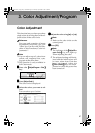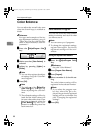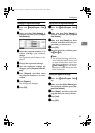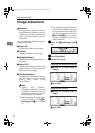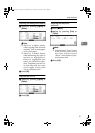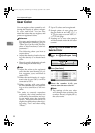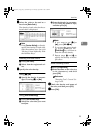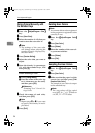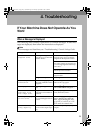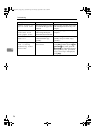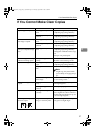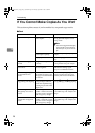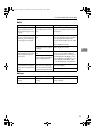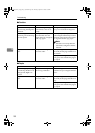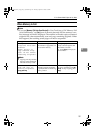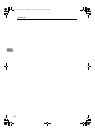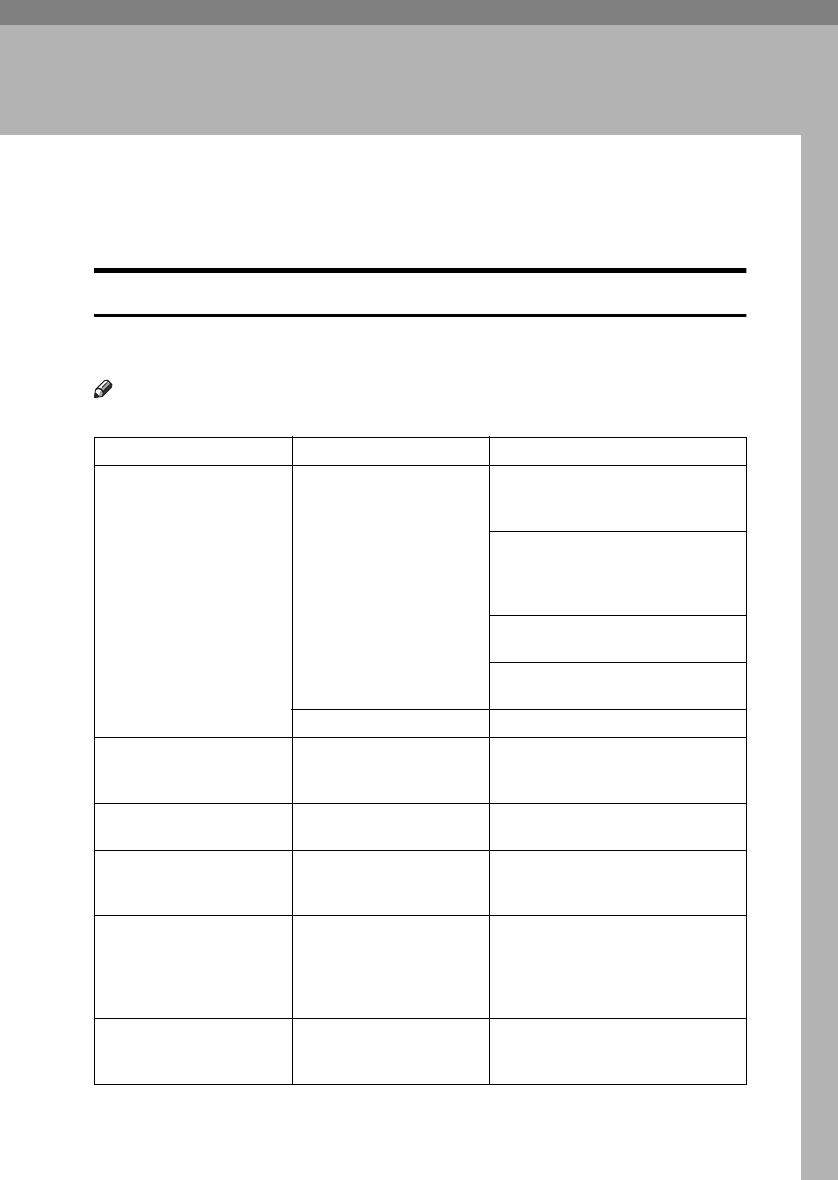
95
4. Troubleshooting
If Your Machine Does Not Operate As You
Want
When a Message Is Displayed
The following chart contains explanations of common messages. If other mes-
sages are displayed, then follow the instructions as displayed.
Note
❒ For messages not listed here, see “Troubleshooting” General Settings Guide.
Message Causes Solutions
Cannot detect
original size.
An irregular original is
placed. See p.12 “Sizes dif-
ficult to detect”.
Place custom size originals on the
exposure glass. See p.14 “Placing
Originals on the Exposure Glass”.
Enter the horizontal and vertical
size of the custom size original. See
p.14 “Placing Originals on the Expo-
sure Glass”.
Select paper manually, not with the
Auto Paper Select function.
Do not use the Auto Reduce/En-
large function.
Original is not placed. Place originals.
Check original
orientation.
There is no copy paper in
the same orientation as the
originals.
Place the original in the same orien-
tation as the copy paper.
Check paper size.
An irregular paper size is
set.
Press the
{
{{
{Start}
}}
}
key and copying
will start on the selected paper.
Rotate Sort is not
available with
this image size.
A paper size for which Ro-
tate Sort is not available is
selected.
Select a proper paper size. See p.130
“Sort, Rotate Sort, Stack”.
Cannot punch paper
of this size.
The Punch function cannot
be used with paper size se-
lected.
The following paper sizes are avail-
able for Punch mode: A3
L
, B4
JIS
L
, A4
KL
, B5 JIS
KL
, A5
K
,
11"
×
17"
L
, 8
1
/
2
"
×
14"
L
, 8
1
/
2
"
×
11"
KL
. Select one of these sizes.
It is over sta-
pling capacity.
The number of sheets per
set is over the staple capac-
ity.
Check the stapler capacity. See p.132
“Staple”.
0827JupiterC1_Copy_EN_F1_FM.book Page 95 Thursday, September 4, 2003 5:06 PM