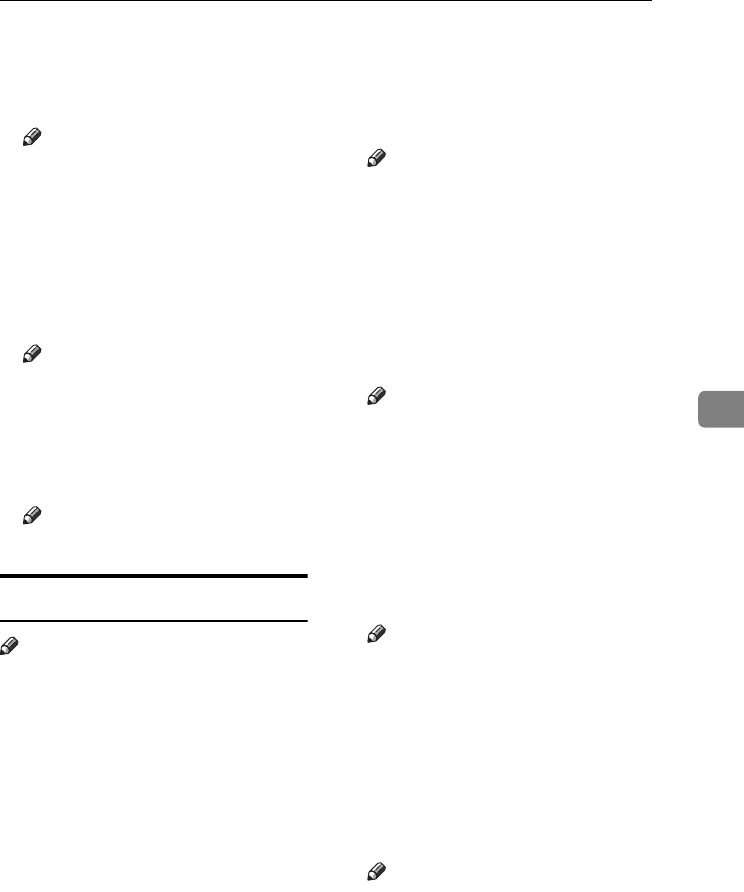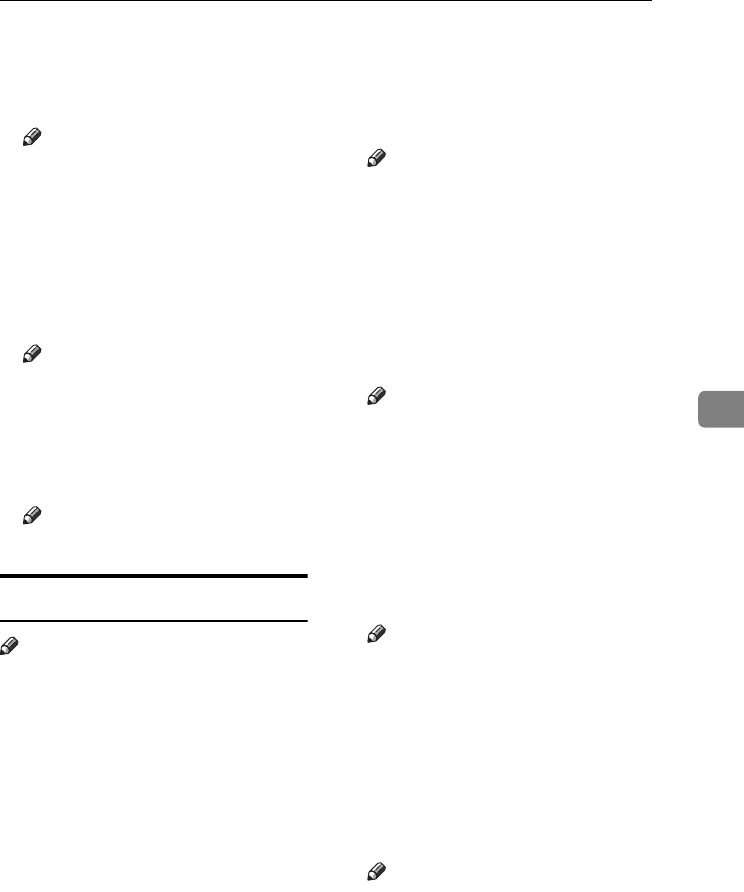
Settings You Can Change with User Tools
117
5
❖
❖❖
❖ Priority Setting: Reduce
You can set the ratio with priority
when [
Reduce/Enlarge
] is pressed,
followed by [Reduce].
Note
❒ Default:
• Metric version: 71%
• Inch version: 73%
❖
❖❖
❖ Ratio for Create Margin
You can set a Reduce/Enlarge ra-
tio when registering Create Mar-
gin in a shortcut key.
Note
❒ Default: 93%
❖
❖❖
❖ R/E Priority
Specifies which tab has priority on
the display panel when [Reduce/En-
large] is pressed.
Note
❒ Default: Reduce
Edit
1
/
2
Note
❒ Enter the width of the binding
margin using the number keys, as
follows:
• Metric version: 0–30 mm (1 mm
increments)
• Inch version: 0"–1.2" (0.1 in in-
crements)
❒ Enter the width of the erased mar-
gin using the number keys as fol-
lows:
• Metric version: 2–99 mm (1 mm
increments)
• Inch version: 0.1"–3.9" (0.1 in in-
crements)
❖
❖❖
❖ Front Margin: Left/Right
You can specify left and right mar-
gins on the front side of copies us-
ing the Margin Adjustment
function.
Note
❒ Default:
• Metric version: Left 5 mm
• Inch version: Left 0.2"
❖
❖❖
❖ Back Margin: Left/Right
You can specify left and right mar-
gins on the back side of copies us-
ing the Margin Adjustment
function.
Note
❒ Default:
• Metric version: Right 5 mm
• Inch version: Right 0.2"
❖
❖❖
❖ Front Margin: Top/Bottom
You can specify top and bottom
margins on the front side of copies
using the Margin Adjustment
function.
Note
❒ Default:
• Metric version: T/B 0 mm
• Inch version: T/B 0.0"
❖
❖❖
❖ Back Margin: Top/Bottom
You can specify top and bottom
margins on the back side of copies
using the Margin Adjustment
function.
Note
❒ Default:
• Metric version: T/B 0 mm
• Inch version: T/B 0.0"
0827JupiterC1_Copy_EN_F1_FM.book Page 117 Thursday, September 4, 2003 5:06 PM