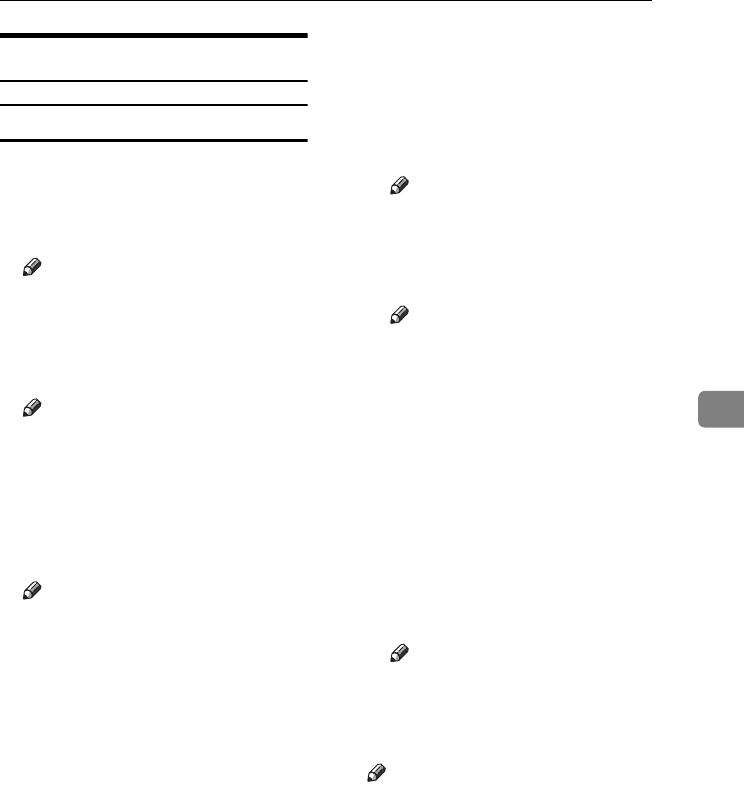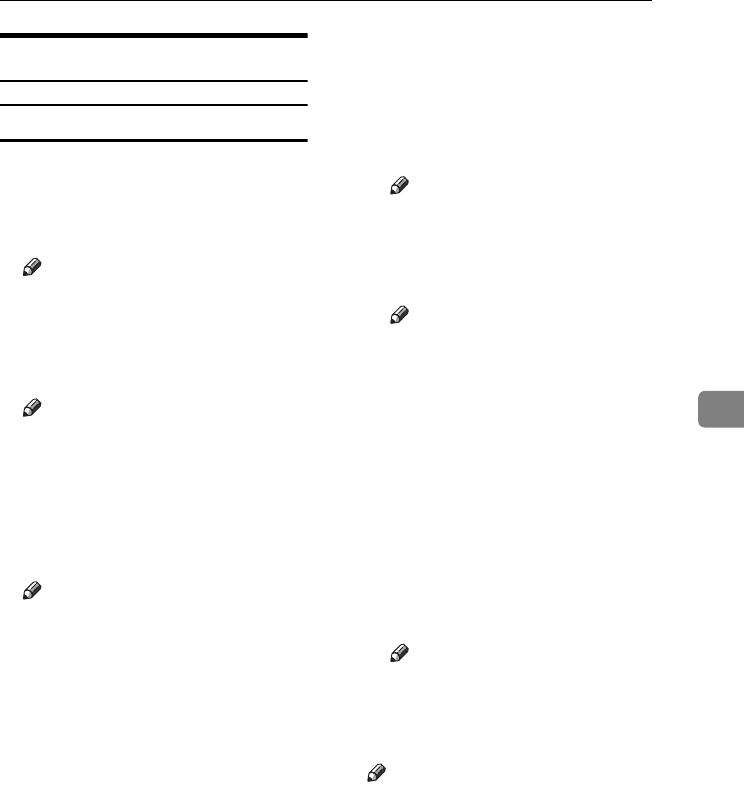
Settings You Can Change with User Tools
121
5
Stamp
Preset Stamp
1
/
4
-
4
/
4
❖
❖❖
❖ Stamp Priority
You can select the stamp type giv-
en priority when [Preset Stamp] is
pressed. See p.70 “Preset Stamp”.
Note
❒ Default: COPY
❖
❖❖
❖ Stamp Language
You can select the language of the
stamp.
Note
❒ Default: English
❖
❖❖
❖ Stamp Position
You can set the position where the
stamp is printed.
Press the arrow keys to adjust the
position.
Note
❒ Default:
• Metric Version:
• Position: Top right
• Top Margin: 24 mm
• Right Margin: 24 mm
• Inch Version:
• Position: Top right
• Top Margin: 1.0"
• Right Margin: 1.0"
❖
❖❖
❖ Stamp Format
You can adjust the stamp's size,
density, and print page.
• Size
You can set the size of the
stamp.
Note
❒ Default: 1X
• Density
You can set the pattern used to
print the stamp.
Note
❒ Default: Normal
❒ Normal: The stamp is print-
ed on the image. You cannot
check which parts will over-
lap.
❒ Lighter: The image can be
seen through the stamp.
❒ Lightest: The image appears
even clearer than in the
Lighter setting.
• Page to Stamp
You can have the stamp printed
on the first page or all pages.
Note
❒ Default: All Pages
❖
❖❖
❖ Stamp Color
Sets the stamp print color.
Note
❒ Default: Black
0827JupiterC1_Copy_EN_F1_FM.book Page 121 Thursday, September 4, 2003 5:06 PM