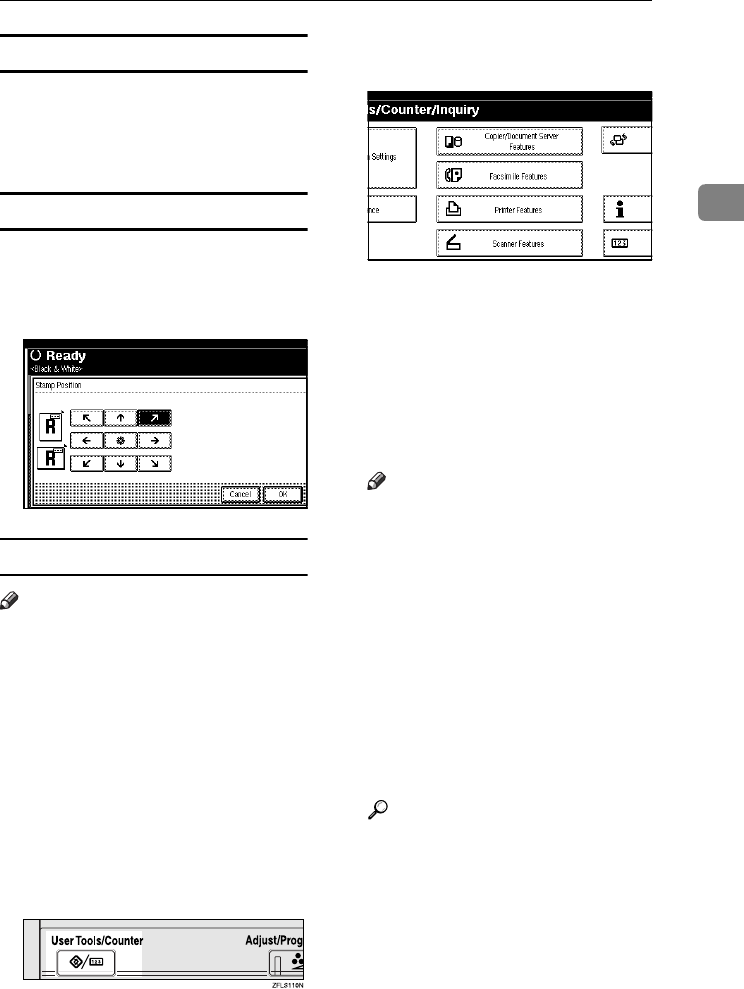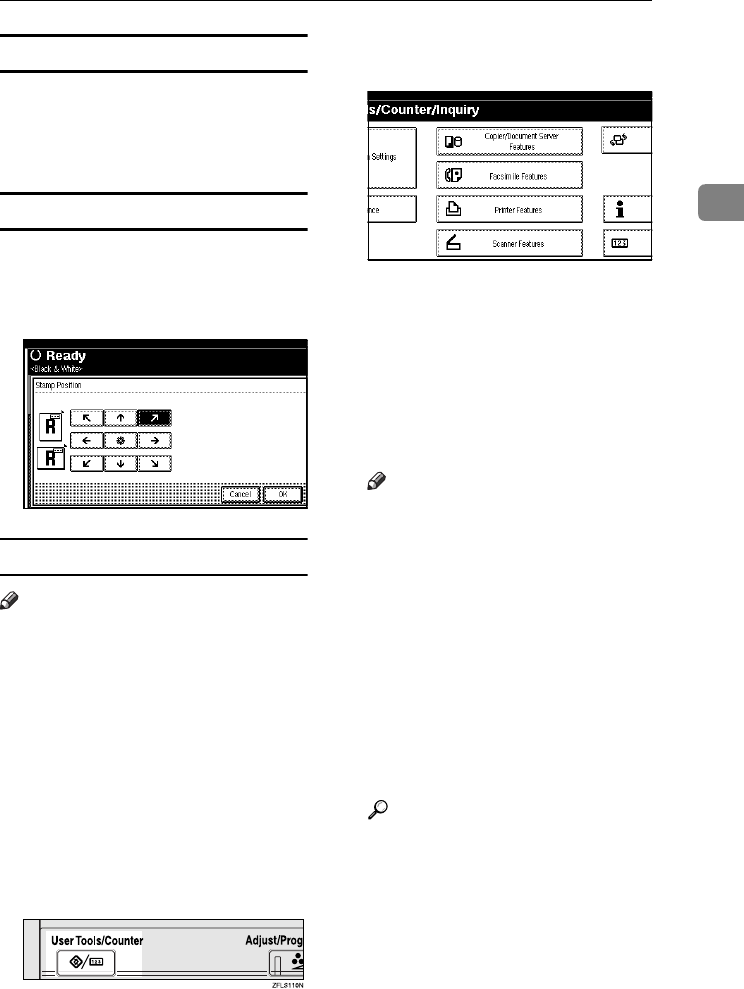
Copier Functions
73
2
Changing the stamp color
A
AA
A
Press [Stamp Color].
B
BB
B
Select the stamp color, then press
[
OK
].
To change the stamp position
A
AA
A
Press [Change].
B
BB
B
Select the position, and then press
[
OK
].
To program the user stamp
Note
❒ The range of stamp images for
readability is 10–297 mm high
(0.4"–11.7") and 10–432 mm wide
(0.4"–17.0"). However, if the value
exceeds the maximum area (5,000
mm
2
, 7.75 inch
2
), it is automatically
adjusted to range.
❒ Up to four frequently used images
can be stored in memory.
A
AA
A
Make sure the machine's copier
function is selected.
B
BB
B
Press the {
{{
{User Tools/Counter}
}}
} key.
C
CC
C
Press [Copier/Document Server Fea-
tures
].
D
DD
D
Press [Stamp].
E
EE
E
Press [
User Stamp
].
F
FF
F
Press [Program/Delete Stamp].
G
GG
G
Press [Program], and then press the
stamp number (1–4) you want to
program.
Note
❒ Stamp numbers displayed with
m next to them already have
settings.
❒ If the stamp number is already
in use, the machine will ask you
if you want to overwrite it.
Press [Yes] or [No].
H
HH
H
Enter the user stamp name using
the letter keys on the display pan-
el. You can register up to 10 char-
acters.
I
II
I
Press [OK].
Reference
“Entering Text”, General Set-
tings Guide
J
JJ
J
Enter the horizontal size of the
stamp using the number keys,
and then press [
#
].
0827JupiterC1_Copy_EN_F1_FM.book Page 73 Thursday, September 4, 2003 5:06 PM