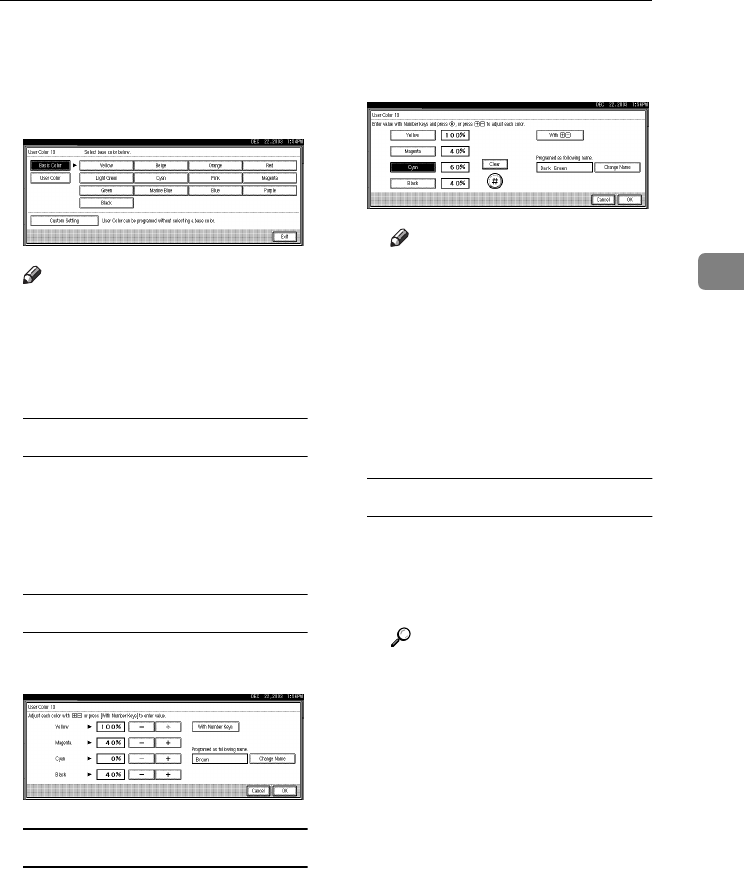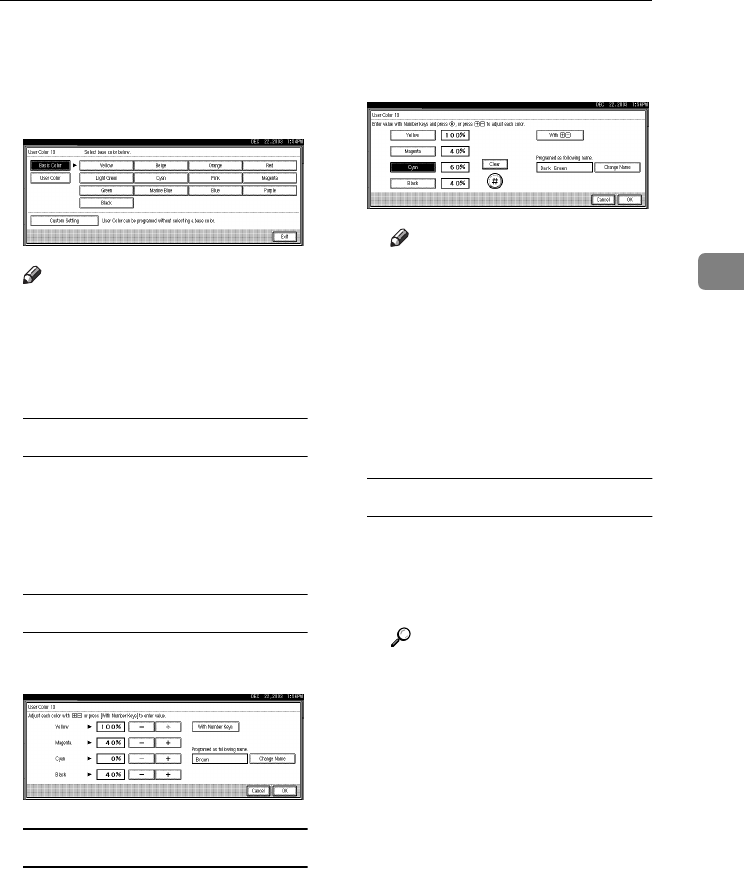
User Color
93
3
D
DD
D
Select the color to be used as a
base from [
Basic Color
].
The density of each color for the se-
lected color is displayed.
Note
❒ Press [Custom Setting] to directly
specify the density of each color
with the number keys. See p.94
“Mixing Colors Manually with
the Number Keys”
Selecting from user colors
A Press [User Color].
B Select from the registered col-
ors.
E
EE
E
Specify the color density.
Using [n
nn
n] [o
oo
o]
A Specify the density in percent-
ages (%) using [n
nn
n] or [o
oo
o].
Using [
With Number keys
]
A Press [
With Number keys
].
B Select the color that you want
to adjust.
C Enter the density in percentag-
es (%) using the number keys,
and then press [#].
Note
❒ If you want to use [n
nn
n] or
[o
oo
o], press [With n
nn
n o
oo
o].
❒ If you enter the wrong densi-
ty, press [Clear] or the
{
{{
{Clear/Stop}
}}
} key, and then re-
enter the correct density.
❒ Repeat steps B and C to
specify the density of multi-
ple colors.
When renaming a color
A Press [Change Name].
B Enter the name of the color (up
to 16 characters), and then
press [OK].
Reference
“Entering Text” General Set-
tings Guide.
F
FF
F
Check the density and name of
the color, and then press [
OK
].
G
GG
G
Press [
Exit
].
0827JupiterC1_Copy_EN_F1_FM.book Page 93 Thursday, September 4, 2003 5:06 PM