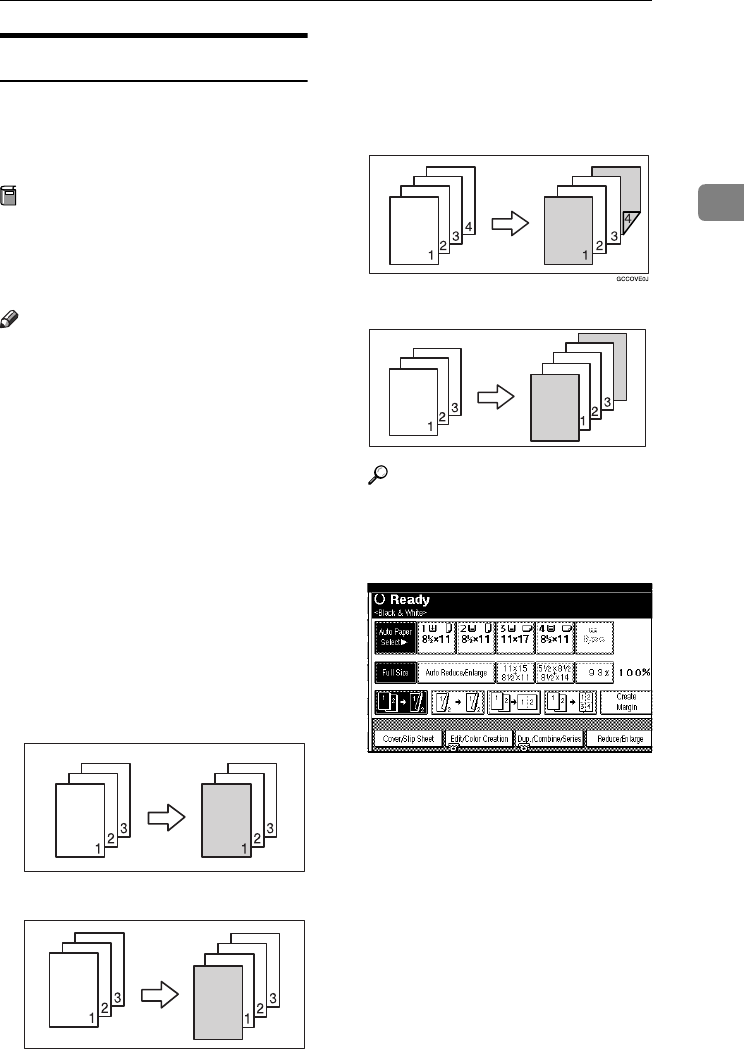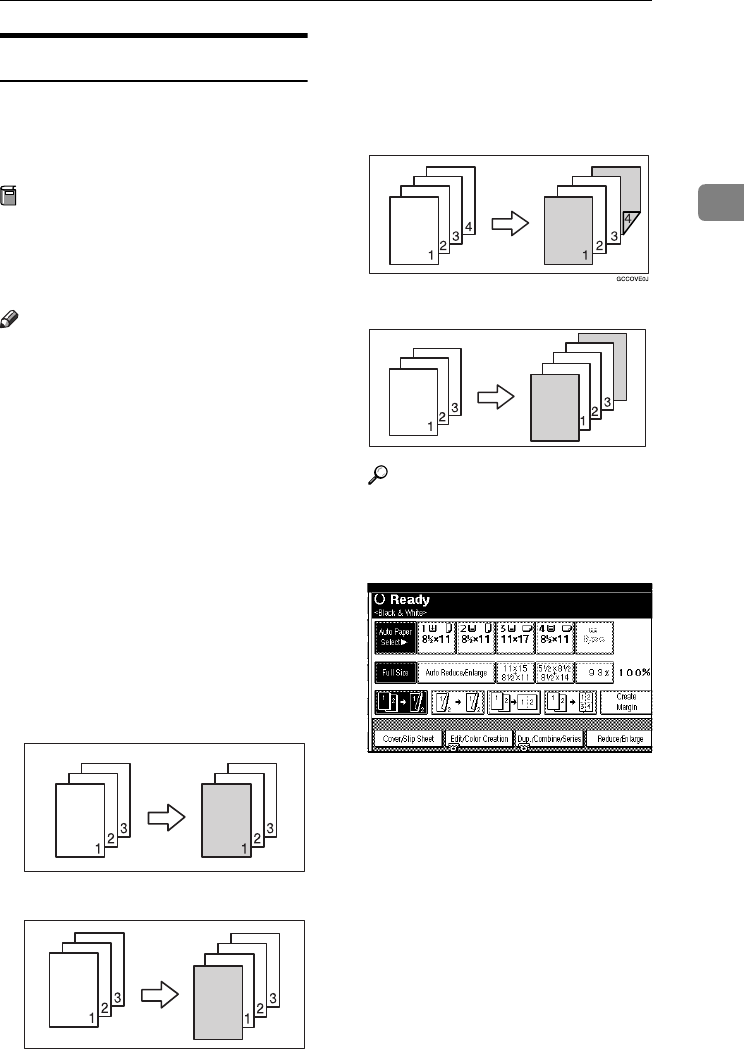
Copier Functions
81
2
Covers
You can use this function to create
cover sheets by adding additional
pages of different paper, or copying
existing pages onto different paper.
Preparation
Before selecting this function, set
the tray for front cover sheets. See
“Cover Sheet Tray” in “Tray Paper
Settings”, General Settings Guide.
Note
❒ The cover sheet should be the same
size and orientation as the copy pa-
per.
❒ You cannot use the bypass tray
with this function.
❒ When selecting Copy, select
whether the front and back covers
are copied one-sided or two-sided.
See “Cover Sheet Tray” in “Tray
Paper Settings”, General Settings
Guide.
❖
❖❖
❖ Front cover
The first page of originals is copied
onto a specified cover sheet paper,
or a cover sheet is inserted before
the first copy page.
• Copy
• Blank
❖
❖❖
❖ Front/Back covers
The first and last page of original is
copied onto a specified cover sheet
paper.
• Copy
• Blank
Reference
p.118 “Front Cover Copy in
Combine”
A
AA
A
Press [Cover/Slip Sheet].
B
BB
B
Press [Front Cover] or [Front/Back
Cover].
C
CC
C
Select [Copy] or [Blank] for the cov-
er sheet.
D
DD
D
Select the paper tray containing
the paper to copy the originals on-
to, and then press [OK].
E
EE
E
Place the originals in the ADF,
and then press the {
{{
{Start}
}}
} key.
0827JupiterC1_Copy_EN_F1_FM.book Page 81 Thursday, September 4, 2003 5:06 PM