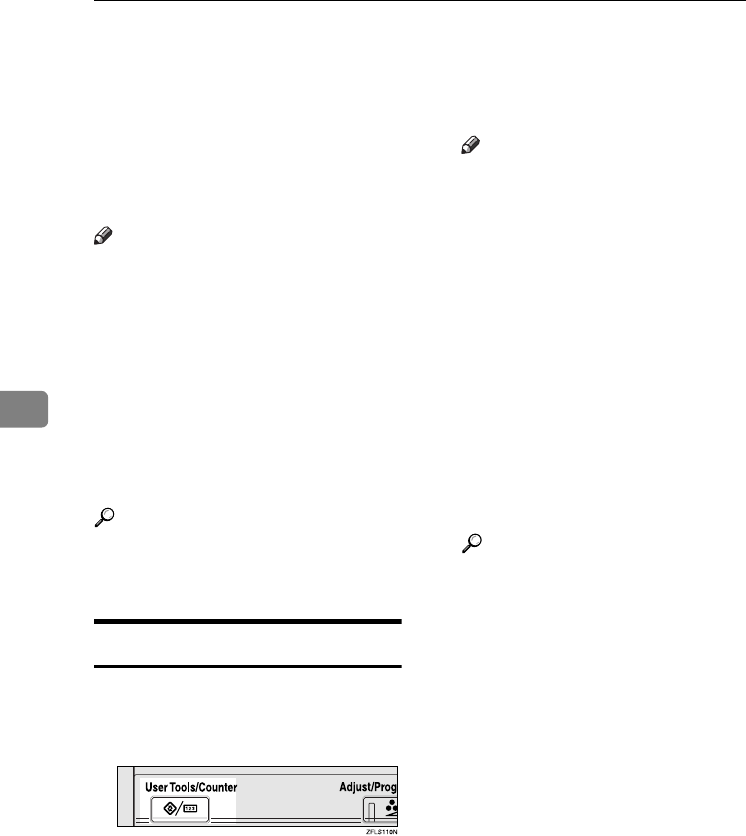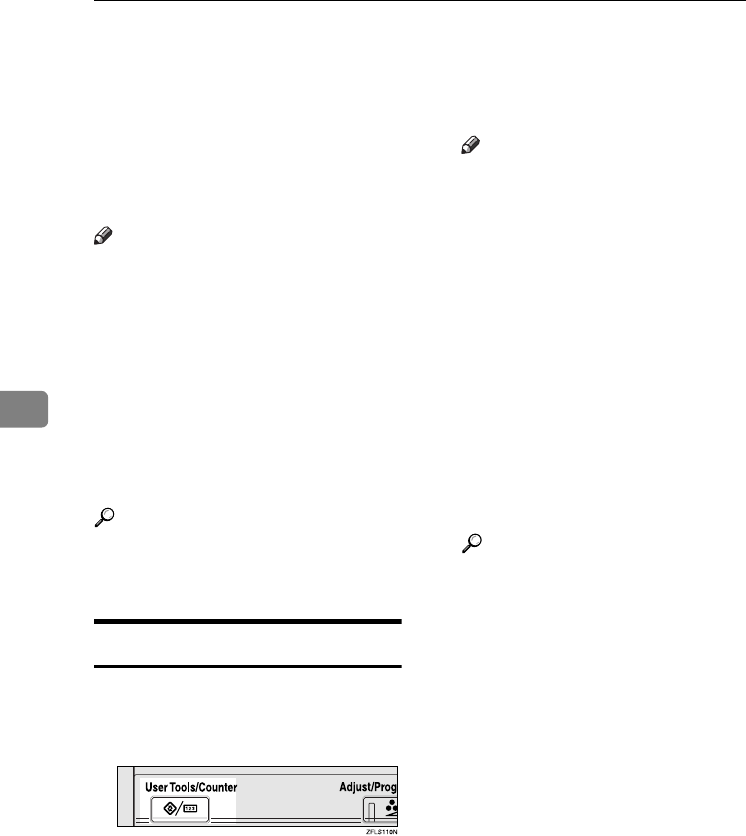
User Tools (Copier/Document Server Features)
110
5
Accessing User Tools (Copier/Document
Server Features)
This section is for key operators in
charge of this machine. With User
Tools can change the machine's de-
fault settings.
Note
❒ Be sure to exit User Tools and re-
turn to the initial copy display af-
ter all settings are finished. This
section describes system settings
you can set for the copier function.
❒ The selected key is highlighted.
❒ Any changes you make with User
Tools remain in effect even if the
main power switch or operation
switch is turned off, or the {
{{
{Clear
Modes}
}}
} key is pressed.
Reference
For details, see “Changing Default
Settings” in “User Tools (System
Settings)”, General Settings Guide.
Changing Default Settings
A
AA
A
Press the {
{{
{User Tools/Counter}
}}
} key.
The User Tools main menu ap-
pears.
Note
❒ When the key operator code is
set, the key operator code input
display appears when changing
the default settings. Enter the
registered key operator code be-
forehand. For key operator
codes, see “Key Operator
Tools”, General Settings Guide.
B
BB
B
Press [Copier/Document Server Fea-
tures].
The Copier/Document Server Fea-
tures menu is displayed.
C
CC
C
Select the menu you want to set.
The setting display for each menu
is displayed.
Reference
See p.103 “User Tools Menu
(Copier/Document Server Fea-
tures)”.
D
DD
D
Change settings by following the
instructions on the display panel,
and then press [OK].
0827JupiterC1_Copy_EN_F1_FM.book Page 110 Thursday, September 4, 2003 5:06 PM