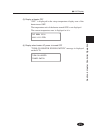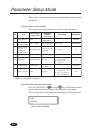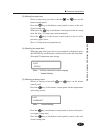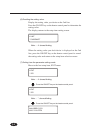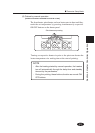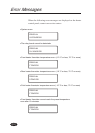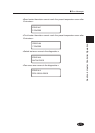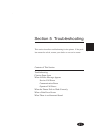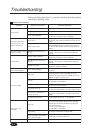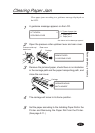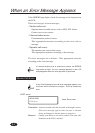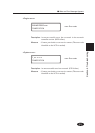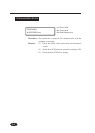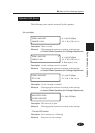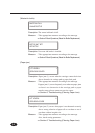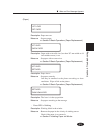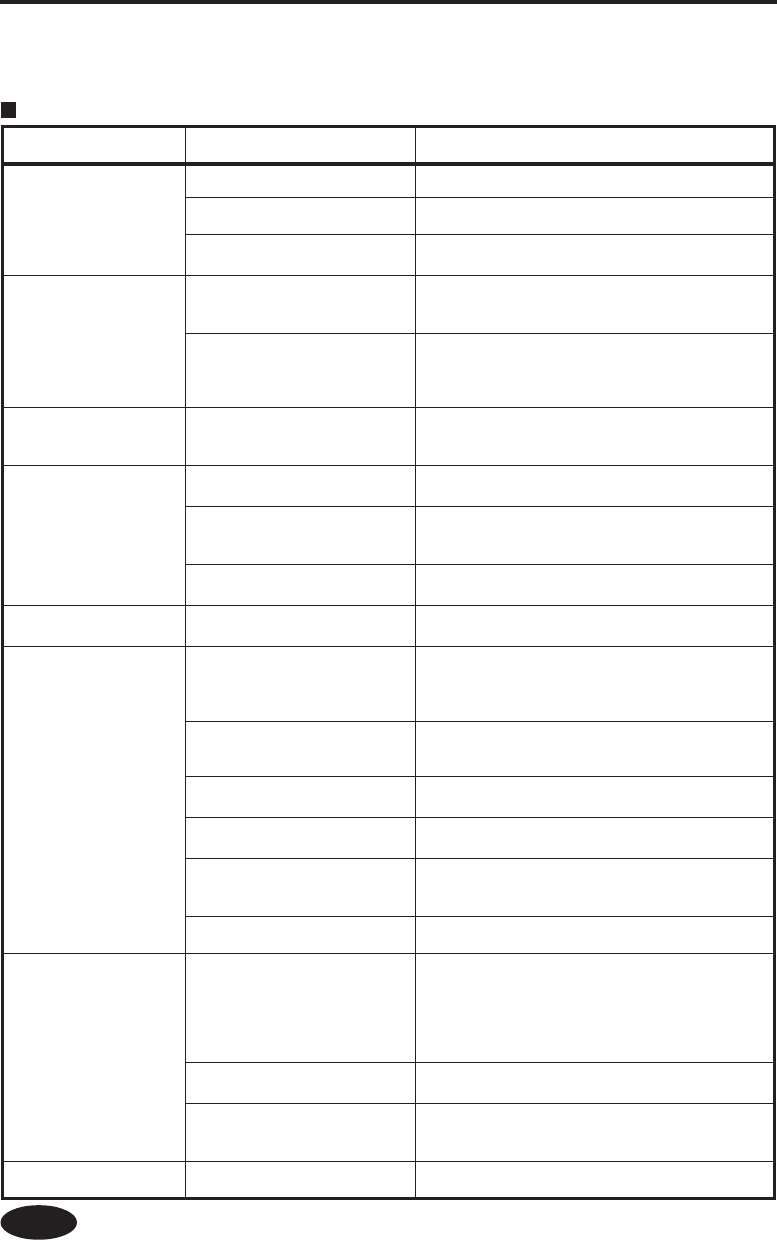
5-2
Troubleshooting
Before deciding that there is a serious problem with the printer,
check the following items.
Items to be checked
Symptom Items to be checked Corrective measures
No powering
Power cable connection Plug the power cable into the outlet correctly.
Power supply to the outlet Supply the power to the outlet.
Power switch ON/OFF
Turn the power switch ON.
See Section 2, Turing the Power ON/OFF.
The paper guide is not
heated even when the
heater is turned ON.
Printer status
The paper guide is heated during printing.
Be sure the paper guide is heated by printing the test
pattern.
Heater control panel
Press the ON key of the heater
(FRONT/PRINT/REAR) you desire again and then
be sure the paper guide is heated by printing the test
pattern.
The printer fails to start or
operate correctly
ERROR lamp and message on
the LCD
Take appropriate measures according to the error
message. See Section 5, When an Error Message
Appears.
Cannot print
Interface cable connection
Connect the interface cable correctly.
See Section 2, Turing the Power ON/OFF.
ERROR lamp and message on
the LCD
Take appropriate measures according to the error
message. See Section 5, When an Error Message
Appears.
ERROR lamp OFF
Print nozzle adjustment pattern. See Section 3,
Mechanical Adjustment Menu.
The transmitted data is not
processed immediately
DATA lamp (flashing?)
Check the communication conditions to the
computer.
Poor print quality
Paper type
Check for improvement by changing the settings of
heater temperature, print mode, RIP, etc. If not
improved, the paper will not be suitable for the ink.
Replace the paper with other type.
Ink type
Use our recommended ink.
See Appendix, Consumables.
Ink head cleaning
Clean the ink head.
See Section 2, Head Cleaning.
Color stripe is not set.
Set the color stripe.
See, Section 3 Entry Menu, (19) Color stripe setting.
Print dot-off occurred in low
printing rate color.
Set the head mode to HILIGHT PRIORITY.
See Section 3, Entry Menu, (18) Head action mode
setting.
Operational temperature Use the printer in 20 to 25 ° C temperature.
Paper jams occur
frequently
Paper type
Check whether the paper type setting matches the
type of the loaded paper. See Section 2, Installing
Paper Roll in the Printer and Removing the paper
roll from the Printer.
Use our recommended paper.
See Appendix, Consumables.
Paper setting
Set the paper correctly.
See Section 2, Replacing the Paper Roll.
Check whether there is any
foreign material in the carriage
path or the paper path.
Remove any foreign material.
See Section 5, Clearing Paper Jams.
Print is slow Operational temperature Use the printer in 20 to 25 ° C temperature.