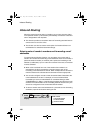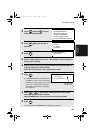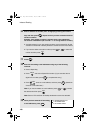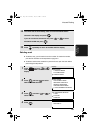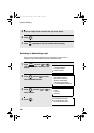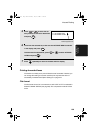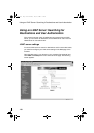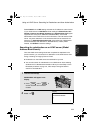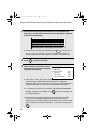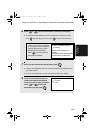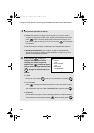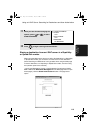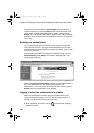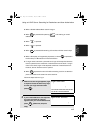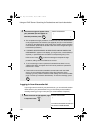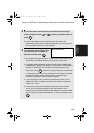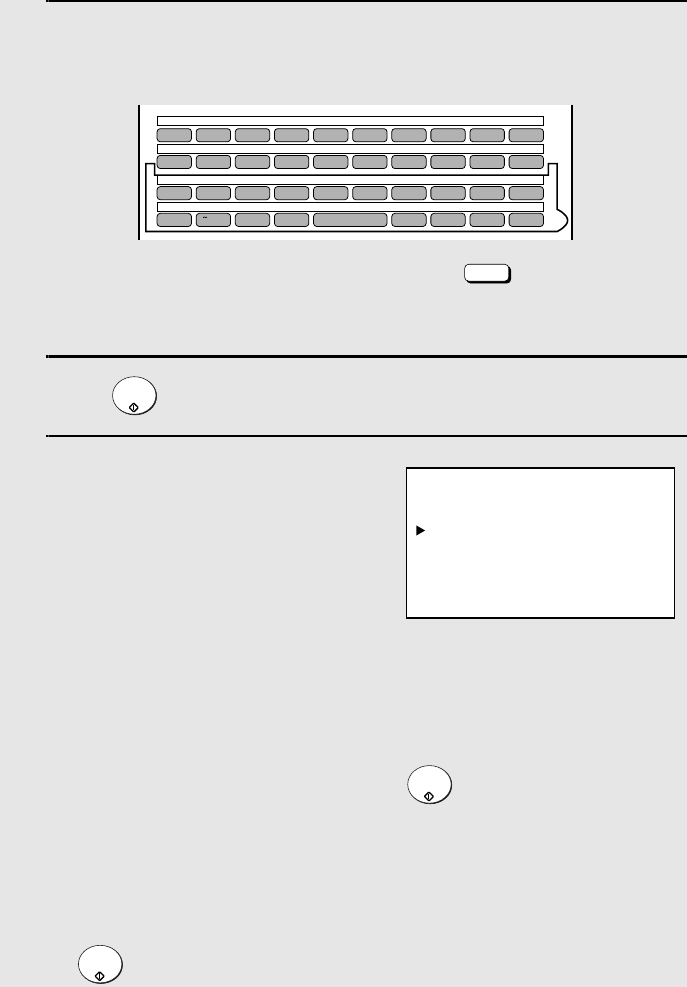
Using an LDAP Server: Searching for Destinations and User Authorization
112
3
Press the letter entry keys to enter the name of the destination (the
keyword), or as much of the name as you know. (See Step 6 on page 26;
maximum of 60 characters.)
• An asterisk can be entered as a wildcard (press ) when you aren’t
sure of a name. For example, if “Jo* Smith” is entered, the results will
include names such as “Joanne Smith”, “Joe Smith”, “John Smith”, etc.
4
Press . The search will begin.
5
When the search is finished, all names
found that match your entered keyword
will appear in the display.
• “Fax”, “Mail”, or “M/F” (both e-mail and fax) will appear next to the name to
indicate the type of address(es) listed for the name. If “Applicable
destination type” is set to e-mail only or fax only in the LDAP settings in the
machine’s Web page, only e-mail or only fax destinations will appear.
• If no matches were found for your keyword, “NO MATCHING ADDRESS
FOUND” will appear in the display. Press to clear the message and
try a different keyword.
• If the machine was unable to establish communication with the LDAP
server, an error message will appear. Follow the instructions in the
message (you may need to check the LDAP settings in the machine’s Web
page or consult your network administrator). To clear the message, press
.
N/*
START/
ENTER
START/
ENTER
START/
ENTER
GLOBAL ADDRESS SEARCH
[Jo
+ Smith]
Joanne Smith Fax
Joe Smith M/F
John Smith Mail
Josephine Smith M/F
Display (example):
Q / ! W / " E / # R / $ T / % Y / & U / ' I / ( O / ) P / =
SYMBOL
A /
|
S D F G / { H / } J / [ K / ] L / +
Caps Lock
Z / < X / > C V B N / * M / ? @ .com
SHIFT
/ ^ / / \ ; / :
Space
_
- . / , DEL
01 02 03 04 05 06 07 08 09 10
11 12 13 14 15 16 17 18 19 20
21 22 23 24 25 26 27 28 29 30
31 32 33 34 35 36 37 38 39
all.book Page 112 Thursday, May 13, 2004 8:51 AM