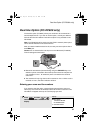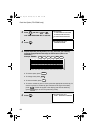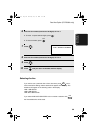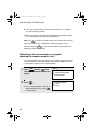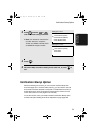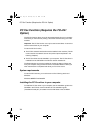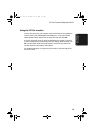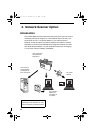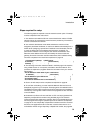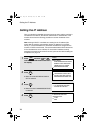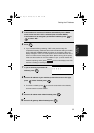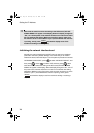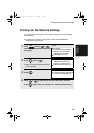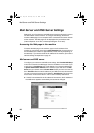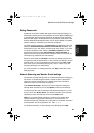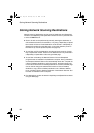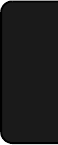
Introduction
75
3. Network
Scanner
Steps required for setup
The following steps are required to use the network scanner option. The steps
must be completed in the order shown.
1. Your dealer must install the FO-LN1 network interface kit and the FO-NS2
network scanner kit, and enter the network scanner product key. The machine
must be connected to the network.
2. Your network administrator must decide whether the machine will be
assigned a permanent IP address, or receive an address automatically from a
DHCP server (assigning a permanent IP address is recommended; if DHCP
is used, the lease time for the address should be set to unlimited). If a
permanent IP address is to be assigned, the network administrator must
determine what address will be used, and identify the subnet mask and
gateway. Once this information has been determined, the IP address setting
should be completed in the machine as explained on page 76.
❏ Permanent IP address ❏ DHCP server
IP address ( . . . ) Subnet mask ( . . . )
Gateway ( . . . )
3. The following information must be entered in the Web page in the machine
using a Web browser on a computer connected to the same network. This
procedure is explained on page 80. Obtain the information from your network
administrator.
-The IP address or host name of your e-mail server
IP address ( . . . ) Host name ( )
-The IP address of your DNS server ( )
-Your domain name ( )
-Your network administrator’s e-mail address ( )
4. Scan to E-mail setup must be completed as explained on page 85.
5. To use Scan to Desktop, you must install the Network Scanner Tool and
Sharpdesk programs in your computer. These programs are installed from the
CD-ROM that comes with the network scanner kit (see page 97 for installation
instructions). User’s guides in PDF format for the programs are also included
on the CD-ROM.
6. Destinations for Scan to E-mail and Scan to FTP can be programmed into
Rapid Key and Speed Dial numbers using the Web page in the machine.
These procedures are explained on page 82.
Scan to E-mail destinations can
also be programmed using the operation panel of the machine as explained
on page 90. To use a Rapid Key or Speed Dial number to transmit a scanned
document, see pages 90 and 92. To transmit a scanned document to an e-
mail address without using a Rapid Key or Speed Dial number, see page 88.
all.book Page 75 Thursday, May 13, 2004 8:51 AM