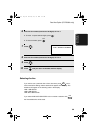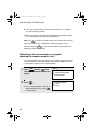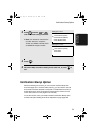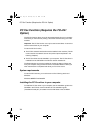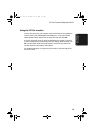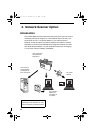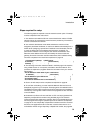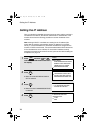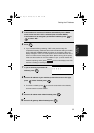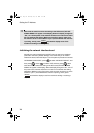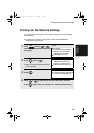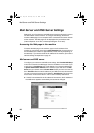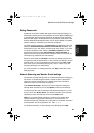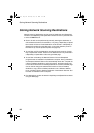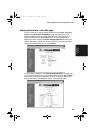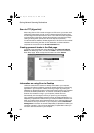Setting the IP Address
77
3. Network
Scanner
5
If the machine will receive an IP address automatically from a DHCP
server, make sure that “YES” is selected (this will enable DHCP).
If the machine will be assigned a permanent IP address, press or
to select “NO”.
6
Press .
• If you enabled DHCP by selecting “YES” in the previous step, this
completes the setting. Wait while the machine writes the setting to the NIC
board (“DO NOT POWER DOWN” will appear in the display). When the
display changes to “OK”, turn off the power of the machine and then turn it
back on to make the new setting take effect. (Before turning off the power,
make sure the machine is not in the middle of a job: 1) check whether the
machine is printing, and 2) press
and check the display to see if the
machine is sending or receiving a fax
.)
7
If you are entering a permanent IP
address, press .
8
Enter the IP address of your machine (to move the cursor to the right,
press ). When finished, press .
• To correct a mistake, press to move the cursor back to the mistake,
and then enter the correct number.
9
Enter the IP subnet mask. When finished, press .
10
Enter the IP gateway. When finished, press .
START/
ENTER
JOB STATUS
START/
ENTER
START/
ENTER
START/
ENTER
START/
ENTER
IP ADDRESS
[ ] [ ] [ ][ ]
all.book Page 77 Thursday, May 13, 2004 8:51 AM