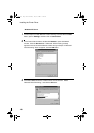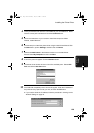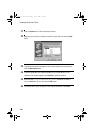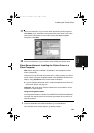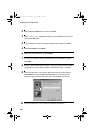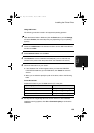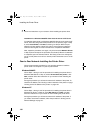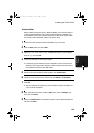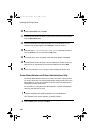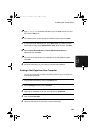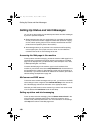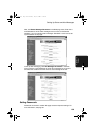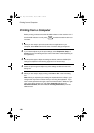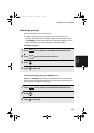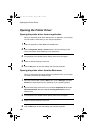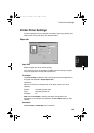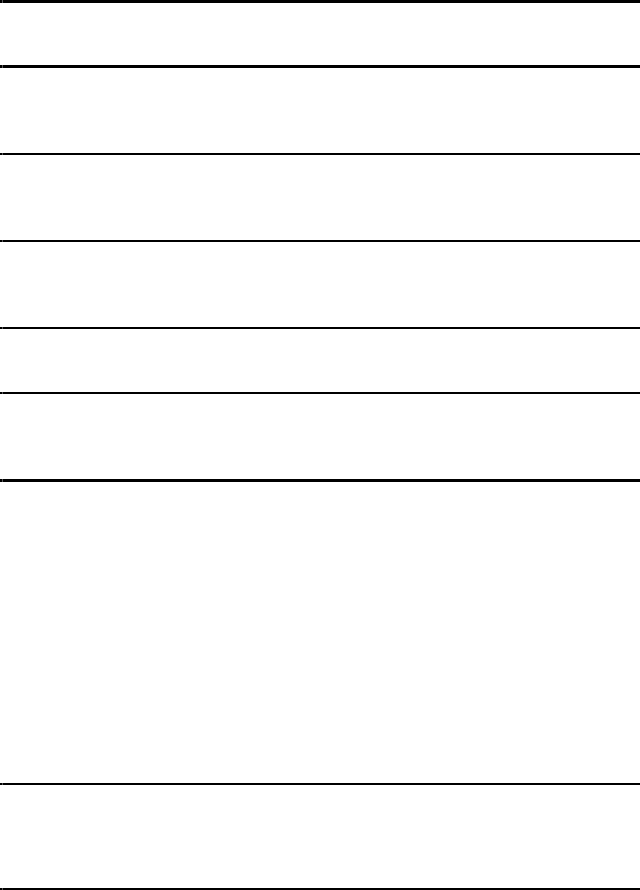
Installing the Printer Driver
136
10
Select Local Printer and click Next.
11
The Add Printer Wizard will display a list of printer models and manufacturers.
Click the Have Disk button.
12
Insert the PRINTER UTILITIES CD-ROM into your CD-ROM drive. If the
“Readme First” window appears, click Cancel to close the window.
13
Enter the path Q:\Option\English\98Me_pclxl (substitute the letter of
your CD-ROM drive for “Q”) and click the OK button.
14
The printer driver name will appear in the Add Printer Wizard. Click Next.
15
The Add Printer Wizard will show a list of available ports. Select the port you
added when you installed the IP Peer-to-Peer Redirector and click Next.
16
Follow the instructions on your screen to finish installing the printer driver.
Printer Status Monitor and Printer Administration Utility
The Printer Status Monitor allows you to monitor the status of print jobs that
you send to the printer. The Printer Administration Utility provide tools for the
administrator to monitor and configure the printer. Follow the steps below to
install either of these components.
For information on using the Printer Status Monitor or Printer Administration
Utility, see the Help files for each.
1
Insert the PRINTER UTILITIES CD-ROM into your CD-ROM drive.
If the “Readme First” window appears, go directly to Step 4.
2
Click the Start button and then click Run.
all.book Page 136 Thursday, May 13, 2004 8:51 AM