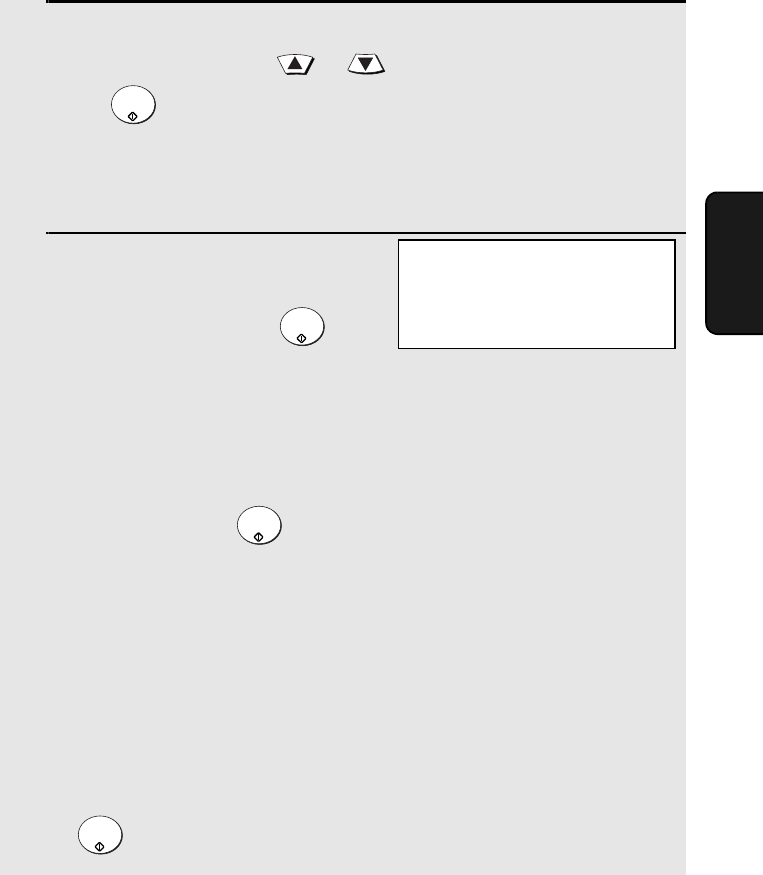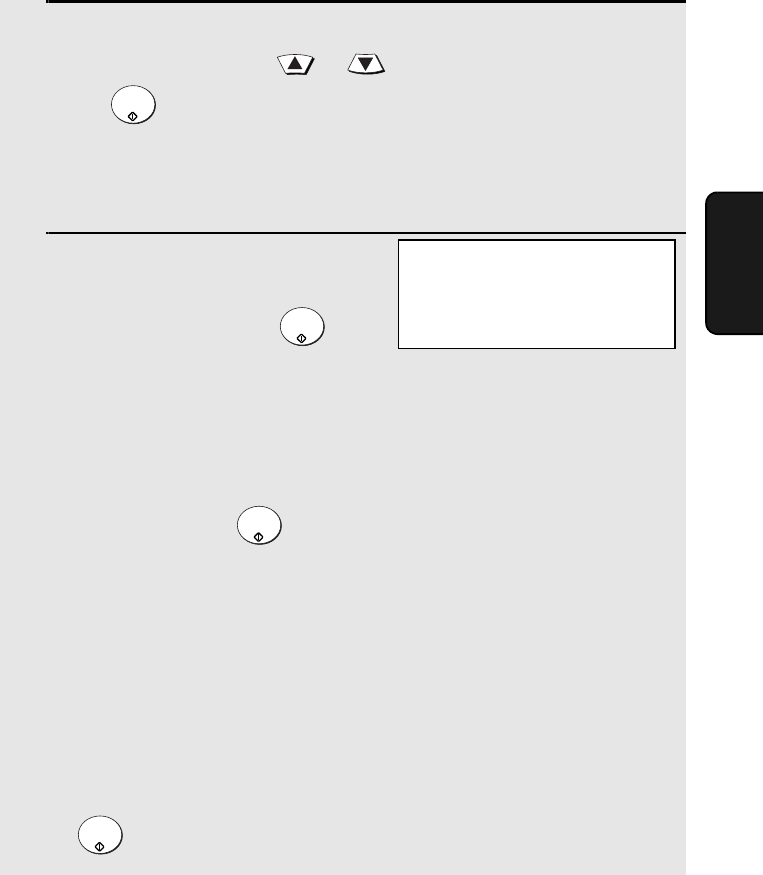
Using an LDAP Server: Searching for Destinations and User Authorization
119
3. Network
Scanner
2
A list of the sender names stored in personal books that have login
names will appear. Press or to select your sender name and
press .
• If your e-mail address is also required for login, the machine will
automatically use the sender e-mail address stored in your book (you will
not be prompted to enter your e-mail address).
3
The screen at right will appear. Enter
your password (this will appear as
asterisks) and then press .
• This completes the login procedure. For Scan to E-mail, the sender name
and sender e-mail address stored in your personal book are used.
• If “SERVER ACCESS DENIED. PLEASE CHECK AND RE-ENTER THE
INFORMATION.” appears in the display, your login name, e-mail address (if
required), or password does not match the corresponding entry in the
LDAP server. Press to clear the message. Check your personal book
to make sure that your login name (and sender e-mail address if required)
are entered correctly (see the following section). Repeat the login
procedure, taking care to enter the correct password.
• If an incorrect login name or password is entered three times in a row,
“USER LOCK OUT” will appear and it will not be possible to operate the
machine for 1 minute.
• If the machine was unable to establish communication with the LDAP
server, an error message will appear. Follow the instructions in the
message (you may need to check the LDAP settings in the machine’s Web
page or consult your network administrator). To clear the message, press
.
START/
ENTER
START/
ENTER
START/
ENTER
START/
ENTER
ENTER PASSWORD
[
]
all.book Page 119 Thursday, May 13, 2004 8:51 AM