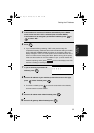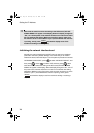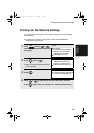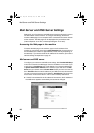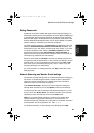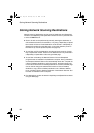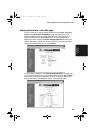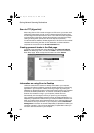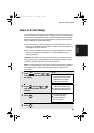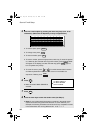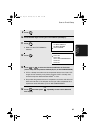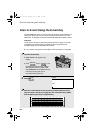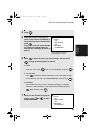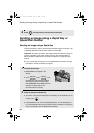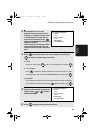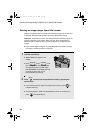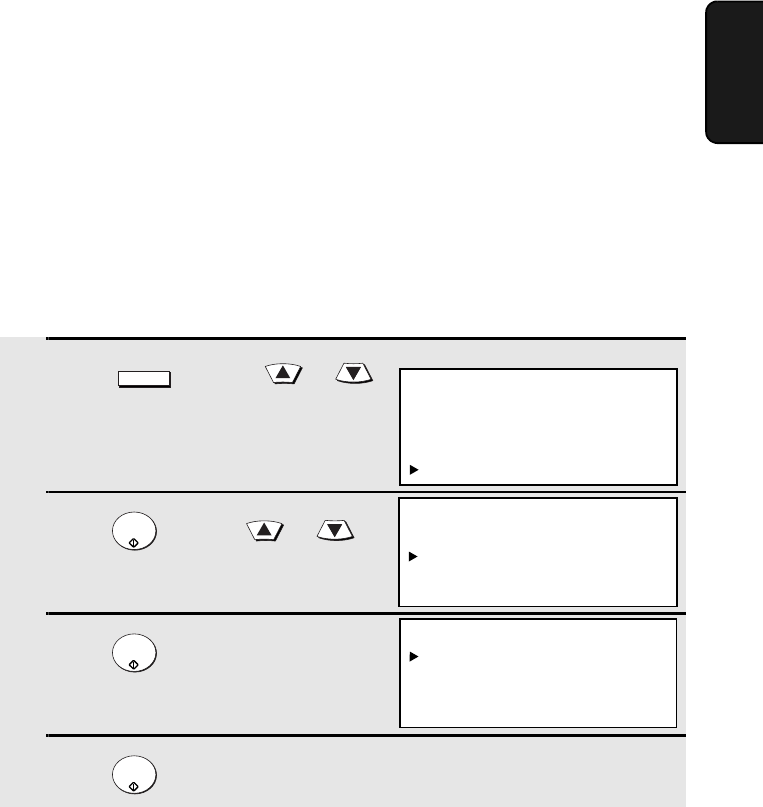
Scan to E-mail Setup
85
3. Network
Scanner
Scan to E-mail Setup
To use the Scan to E-mail function, the subject and sender information (name
and e-mail address) that appear when an image is sent to an e-mail recipient
must be entered, and the file format for the scanned image must be selected.
(Note: The file format set in this procedure does not apply to Scan to E-mail
using a Rapid Key or Speed Dial number.)
♦ The preset subject is “Scanned image from FO-DCXXX” (where “XXX” is
“500” on the FO-DC500 and FO-DC525, and “600” on the FO-DC600), and
the preset file format is “TIFF/G4”.
♦ You can enter a different sender name and select a different file format at
the time of transmission. The subject can only be changed using the
following procedure.
Important: To use Scan to E-mail, sender information must be set using the
following procedure, or using the Web page as explained on page 81, even if
a sender is manually entered at the time of transmission.
Note: In the event that your e-mail server is unable to successfully complete a
Scan to E-mail transmission, your server will send notification to the sender e-
mail address that you enter in the following procedure or at the time of
transmission.
1
Press and then or
until NETWORK SETTING is selected in
the display.
2
Press and then or
until SCAN TO E-MAIL SET-UP is
selected.
3
Press .
4
Press .
MENU
START/
ENTER
START/
ENTER
START/
ENTER
Display:
MENU MODE
5:PROGRAM/GROUP MODE
6:SERIAL POLLING MODE
7:MEMORY POLL MODE
8:NETWORK SETTING
NETWORK SETTING
1:NETWORK CONFIG SET
2:SCAN TO E-MAIL SET-UP
3:NETWORK SETTING LIST
SCAN TO E-MAIL SET-UP
1:E-MAIL SUBJECT
2:E-MAIL SENDER
3:FILE FORMAT
all.book Page 85 Thursday, May 13, 2004 8:51 AM