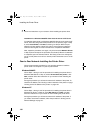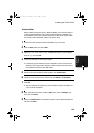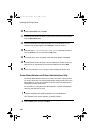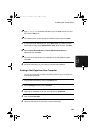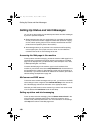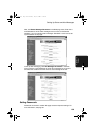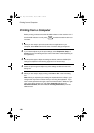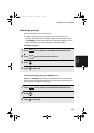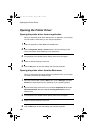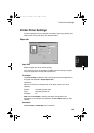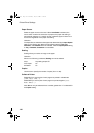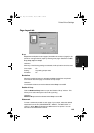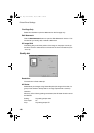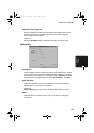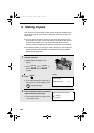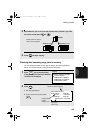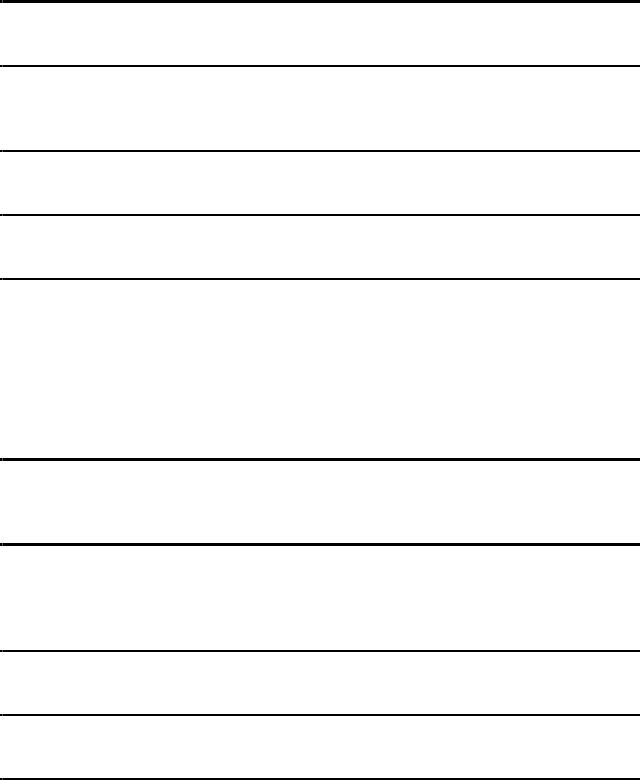
Opening the Printer Driver
142
Opening the Printer Driver
Opening the printer driver from an application
When you adjust the printer driver settings from an application, your changes
will only remain in effect while you are using the application.
1
Within the application, select Print from the File menu.
2
Click the Properties, Setup, or Printer button in the Print dialog box (the
name of the button varies depending on the application).
3
The properties of the SHARP FO-DC Series printer driver will appear.
4
Select the desired settings on each tab.
5
Click the OK button to store the settings and close the properties.
Opening the printer driver from the Start menu
When you adjust the printer driver settings from the Start menu, your changes
will remain in effect for all subsequent jobs.
1
Open the Printers folder (click the Start button, point to Settings, and select
Printers; the exact steps may vary depending on your operating system).
2
Right-click the Sharp printer driver icon and select Properties (Windows NT:
Document Defaults, Windows 2000/XP: Printing Preferences) from the
sidebar menu.
3
The properties of the SHARP FO-DC Series printer driver will appear.
4
Select the desired settings on each tab.
5
Click the OK button to store the settings and close the properties.
all.book Page 142 Thursday, May 13, 2004 8:51 AM