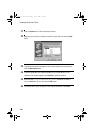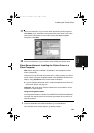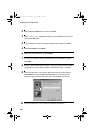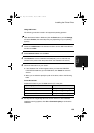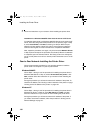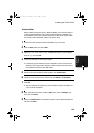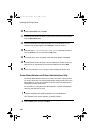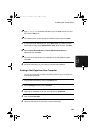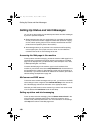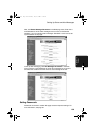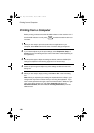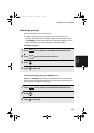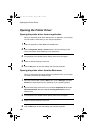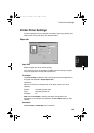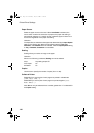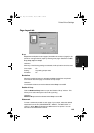Setting Up Status and Alert Messages
138
Setting Up Status and Alert Messages
You can set up the machine to automatically send status and alert messages
by e-mail to specified recipients.
♦ Status messages are sent on a regular basis (you can select the schedule),
and let you know the number of pages that have been printed for copying
and for network printing (the print count includes received faxes and lists
printed from the operation panel of the machine).
♦ Alert messages alert you to problems in the machine that affect printing,
such as paper jams, out of paper, and out of toner. You can select the
conditions that cause an alert message to be sent.
Accessing the Web page in the machine
To set up status and alert messaging, access the machine's Web page from a
computer that is connected to the same network as the machine. The Web
page can be displayed with your Web browser (Internet Explorer 4.0 or later,
or Netscape Navigator 4.0 or later).
To access the Web page in the machine, type in the IP address of the
machine in your browser in the format http://XXX.XXX.X.X, where the X’s are
the IP address (the number of digits between periods will vary depending on
the address). If you need to check the IP address of the machine, print out the
network settings as explained on page 122.
Mail server and DNS server
To have the status and alert messages sent by e-mail, your mail server and DNS
server settings must be configured. Click
E-mail & DNS Setup
in the menu at the
left of the Web page and enter the information in the appropriate boxes.
Note that your DNS server must be entered if you enter a host name instead
of an IP address in E-mail Server under E-mail Setup.
Setting up status and alert messaging
To set up status and alert messaging, first click Status & Alert E-mail in the
menu at the left of the Web page. Enter a name for the machine, and a
machine code (if desired) and location. For more information on the settings,
click Help at the bottom of the Web page menu.
all.book Page 138 Thursday, May 13, 2004 8:51 AM