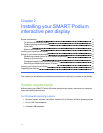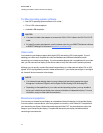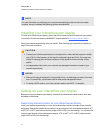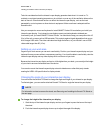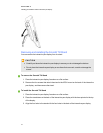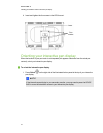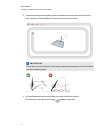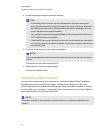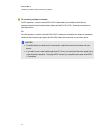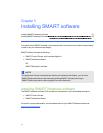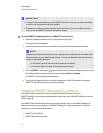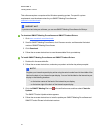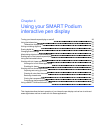4. Use the tethered pen to press the center of the target.
T TI PS
o
To accurately orient the screen, press the tethered pento the screen near the first
target. Slide the tethered penacross the screen to the center of the target. Briefly hold
the tethered pento the center of the target before removing the tethered pen from the
screen. Repeat for each target that appears.
o
You can orient atarget again by pressing Orient on the illuminated button panel or the
LEFT ARROW key on your keyboard.
o
Press the ESC key onyour keyboard if you want to close the orientation screen before
you finish the orientation procedure. Otherwise, the orientation screen closes after you
press the last target.
5. Lift the pen off the surface of your interactive pen display.
N N OTE
The computer registers the point onthe screen where you remove your pen from the display
surface.
The target moves to the next orientation point.
6. Repeat steps 4to 5 until you press all targets.
The orientation window closes.
Integrating other devices
You can connect another device, such as a projector, a monitor or a SMARTBoard™ interactive
whiteboard, directly to the interactive pen display. With this setup, whatever you view on the
interactive pen display also appears onthe other display. When you connect a projector or a monitor,
the video signal from the computer is automatically sent to the projector or monitor. Other integration
options are available if you amplify the video signal.
N N OTE
The display resolution of the connected computer must be set to a resolution supported by the
projector.
C HA PTER 2
Installingyour SMARTPodiuminteractivepen display
18