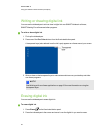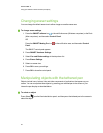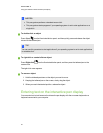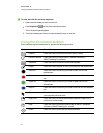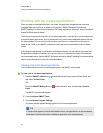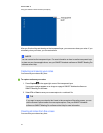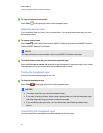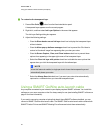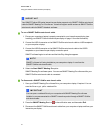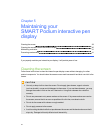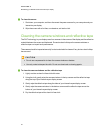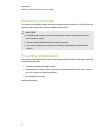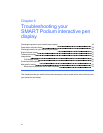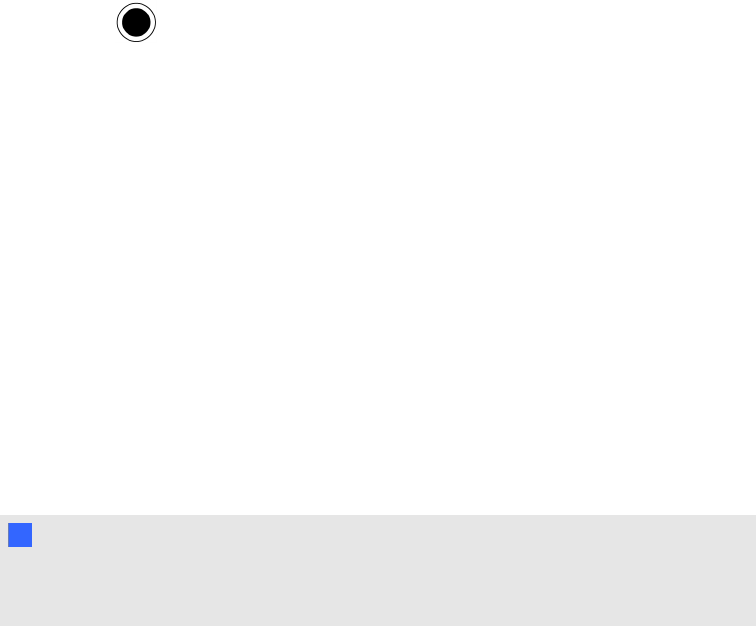
g To customize the transparent layer
1.
Press a Pen Color button from the illuminated button panel.
A transparent layer appears over the current program.
2. Right-click, and then select Ink Layer Options in the menu that appears.
The Ink Layer Settings dialog box appears.
3. Adjust the following settings:
o
Clear the Show border around ink layer check box to display the transparent layer
without a border.
o
Clear the Allow pop-up balloon messages check box to prevent the Click here to
restore ink thumbnail image from appearing after you clear your notes.
o
Clear the Screen Capture, Clear, and Close buttons check box to prevent these
options from appearing in the upper-right corner of the transparent layer.
o
Select the Close ink layer with pointer check box to disable the menu options that
appear when you click the transparent layer with the tethered pen.
N N OTE
When this feature is enabled, a single pen touch closes the transparent layer and
automatically clears your notes.
o
Select the Always Save Ink check box if you want your notes to be automatically
captured to a .notebook when you close the transparent layer.
Using a SMARTGoWire auto-launch cable
Any computer connected to your interactive pen display requires SMART software. You install this
software on your room computer so that it’s always ready for use (see Installing SMART software on
page 21 for more information).
If you want to connect a computer orlaptop that doesn’t have SMART software installed, you can
connect a SMARTGoWire auto-launch cable. The SMARTGoWire auto-launch cable contains both
SMARTProductDrivers and SMARTMeetingPro software and starts them automatically.
C HA PTER 4
Usingyour SMARTPodiuminteractivependisplay
36