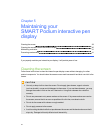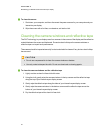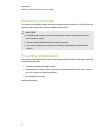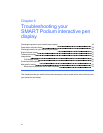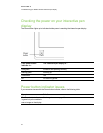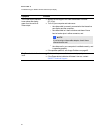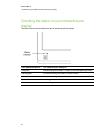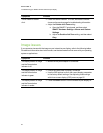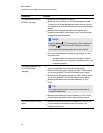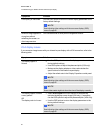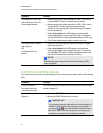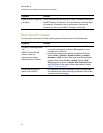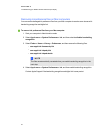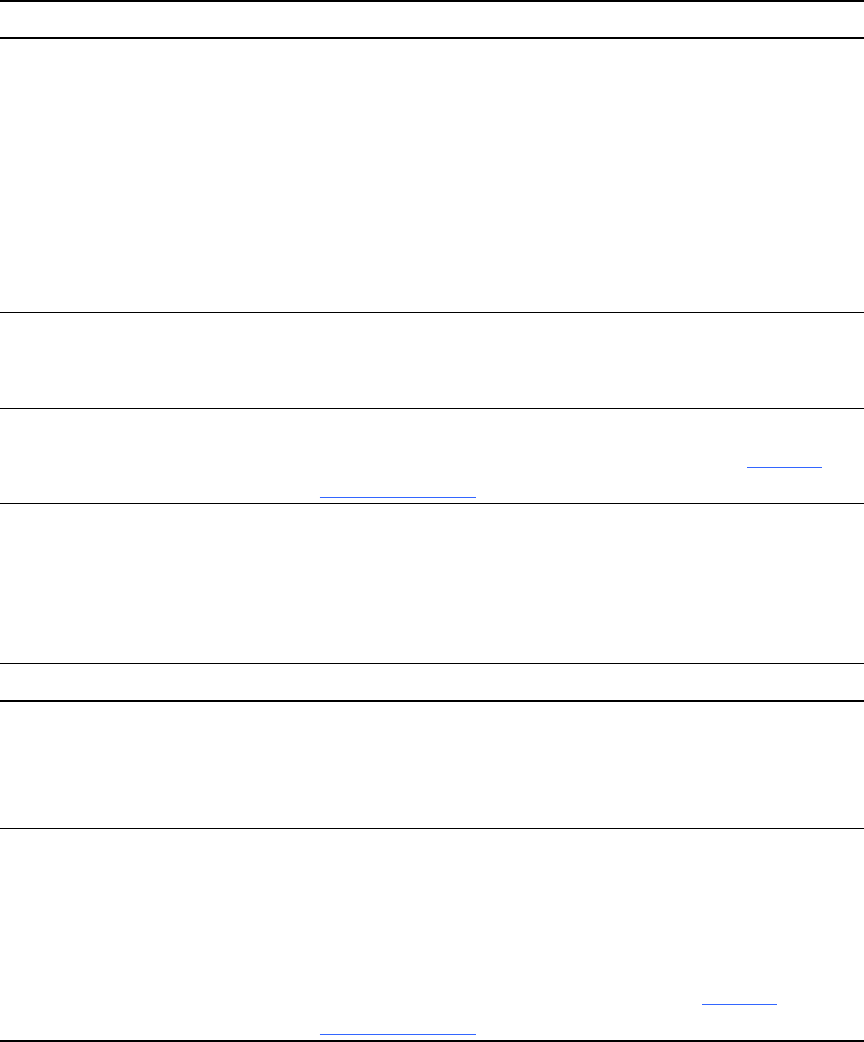
Status indicator issues
If you encounter issues with the Status indicator, refer to the following table.
Symptom Solution
The Status indicator is
flashing green.
l Make sure SMARTProductDrivers are installed onyour
computer (see Installing SMART software on page21.
l Make sure SMARTBoard service is running on your computer.
a. Open the SMART control panel, and then select About
Software and Product Support > Tools >
Diagnostics.
b. If the Status field contains a "SMARTBoard service is
not running" message, click the Service menu, and then
select Start.
The Status indicator is red. l Make sure the USB cable is properly connected to an active
port on the computer and to the interactive pen display.
l Make sure the computer’s USB interface isn’t disabled.
The Status indicator is off. l Make sure the power cable is connected properly.
l If the Status indicator still doesn’t turn on, contact SMART
Technical Support.
Tethered pen issues
If you encounter issues with the tethered pen, refer to the following table.
Symptoms Solution
You’re unable to use the pen
to select, write, erase or
move the mouse.
l Check the Status indicator. If it's red, see Status indicator
issues above for troubleshooting information.
l Make sure the tethered pen is properly connected to your
interactive pen display.
When you write or draw with
the pen, you see a pointer
instead of digital ink.
l Check the Status indicator. If it's flashing green, see Status
indicator issues above for troubleshooting information.
l Make sure you have selected anink color from the illuminiated
buttons at the top of your interactive pen display.
l Make sure the SMARTBoard Diagnostics window isn't open.
l If the tethered penstill doesn’t work, contact SMART
Technical Support.
C HA PTER 6
Troubleshootingyour SMARTPodiuminteractivepen display
47