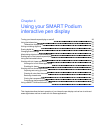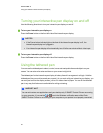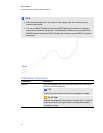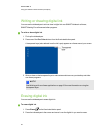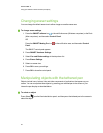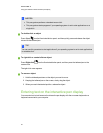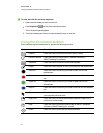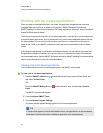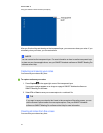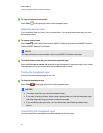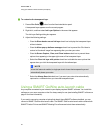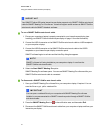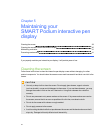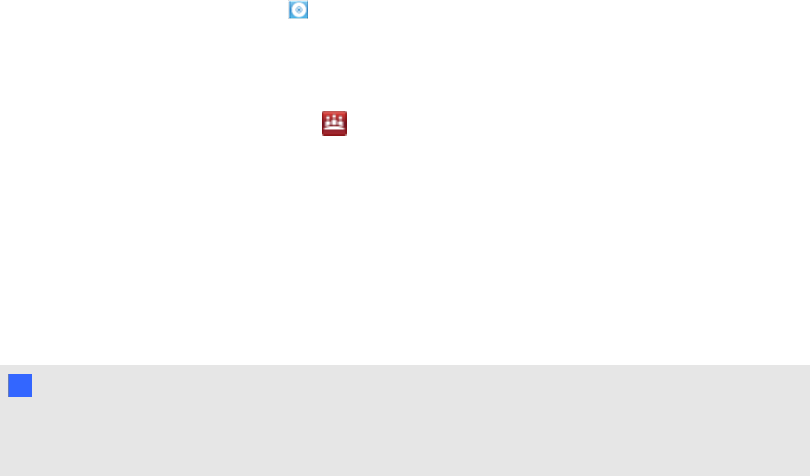
Working with Ink Aware applications
When you write over an application that’s Ink Aware, the application recognizes your notes and
integrates them into your file as an object or as typed text. SMARTNotebook software and
SMARTMeetingPro software areexamples of Ink Aware applications. Microsoft Word, Excel® and
PowerPoint® are also Ink Aware.
To save your notes as part of the file in anInk Aware application, save the file as you normally would.
In some Windows applications, such as Word andExcel, you can select additional options from the
Ink Aware toolbar. You can use this toolbar to save your notes to a .notebook file or to save your
notes as text. Refer to your SMART software's online Help for more information on the Ink Aware
toolbar.
If the interactive pen display is connected to a Windows computer, you can capture your notes and
the application background, and then you can save them to a .notebook file for both Ink Aware and
non-Aware applications. See the SMARTNotebook software orSMARTMeetingPro software online
Help for more information on using Ink Aware applications.
Viewing a list of Ink Aware applications
You can open and view alist of Ink Aware applications in the SMART control panel.
g To view a list of Ink Aware applications
1. Press the SMART software icon in the Windows notification areaor the Mac Dock, and
then select Control Panel.
OR
Press the SMARTMeetingPro icon in the notification area, and then select Control
Panel.
The SMART control panel appears.
2. Press Configure SMART Tools.
3. Press Ink Aware Program Settings.
The Aware window appears displaying the list of Ink Aware applications.
T TI P
If a check mark appears in the Aware Enabled column, that application’s Ink Aware features
are enabled. Clear the check box to disable anapplication’s Ink Aware features.
C HA PTER 4
Usingyour SMARTPodiuminteractivependisplay
32