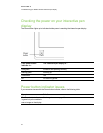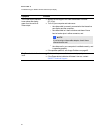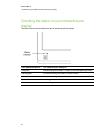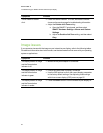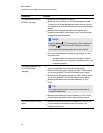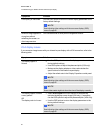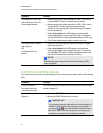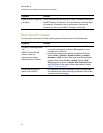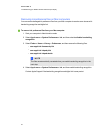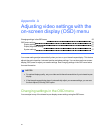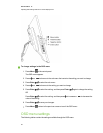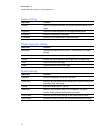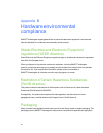Symptom Solution
Digital ink doesn’t appear as
you expect.
Check the customized pen settings in SMARTNotebook software or
SMARTMeetingPro software. For more information on setting digital
ink properties, for example, color, line thickness, line style and
transparency, refer to your SMART software’s online Help.
Mac-specific issues
If you encounter issues with your Mac operating system software, refer to the following table.
Symptom Solution
At startup, a message states
that
SMARTProductDrivers
failed to load or the
interactive pen display
preferences aren’t created.
l
Make sure the Power button indicator is on andthe USB cable
is securely connected to an active USB receptacle on your
computer orto a USB hub.
l
Connect the interactive pen display to a different USB port.
Select Finder > Utilities > System Profiles > Content >
Hardware > USB, and then make sure your USB pen display
model is listed. Select Finder > Utilities. Start the Disk
Utility program, and then run Repair Disk Permissions from
the First Aid tab. If this doesn’t resolve the problem, contact
SMART Technical Support.
Handwriting Recognition
doesn’t work correctly.
l
Ink preference files may be damaged. Remove the damaged
Ink preference files (see Removing ink preference files on Mac
computers on the next page).
C HA PTER 6
Troubleshootingyour SMARTPodiuminteractivepen display
52