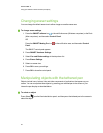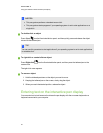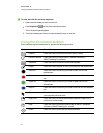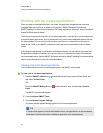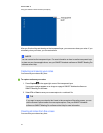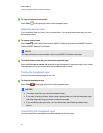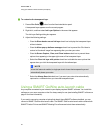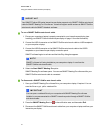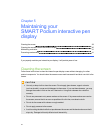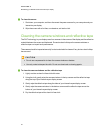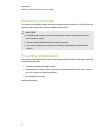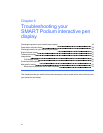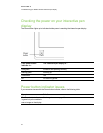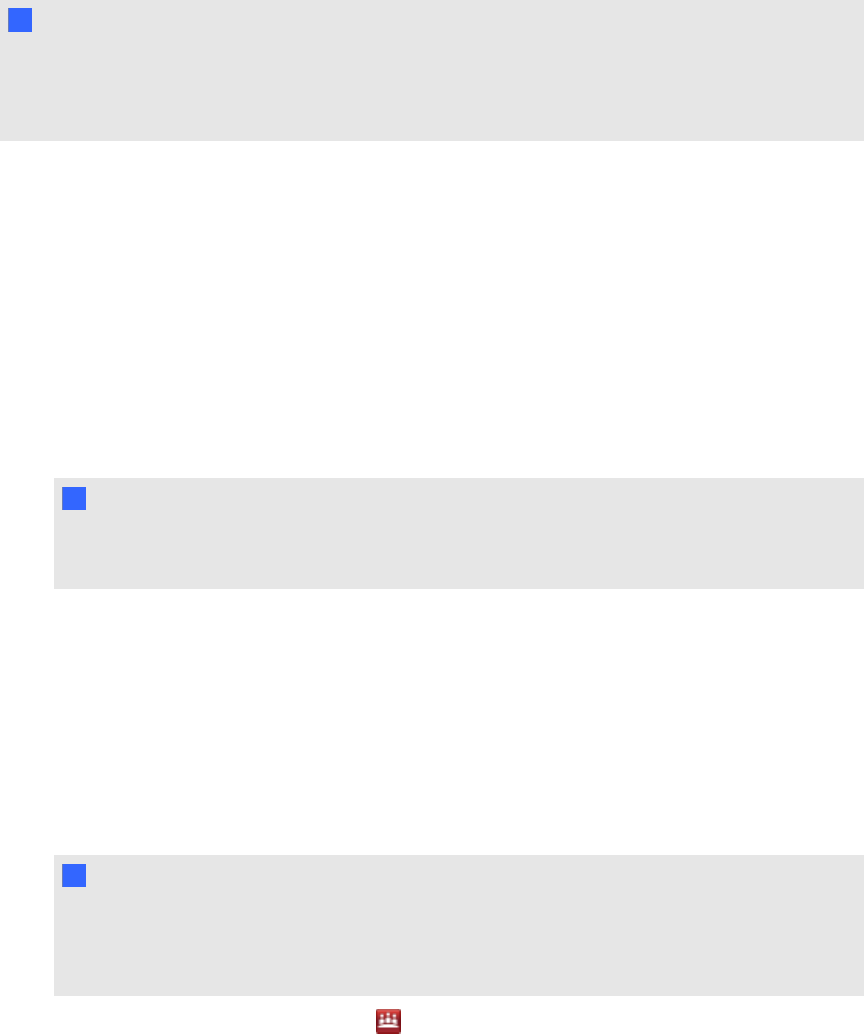
I I MPORTA NT
Your SMARTPodium 500 series interactive pen display supports only SMARTGoWire auto-launch
cable for SMARTMeetingPro 2.3 software . It does not support earlier versions or SMARTGoWire
auto-launch cable for SMARTNotebook software.
g To use a SMARTGoWire auto-launch cable
1. Ensure your computer orlaptop is properly connected to your interactive pen display (see
Installing your SMARTPodium interactive pen display on page11 for more information).
2. Connect the USB A connector on the SMARTGoWire auto-launch cable to a USB receptacle
on your computer orlaptop.
3. Connect the USB B connector on the SMARTGoWire auto-launch cable to the USB B
receptacle on your interactive pen display connection panel.
SMART software begins to activate and the AutoPlay dialog box appears.
N N OTE
SMART software isn’t being installed on your computer or laptop. It runs from the
SMARTGoWire auto-launch cable.
4. Select the Start SMARTMeetingPro option.
SMARTMeetingPro software opens. You can use SMARTMeetingPro software while your
SMARTGoWire auto-launch cable is connected.
g To disconnect a SMARTGoWire auto-launch cable
1. Save your SMARTMeetingPro software file to your computer orlaptop, if required. You can
save the file as a .ppt, .pdf or.notebook file.
I I MPORTA NT
You can open a.notebook file only on acomputer with SMARTMeetingPro software
installed, or on oneconnected to a SMART interactive product through aSMARTGoWire
auto-launch cable.
2.
Press the SMARTMeetingPro icon in the notification area, and then select Exit.
3. Disconnect the SMARTGoWire auto-launch cable from your computer orlaptop and from your
interactive pen display.
C HA PTER 4
Usingyour SMARTPodiuminteractivependisplay
37