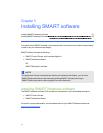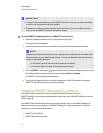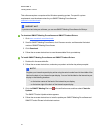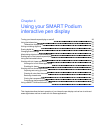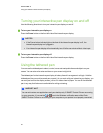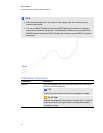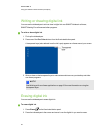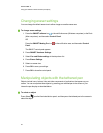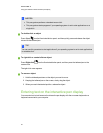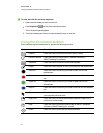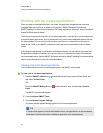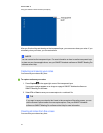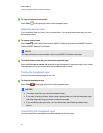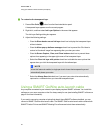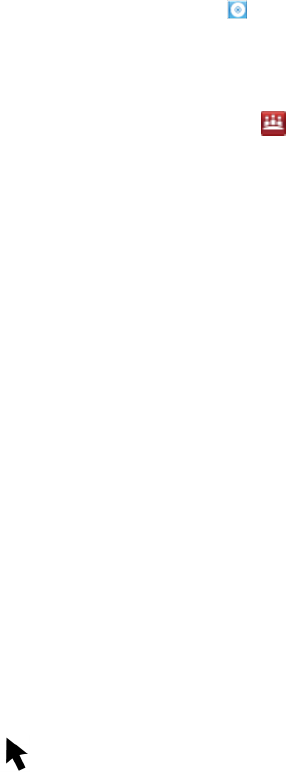
Changing eraser settings
You can change the default eraser size to either a larger or smaller eraser area.
g To change eraser settings
1. Press the SMART software icon in the notification area(Windows computers) or the Dock
(Mac computers), and then select Control Panel.
OR
Press the SMARTMeetingPro icon in the notification area, and then select Control
Panel.
The SMART control panel appears.
2. Press SMART Hardware Settings.
3. Select Pen and Button settings in the drop-down list.
4. Press Eraser Settings.
5. Select an eraser size.
6. Press OK to save your settings.
7. Press OK to close the control panel.
Manipulating objects with the tethered pen
Objects include icons, buttons, links and other components of applications that appear onyour
screen. You can manipulate these objects by pressing your tethered pen to the screen of your
interactive pen display as described below.
g To select an object
Press Select from the illuminated button panel, andthen press the tethered pen to the screen to
select the object.
C HA PTER 4
Usingyour SMARTPodiuminteractivependisplay
29