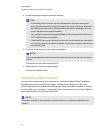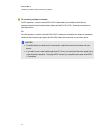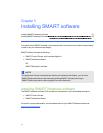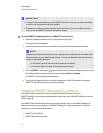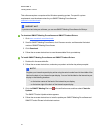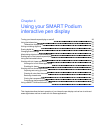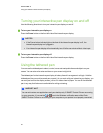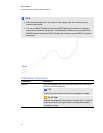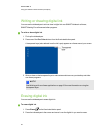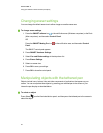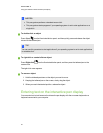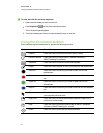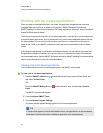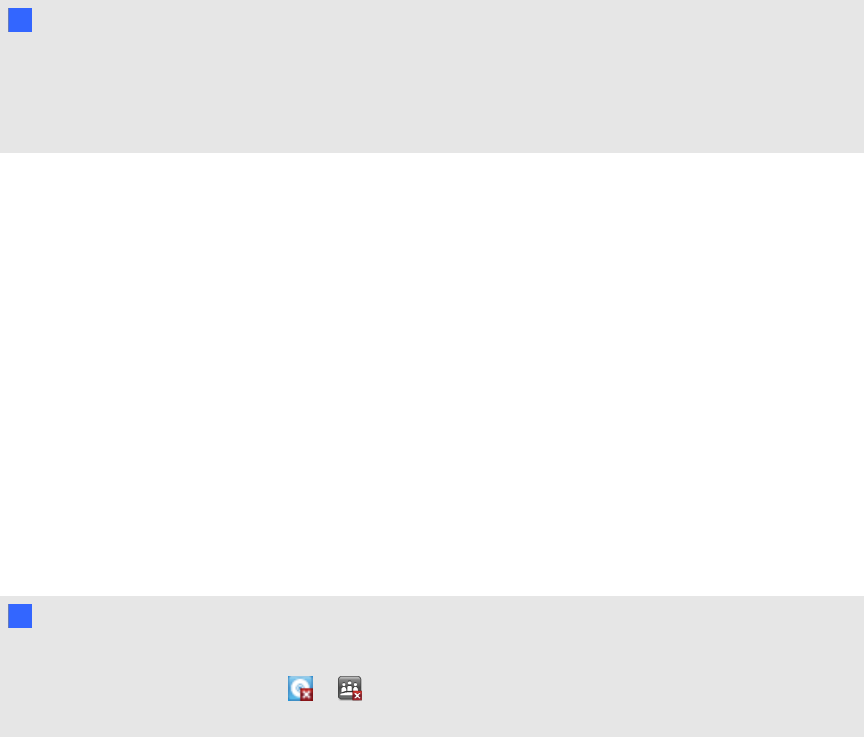
Turning your interactive pen display on and off
Use the following directions to turn your interactive pen display on andoff.
g To turn your interactive pen display on
Press the Power button on the front left side of the interactive pen display.
N N OTE S
l If the Power button indicator light on the front of the interactive pen display is off, the
interactive pen display isn’t plugged in.
l Your interactive pen display will automatically turn off after one minute without video input.
g To turn your interactive pen display off
Press the Power button on the front left side of the interactive pen display.
Using the tethered pen
You can use the tethered pen to select, control, move and manipulate items and objects on your
screen. You can also write notes and draw on your screen in digital ink.
The tethered penfor the interactive pen display is battery-free with an ergonomic soft grip. Hold the
tethered pen like you would a normal pen or pencil. As you work with your interactive pen display, you
can rest your hand onthe display screen, just as if it were a sheet of paper. You can tilt the tethered
pen in any way that feels most comfortable for writing or drawing.
I I MPORTA NT
You can write notes over applications andyour desktop only if SMARTProductDrivers are running
on your computer. If you see the or icon in the Windows notification area orMac Dock,
SMARTProductDrivers is not running on your computer or your product is not properly connected.
C HA PTER 4
Usingyour SMARTPodiuminteractivependisplay
26