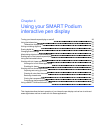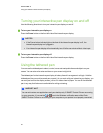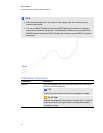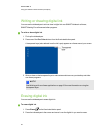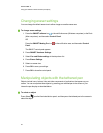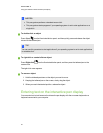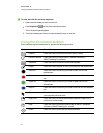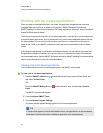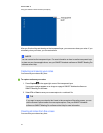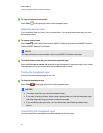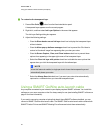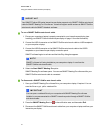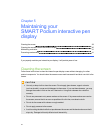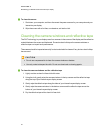Disabling Ink Aware
You can disable the Ink Aware features for aspecific application or for all applications.
N N OTE
When you disable Ink Aware, the application becomes non-Aware. You can still write over your
screen using the transparent layer, but the application won't recognize your notes orintegrate them
into your file. See Working with non-Aware applications below for more information onwriting on
the transparent layer.
g To disable Ink Aware
1. Press the SMART software icon in the Windows notification areaor the Mac Dock, and
then select Control Panel.
OR
Press the SMARTMeetingPro icon in the notification area, and then select Control
Panel.
The SMART control panel appears.
2. Press Configure SMART Tools.
3. Press Ink Aware Program Settings.
The Aware window appears displaying the list of Ink Aware applications.
4. Clear the check box in the Aware Enabled column to disable that application’s Ink Aware
features.
Working with non-Aware applications
If an application is non-Aware, whatever you write or draw on your screen is written on a transparent
layer (also referred to as the Ink Layer) that appears over the current application. The transparent
layer also appears when you try to write or draw over your desktop.
C HA PTER 4
Usingyour SMARTPodiuminteractivependisplay
33